2 update via file selection, 3 tftp update – Pilz PSSnet SHL 8T MRP User Manual
Page 24
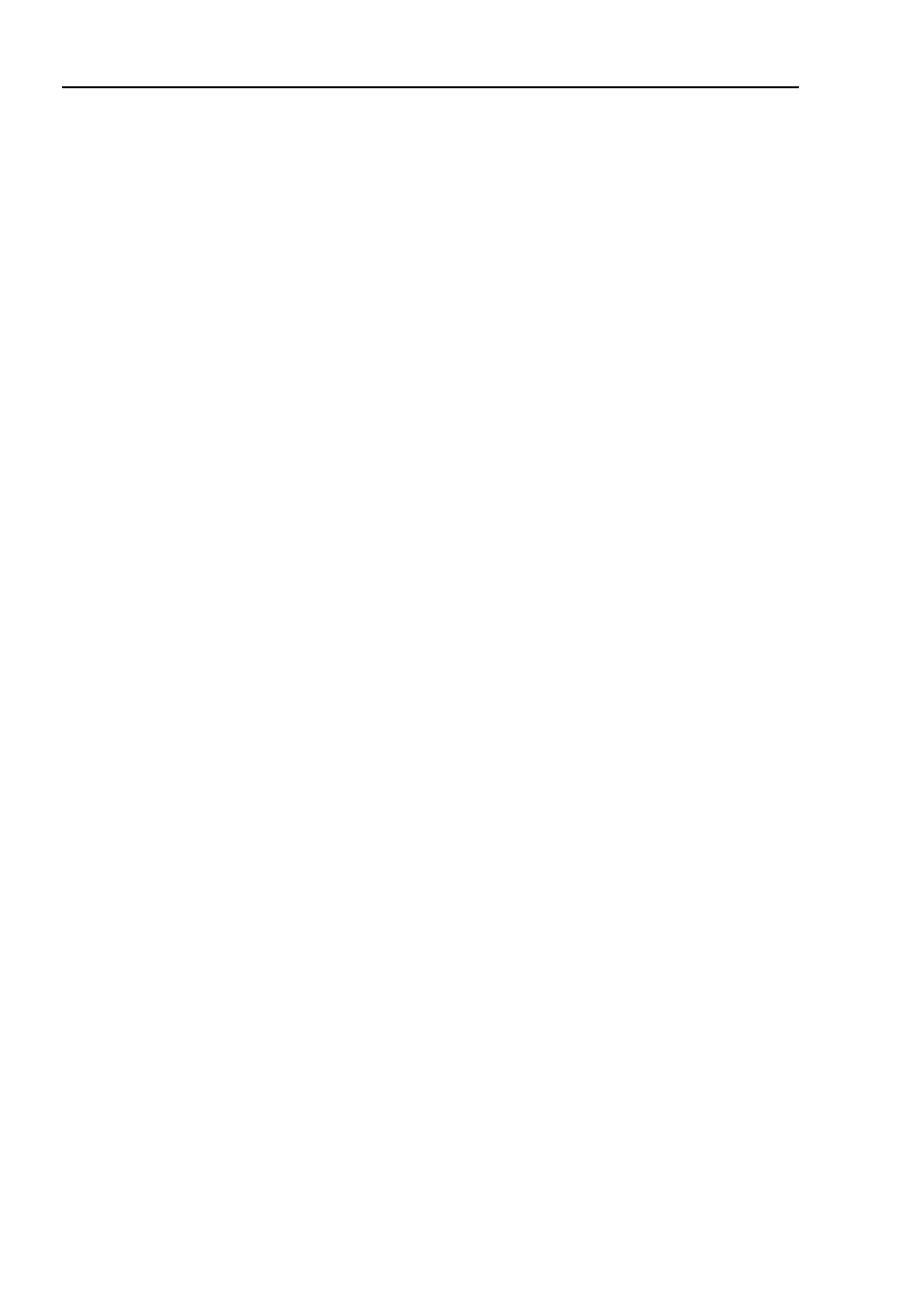
Basic Settings
24
1.3 Software
PSSnet SHL - Web- based Interface
Pilz GmbH & Co. KG, Felix- Wankel Str. 2, 73760 Ostfildern
X
The previous software version stored in the flash memory (BAK: Backup
Version).
1.3.2 Update via file selection
For an update via a file selection window, the device software must be on a
data carrier that you can access via your PC.
In the file selection frame, click on “...”.
In the file selection window, select the device software (device.bin) and
click on “Open”.
Click on “Update” to transfer the software to the device.
The end of the update is indicated by one of the following messages:
X
Update completed successfully.
X
Update failed. Reason: incorrect file.
X
Update failed. Reason: error when saving.
X
File not found (reason: file name not found or does not exist).
X
Connection error (reason: path without file name).
After successfully loading it, you activate the new software:
Select the Basic Settings:Restart dialog and perform a cold start.
In a cold start, the device reloads the software from the non-volatile mem-
ory, restarts, and performs a self-test.
In your browser, click on “Reload” so that you can access the device again
after it is booted.
1.3.3 tftp update
For a tftp update you need a tftp server on which the software to be loaded
is stored.
