Student resources, Registering for a cpsonline class – Turning Technologies CPS User Manual
Page 76
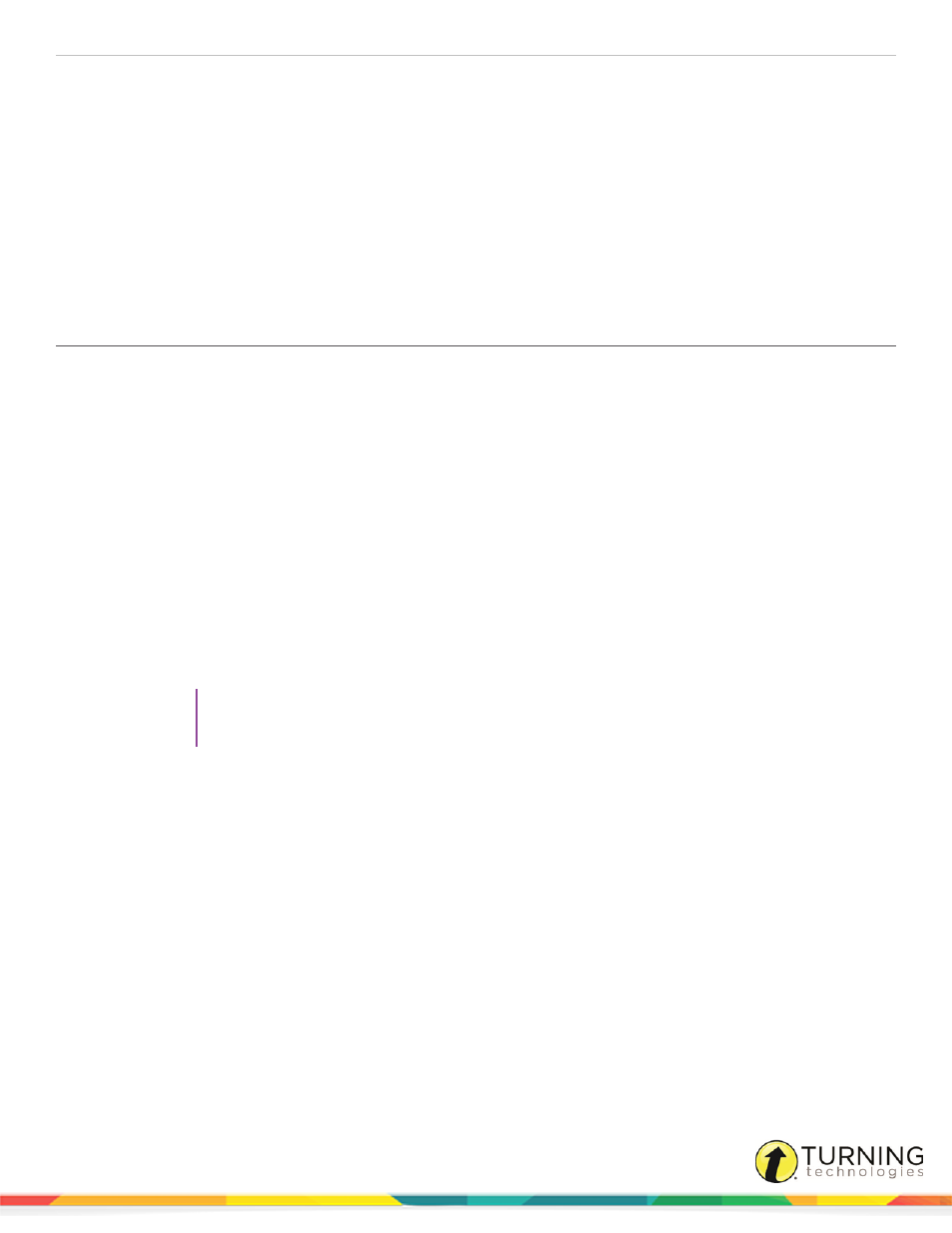
CPS for Mac
76
Student Resources
Students can register their clickers for classes using CPSOnline or their school's learning management system (LMS). When
creating a new class with the CPS - New Class Wizard, the final page displays additional information including your Class
Key, class information and the option to save Student Enrollment Instructions. The Student Enrollment Instructions can be
distributed to students to help them register their clickers.
The same instructions can also be found here:
Registering for a CPSOnline Class
Registering for a Class through School LMS (Blackboard, Blackboard Vista, ANGEL)
Registering for a CPSOnline Class
To register for a CPSOnline Class you will need to create an account and enroll in the class.
To create an account and enroll in a CPSOnline class, you will need:
l
Class Key from your instructor
l
Clicker serial number
l
Payment method (credit card or personal check)
Creating a CPSOnline Account
1
Go to
2
Select your school from the drop-down menu and click Choose Site.
3
Click Create New Account.
4
Enter and confirm your email address, select a security question and enter an answer.
5
Enter the clicker serial number.
TIP
The clicker serial number can be located by turning on the clicker. The serial number is displayed
on the LCD screen.
6
Click Continue.
7
Create a CPSOnline username and password and enter your contact information.
8
Click Submit.
Enrolling in Class
1
Click Yes to immediately enroll in your class.
2
Enter your Class Key.
3
Optionally, enter an enrollment code or coupon from your textbook or school bookstore.
4
Read the Student Refund Policy and click the box labeled I have read and agree with Student Refund Policy.
5
Click Next.
6
Enter your billing information and click Next.
7
Enter your payment information and click Next.
turningtechnologies.com/user-guides
