Angel, Enabling a class from angel, Importing a class from angel – Turning Technologies CPS User Manual
Page 74
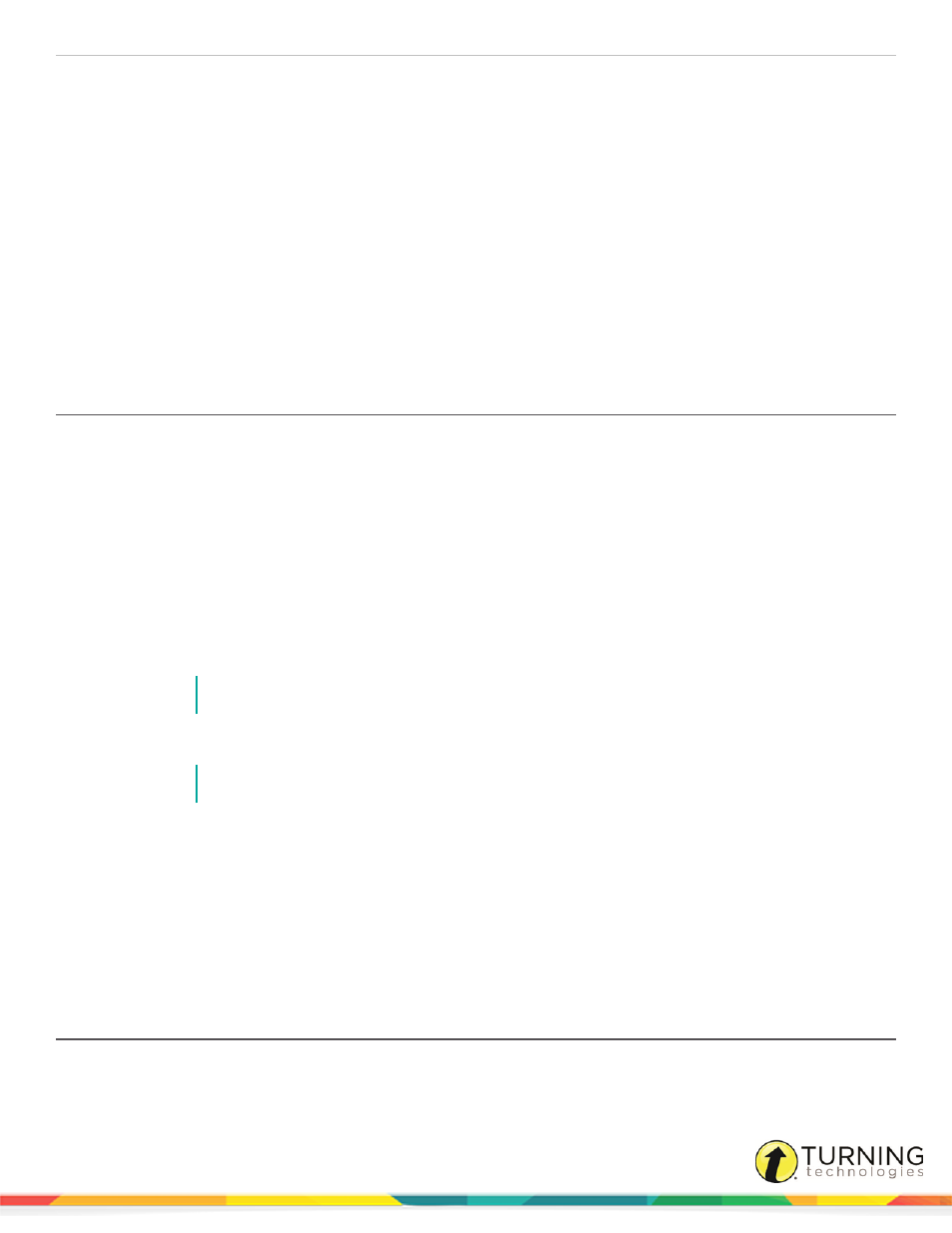
CPS for Mac
74
ANGEL
Unlike a CPSOnline class, a class from ANGEL is not created within CPS. A class is enabled from within ANGEL and then
imported into CPS.
Prerequisites
A CPSOnline username and password is required. If you do not have a CPSOnline account, see
This section covers the following topics:
Enabling a Class from ANGEL
Prerequisites
ANGEL must have the My CPS Page installed. If the My CPS Page is not installed in ANGEL, contact the ANGEL
administrator.
1
Log in to your ANGEL account.
2
Below Welcome to CPS, click My CPS Page.
The My Instructor Courses page is displayed.
3
Click Enable next to the course to create in CPS.
The CPSOnline Account window appears.
4
Enter your CPSOnline username and password and click Continue.
NOTE
If you do not have a CPSOnline username and password, see
5
Enter the course title, start and end dates and the Instructor Setup Code.
NOTE
If you do not have an Instructor Setup Code, contact your Account Executive.
6
Click Submit.
7
Optionally, print the class information.
Students can now register their clickers for your course in Blackboard. For more information, see
Class through School LMS (Blackboard, Blackboard Vista, ANGEL)
Next Steps
Import your ANGEL class to CPS. See
.
Importing a Class from ANGEL
Prerequisites
The ANGEL course must be enabled from within ANGEL through the CPS Connection tool.
turningtechnologies.com/user-guides
