Adding graphics to questions, Adding notes and media to a question – Turning Technologies CPS User Manual
Page 31
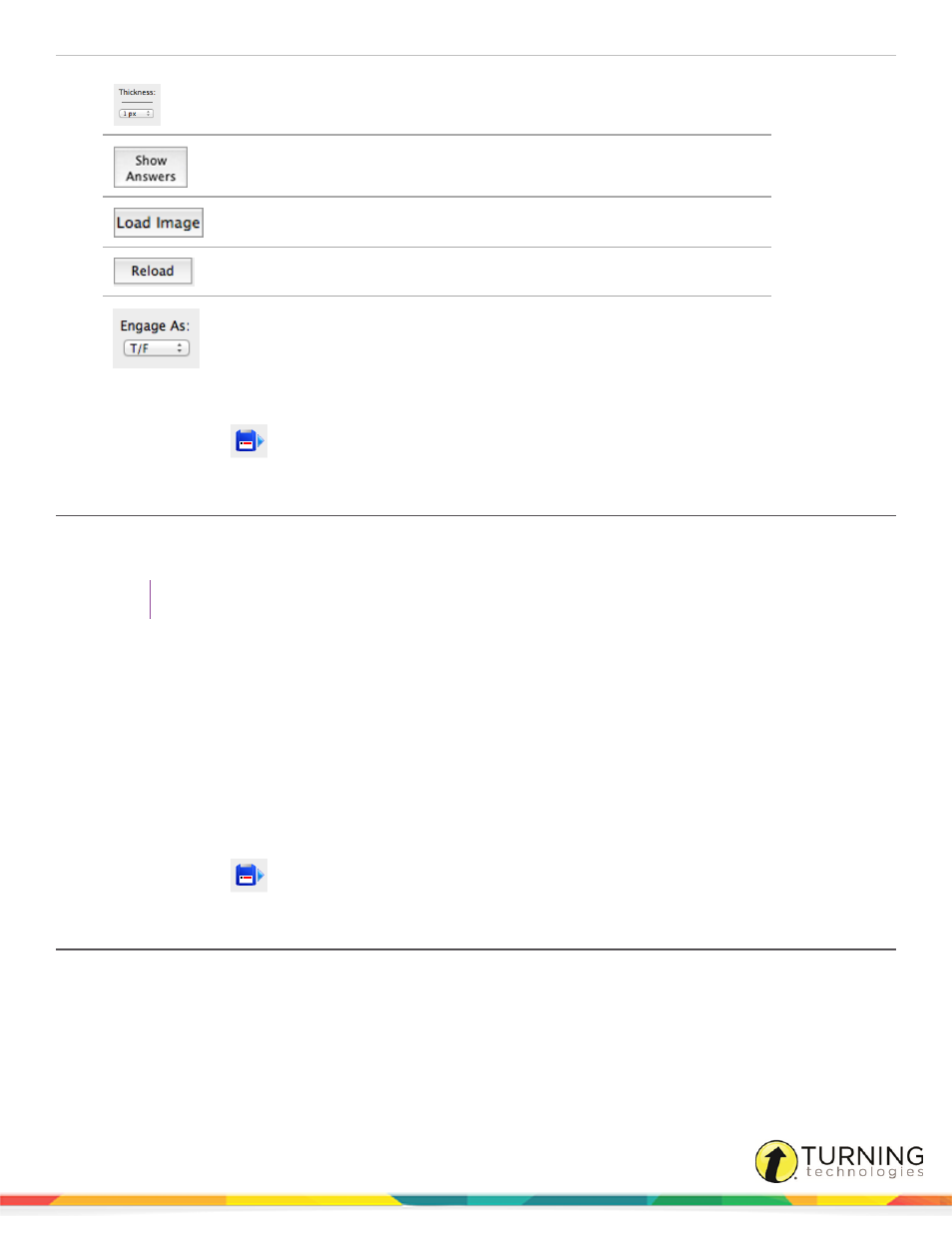
CPS for Mac
31
Line Width
Use the drop-down menu to select a line width
Show Answers
Click to display answer text for the question
Load Image
Click to import an image file (JPG, JPEG, GIF, BMP)
Reload
Click to reload the most recent image file
Engage As
Use the drop-down menu to select a Question Type
6
When finished creating the image, choose a Question Type from the Chalkboard toolbar below Engage As.
7
Click Save + Next
to move to the next question, or click Save and close the CPS - Question Author window.
Adding Graphics to Questions
Graphics file types JPEG, GIF or BMP can be uploaded to questions. Custom images or drawings can also be added to
questions with the Chalkboard template.
TIP
For more information about creating custom images, see
.
1
Click Lessons.
2
Click the lesson name containing the question to which you want to add a graphic and select the question from the
right panel.
3
Click Edit.
The CPS - Question Author window appears.
4
Click the Template drop-down menu from the toolbar and select a template that includes a graphic.
5
Click inside the graphic area.
6
Navigate to the desired graphic file and select the file name.
7
Click Open.
8
Click Save + Next
to move to the next question, or click Save and close the CPS - Question Author window.
Adding Notes and Media to a Question
Notes and media files (audio files, video files, text documents, HTML files and web pages) can be added to a CPS question.
The notes and media files can be accessed from the Notes icon at the bottom of the Feedback Grid when you engage a
question. There is an option to display the notes and media files during or after engaging the question.
turningtechnologies.com/user-guides
