Standards, Creating standards – Turning Technologies CPS User Manual
Page 21
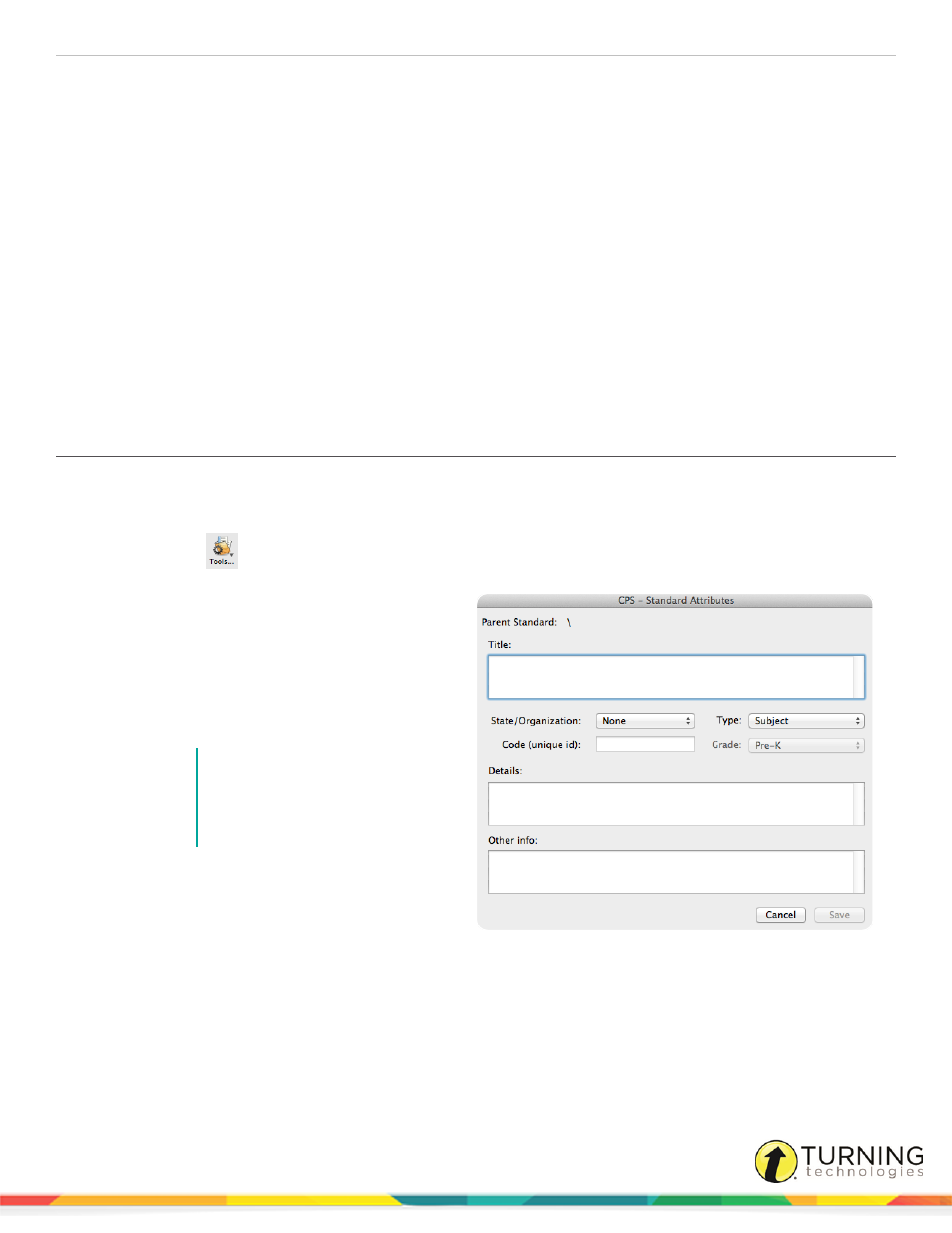
CPS for Mac
21
STANDARDS
CPS Standards enable you to create an outline of the state, district or school level standards that apply to a certain grade level
or course of study. You can identify these standards by different types, according to the appropriate requirements. Standards in
the open database appear so that you can associate them with each question.
This chapter covers the following topics:
Associating Dynamic Standards to Questions
Copying Questions Within a Standard
Creating Standards
You can create standards to associate with lessons and questions.
1
Click Standards.
2
Click the Tools
drop-down menu and select New Standard.
The CPS - Standard Attributes window appears.
3
Enter a name for the standard in the Title field.
4
Enter a description in the Details field.
5
Enter a number or unique identifier in the
Code field.
6
Click the Type drop-down menu and select the
type of standard.
NOTE
The type helps identify why the
standard is in place. The drop-
down menu contains more than
20 different standard types.
7
If Grade was selected in the Type list, click the
Grade drop-down menu and select the grade
level to which the standard applies.
8
Click the State/Organization drop-down menu and select the state associated with the standard.
9
Click Save.
The standard appears in the left pane below the database name to which it has been added.
turningtechnologies.com/user-guides
