Regrading assessments, Deleting sessions – Turning Technologies CPS User Manual
Page 66
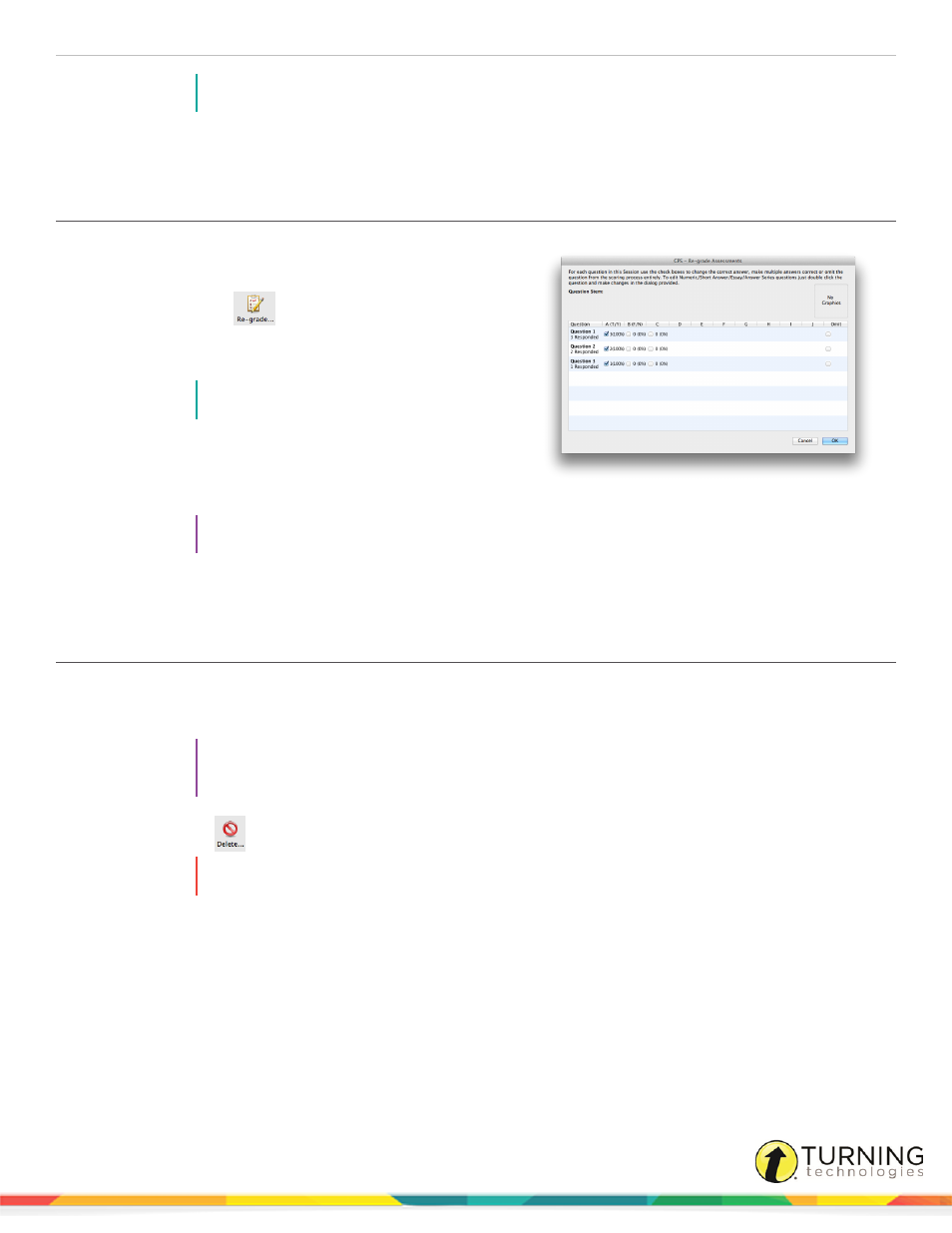
CPS for Mac
66
NOTE
The report can be exported as an PDF, HTML, TXT or XLS file.
8
Click Close to return to the CPS - Reporting window.
Regrading Assessments
1
Click Reports.
2
Select the assessment to regrade.
3
Click the Re-grade
icon.
The CPS - Re-grade Assessments window appears.
4
Click the box corresponding to the correct answer.
NOTE
Multiple correct answers can be selected.
5
Click the check to remove it from any box.
6
Optionally, click the corresponding Omit box to omit any
questions from grading.
TIP
Click the question to view the question text.
7
When finished, click OK to save any changes or Cancel to close the Re-grading window without saving any changes.
Deleting Sessions
1
Click Reports.
2
Select the session(s) to delete.
TIP
To select multiple sessions, press and hold the Command key on the keyboard while selecting
the session names.
3
Click the Delete
icon.
WARNING
Use caution when deleting sessions. Deleting sessions cannot be undone.
4
Click Delete Session to confirm the deletion of the selected session(s) or Cancel to return to the Reports window.
turningtechnologies.com/user-guides
