Programming responsecard nxt device ids, Changing the channel on a responsecard nxt – Turning Technologies CPS User Manual
Page 11
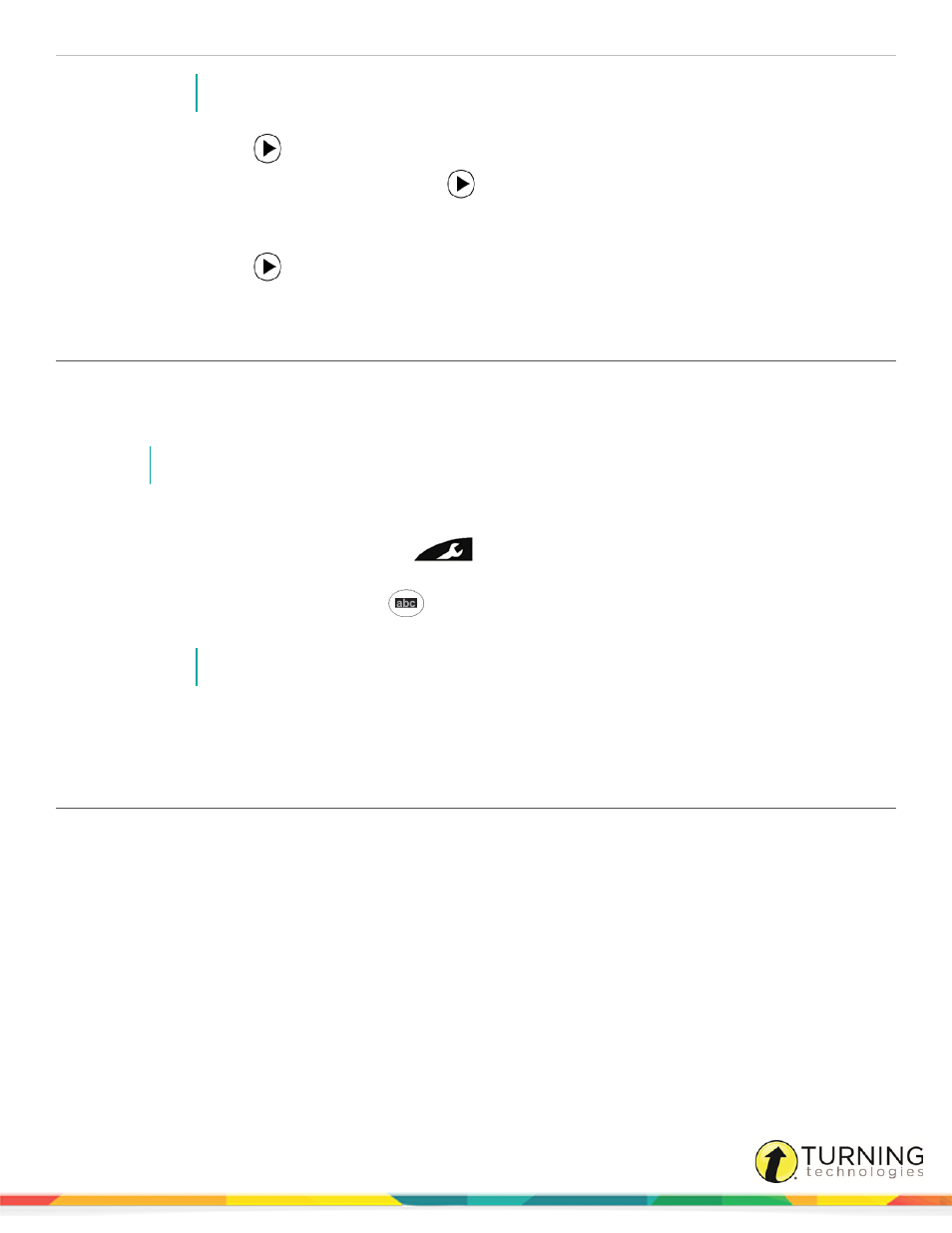
CPS for Mac
11
NOTE
The channel number must be between 01 - 75.
5
Press the right arrow
to advance to the second digit and repeat step 4.
6
To save the channel number, press the right arrow
.
Clicker # appears on the screen.
7
Repeat steps 4 - 5 to enter the number on the front of the clicker.
8
Press the right arrow
to save the clicker ID.
A summary appears on the screen, and the clicker turns off.
Programming ResponseCard NXT Device IDs
A ResponseCard NXT requires a programmed Device ID for use with CPS. ResponseCard NXT can be programmed with the
ResponseCard Programmer or by following the steps below. For more information about the ResponseCard Programmer,
contact Turning Technologies toll-free at 1.866.746.3015 or email
NOTE
ResponseCard NXT is required to be on firmware 2.1.1 or higher.
1
Press the Enter button to "wake-up" the ResponseCard NXT.
2
Press the right function key below the Wrench
icon.
3
Use the right arrow to scroll to Device Info and press the Enter button.
4
Press the Channel button twice, the ABC
button and finally the Enter button.
5
Enter the new numeric Device ID using keys '0' to '9'.
NOTE
Entering '000000' will reset the Device ID to factory default.
6
Press the Enter button.
The programmed Device ID appears on the screen.
Changing the Channel on a ResponseCard NXT
1
Press the Channel button.
2
Use the number pad to enter the new channel number.
3
Press the Enter button.
turningtechnologies.com/user-guides
