Editing questions, Copying questions to other lessons, Deleting lessons and questions – Turning Technologies CPS User Manual
Page 34
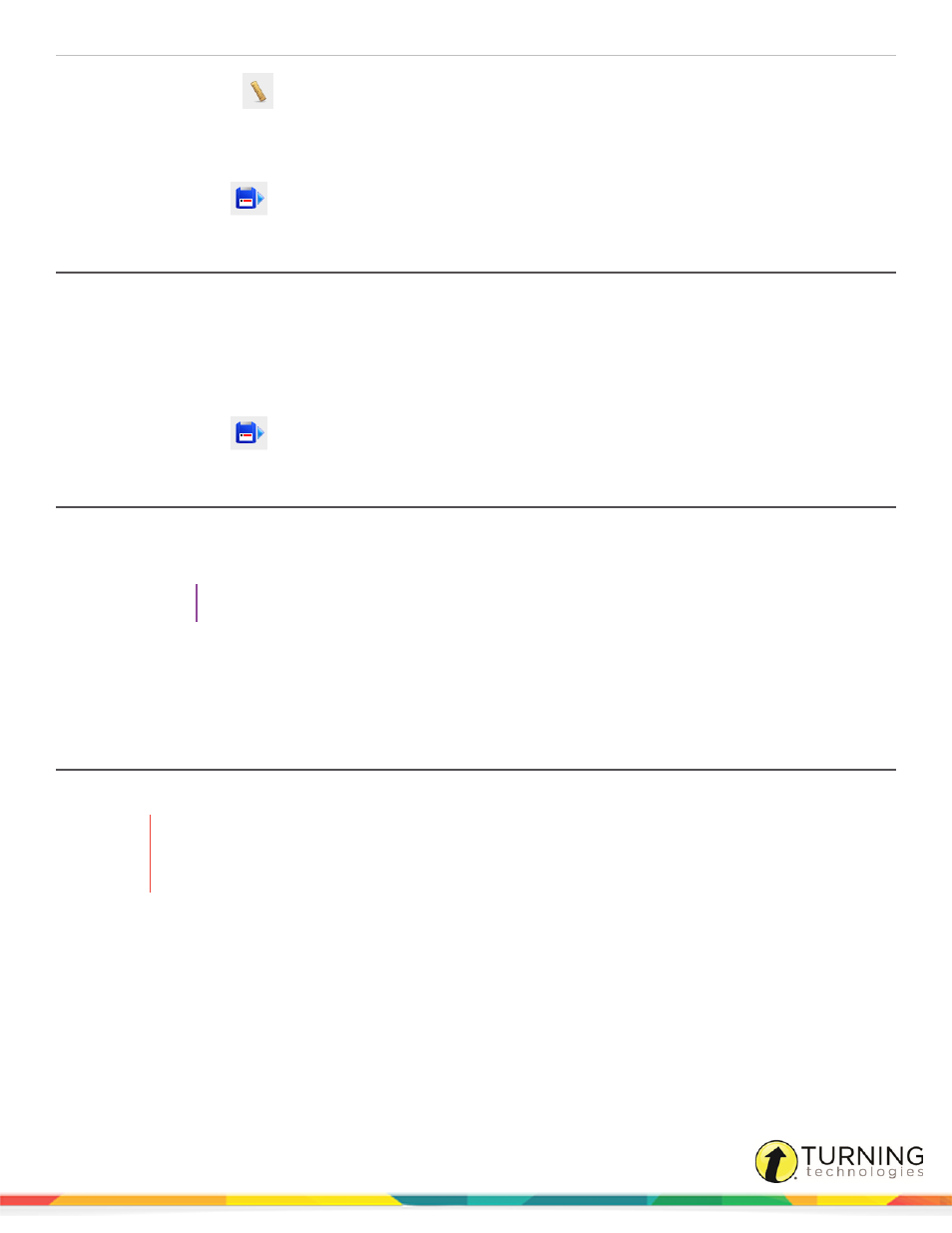
CPS for Mac
34
4
Click the Standards
icon.
The Standard View window appears.
5
Select the standard(s) to associate with the question.
6
Click Apply to save the association and return to the CPS - Question Author.
7
Click Save + Next
to move to the next question, or click Save and close the CPS - Question Author window.
Editing Questions
1
Click Lessons.
2
Click the lesson name containing the question to edit and select the question from the right panel.
3
Click Edit.
The CPS - Question Author window appears.
4
Edit the question.
5
Click Save + Next
to move to the next question, or click Save and close the CPS - Question Author window.
Copying Questions to Other Lessons
1
Click Lessons.
2
Select the question(s) to copy.
TIP
To select multiple questions, press and hold the Command key while clicking each question.
3
From the top toolbar, click Question and select Duplicate.
The copied question(s) will appear below your original question(s).
4
Click the copied question(s) and drag to the lesson name to add the questions.
Deleting Lessons and Questions
Lesson questions and entire lessons can be deleted from a CPS database.
WARNING
Deleting lessons and questions cannot be undone. CPS questions and child-level lessons associated
with a lesson will also be deleted. Deleting lessons associated with session data may affect reports.
Use caution when deleting lessons and questions.
1
Click Lessons.
2
Select the lesson or question to delete.
l
To delete a lesson, click the Tools drop-down menu and select Delete Lesson.
l
To delete a question, select the question to delete and click the Delete icon.
A confirmation window appears.
3
Click Delete Lesson or Delete Question to complete the deletion of the lesson or question.
turningtechnologies.com/user-guides
