Importing pc lessons to a mac, Fastgrade lessons, Creating a fastgrade lesson – Turning Technologies CPS User Manual
Page 39
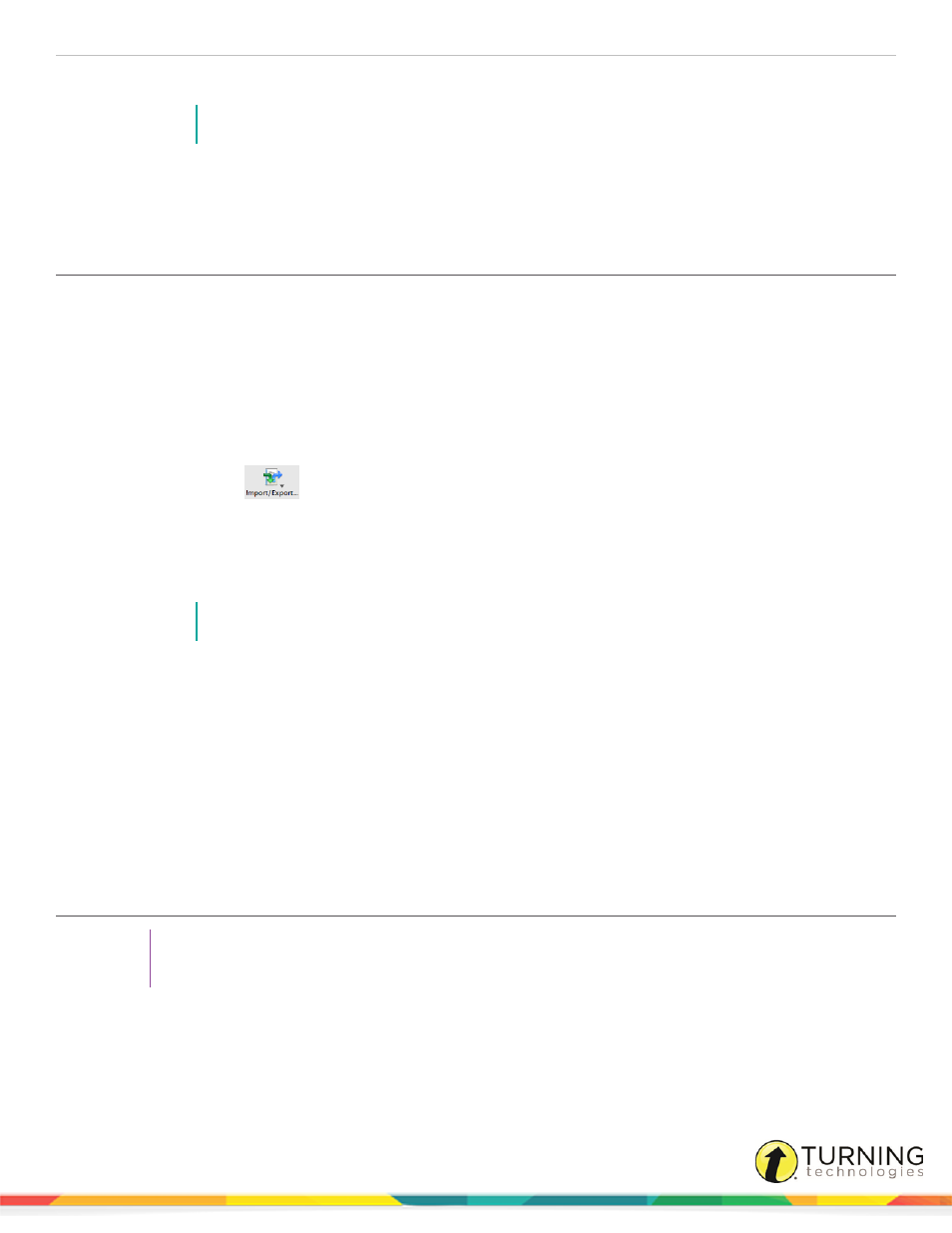
CPS for Mac
39
5
Click Save.
NOTE
Large lessons that contain many questions and/or standards may take a few minutes to export.
Next Steps
Import the CXM file from the PC to CPS for Mac. For more information, see
Importing PC Lessons to a Mac
After you have exported your CPS lessons as a CXM file on your PC, you can import the lessons to CPS on your Mac.
Prerequisites
Lessons created in CPS on a PC must be exported as CXM files to be imported to CPS on a Mac. For more information, see
.
1
Open CPS from the desktop icon on your Mac.
2
Click Lessons.
3
Click Import/Export
and select Import from CXM.
The CPS: Open window appears.
4
Select the CXM file to import.
5
Click Open.
The CPS database or lesson that you imported appears in your Lessons.
NOTE
Large lessons that contain many questions and/or standards may take a few minutes to import.
FastGrade Lessons
A FastGrade lesson can be used as a supplement to worksheets and other hard-copy instructional materials. Create a
FastGrade answer key in CPS prior to presenting the lesson.
This section covers the following topics:
Creating a FastGrade Lesson
TIP
Have a hard copy of the course material, preferably one that has the correct answers indicated, with you
when creating a FastGrade Lesson.
1
Click Lessons.
2
Select the database or lesson in which the FastGrade Lesson is to be created.
3
Click the Tools drop-down menu from the toolbar and select FastGrade.
The CPS - Lesson Attributes window appears.
turningtechnologies.com/user-guides
