Team activities, Creating team rosters, Engaging there it is! team activity – Turning Technologies CPS User Manual
Page 56
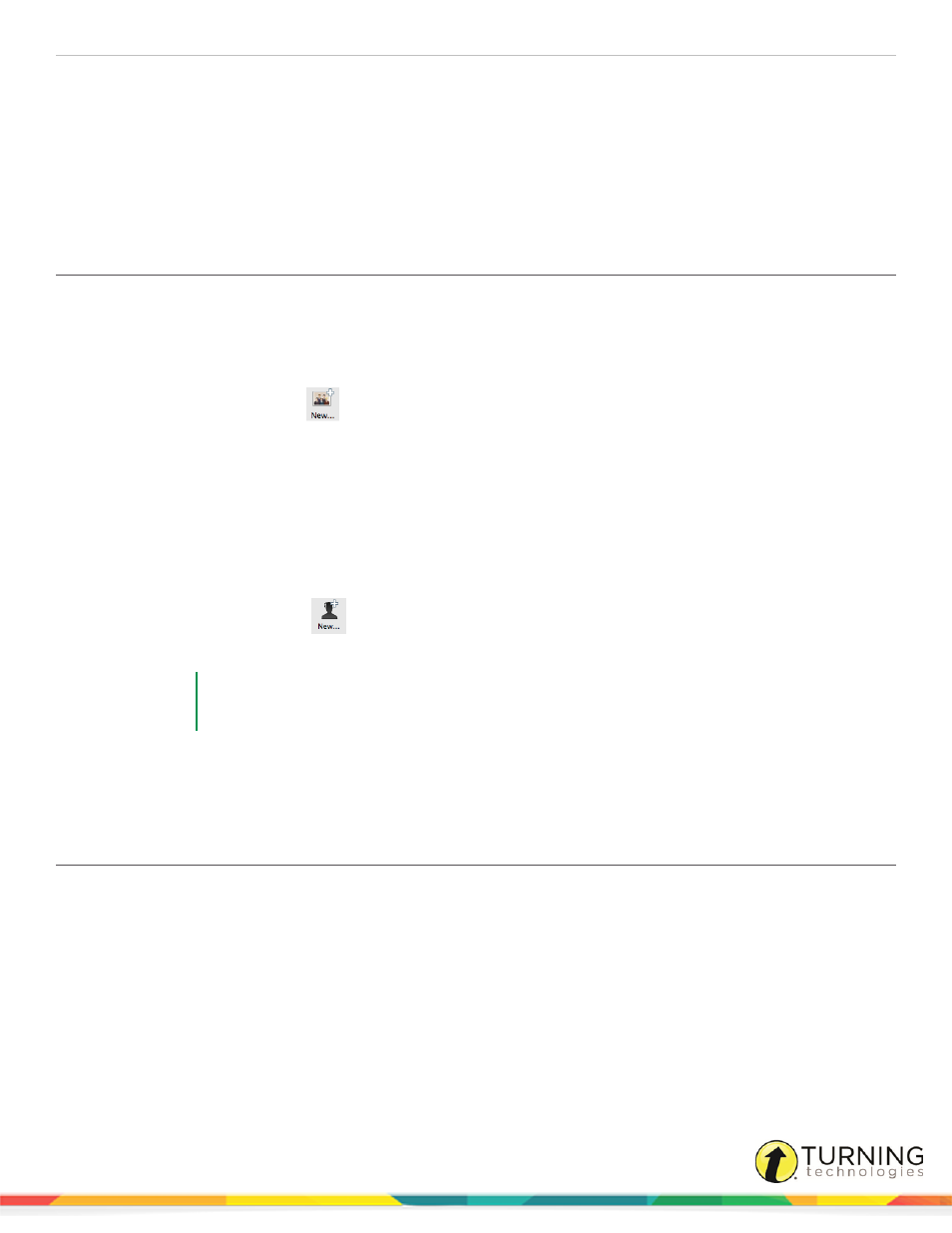
CPS for Mac
56
TEAM ACTIVITIES
This section covers the following topics:
Engaging There It Is! Team Activity
Creating Team Rosters
Organize your class into teams of students to engage in a competition. Each team will have one clicker.
How to create a team roster
1
Click Classes.
2
Below Classes, click the New
icon.
The CPS - Class Wizard window appears.
3
Select K-12 as your Institution Type and click Continue.
4
Enter a Class Name (i.e. Team Roster) and click Continue.
5
Click Continue to create your class or click Go Back to review your information.
6
Click Done to close the CPS - Class Wizard.
How to add team names to a roster
1
Below Students, click the New
icon.
2
Use the student information fields to assign team names to Pad IDs.
EXAMPLE
Pad 1 could have the first name Red and last name Team. Pad 2 could be Blue Team, Pad 3:
Yellow Team, and Pad 4: Green Team.
3
Click Save Student to save the data.
4
Repeat steps 7 - 9 to add additional teams to the roster.
Engaging There It Is! Team Activity
Prerequisites
CPS lessons need to be printed for use with the There It Is! team activity. See
Printing Lessons for a There It Is! Team
.
1
Distribute the printed lesson for the There It Is! team activity.
2
Click Team Activities.
Available lessons and standards are displayed.
turningtechnologies.com/user-guides
