Creating chalkboard questions – Turning Technologies CPS User Manual
Page 30
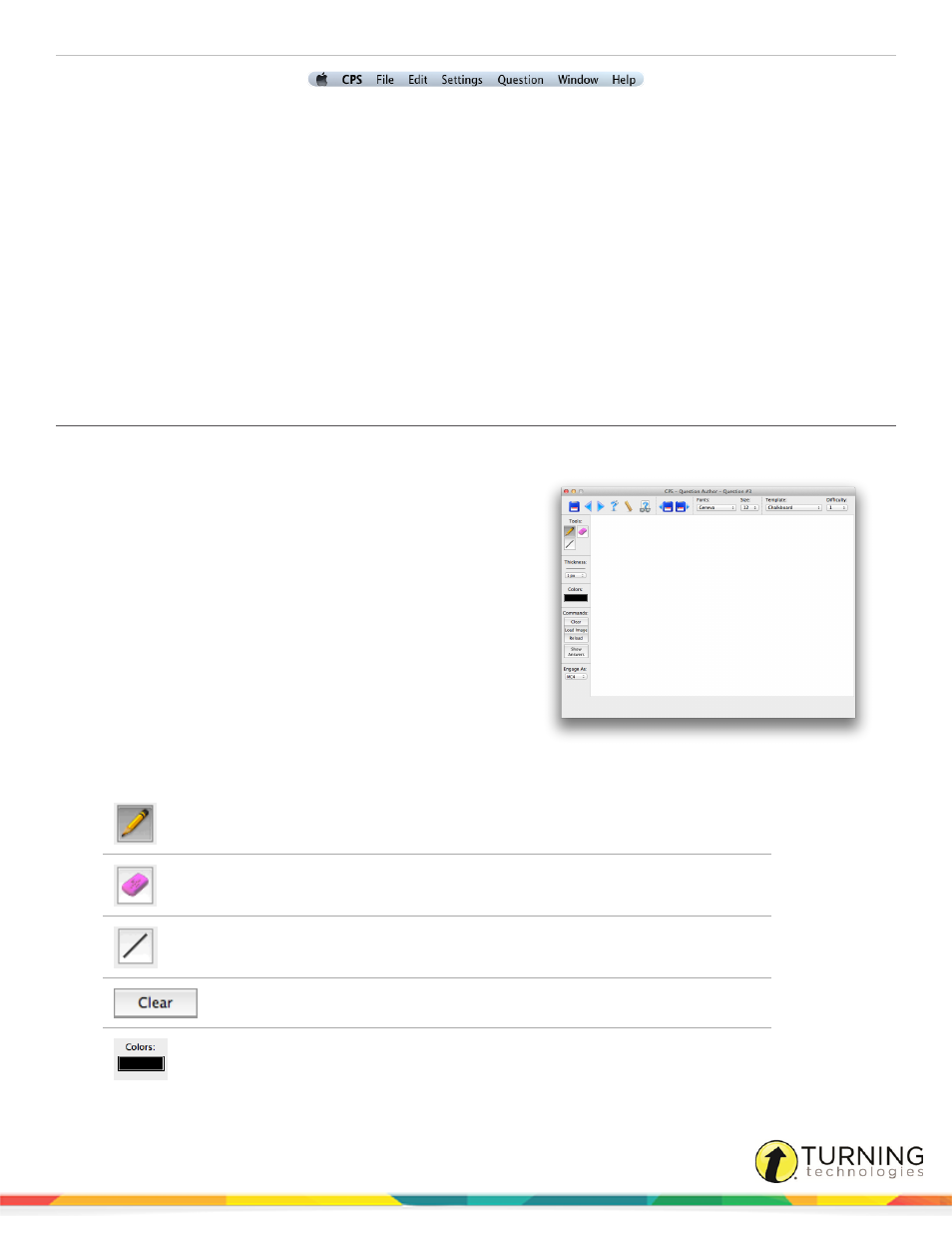
CPS for Mac
30
1
From the Menu Extra toolbar, click Question and select Options.
2
Select one or more of the following:
l
Show Graphic after Response - The question graphic is displayed after the response cycle has ended. This
option is only available with templates that include a question graphic.
l
Show Graphic Full Screen - Only the question graphic is displayed when delivering the question. This option is
only available with templates that include a question graphic.
l
Subjective - All correct answers are removed from the question.
l
Exclude Question from SMA and SMP - The question is only available in Teacher Managed Assessment
mode.
l
Engage as Freeform - Delivering your questions in Freeform allows your questions to be displayed with a large
amount of text without needing to scroll through the information. Graphics cannot be displayed in Freeform mode.
Creating Chalkboard Questions
Create custom images or drawings to add to questions using the Chalkboard template.
1
Click Lessons.
2
Select the lesson name to add the Chalkboard Question.
3
Click the New icon.
The CPS - Question Author window appears.
4
Click Template and select Chalkboard.
The Chalkboard Template appears.
5
Use the Chalkboard toolbar on the left side of the CPS -
Question Author to add images, draw on the screen or alter
the pen settings.
Pencil
Click to draw on the template
Eraser
Click to erase a portion or all of the drawing
Line Tool
Click to draw lines on the template
Clear Tool
Click to clear entire template
Line Color
Click on the color bar to select a color
turningtechnologies.com/user-guides
