Intel® smart connect technology configuration, Windows 7 – Eurocom Uno 2.1 User Manual
Page 262
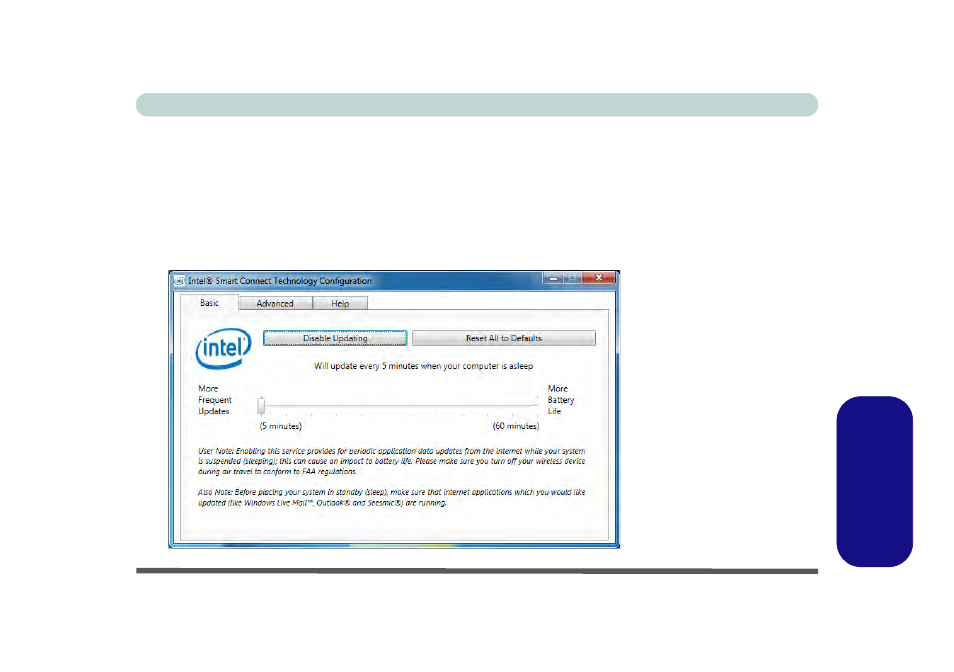
Intel® Smart Connect Technology D - 75
Windows 7
Windows 7
Intel® Smart Connect Technology Configuration
1.
Access the Intel(R) Smart Connect Technology application from the Start menu.
2.
Click Basic (tab) and adjust the slider to set the update frequency (note that the
slider balances between “More Frequent Updates” and “More Battery Life”).
3.
Note the sidebar warning about the use of Intel(R) Smart Connect Technology
aboard aircraft and make sure your wireless LAN module is off during air travel.
4.
In order to update any applications, they will need to be on and running when the
computer enters Sleep mode.
Figure D - 55
iSCT Basic
