Reducing video file size, In order to, Windows 7 – Eurocom Uno 2.1 User Manual
Page 219
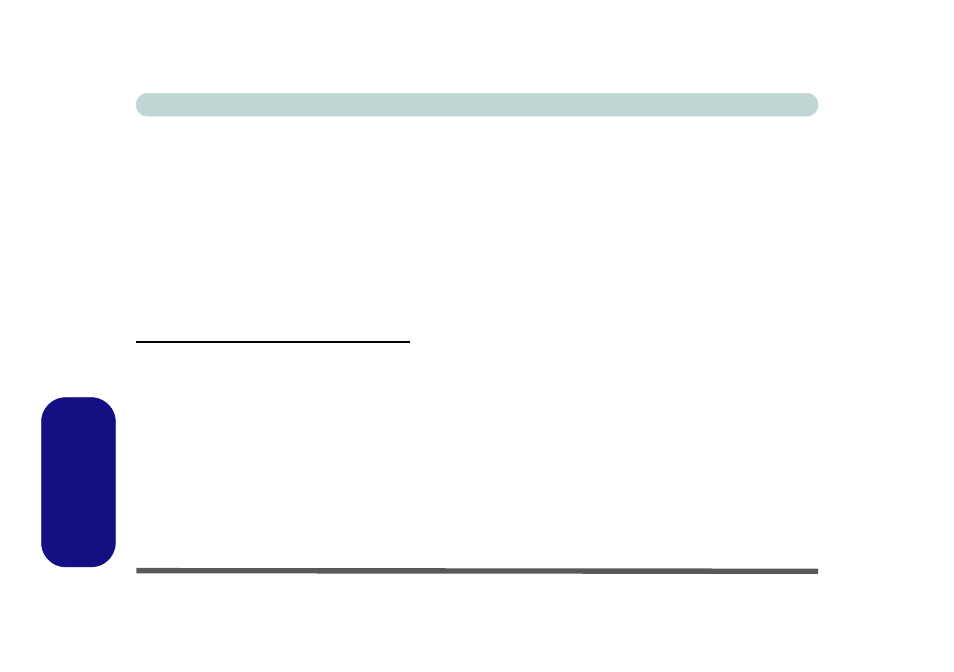
D - 32 PC Camera Module (Windows 7)
Windows 7
Windows 7
Reducing Video File Size
Note that capturing high resolution video files requires a substantial amount of disk space for each file. After
recording video, check the video file size (right-click the file and select Properties) and the remaining free space
on your hard disk (go to My Computer, right-click the hard disk, and select Properties). If necessary you can
remove the recorded video file to a removable medium e.g. CD, DVD or USB Flash drive.
Note that the Windows system requires a minimum of 15GB of free space on the C: drive system partition. In
order to prevent system problems it is recommended that you save the captured video file to a location other than
the C: drive (see
“Set Capture File” on page D - 31
), limit the file size of the captured video or reduce video
resolution (see below).
To Reduce Video Resolution Output Size:
1.
Run the camera application program from the desktop shortcut.
2.
Go to Options and scroll down to select Video Capture Pin....
3.
Click the Output Size drop box and select a lower resolution size in order to reduce the captured file size.
4.
Click OK.
