Attaching other displays – Eurocom Uno 2.1 User Manual
Page 177
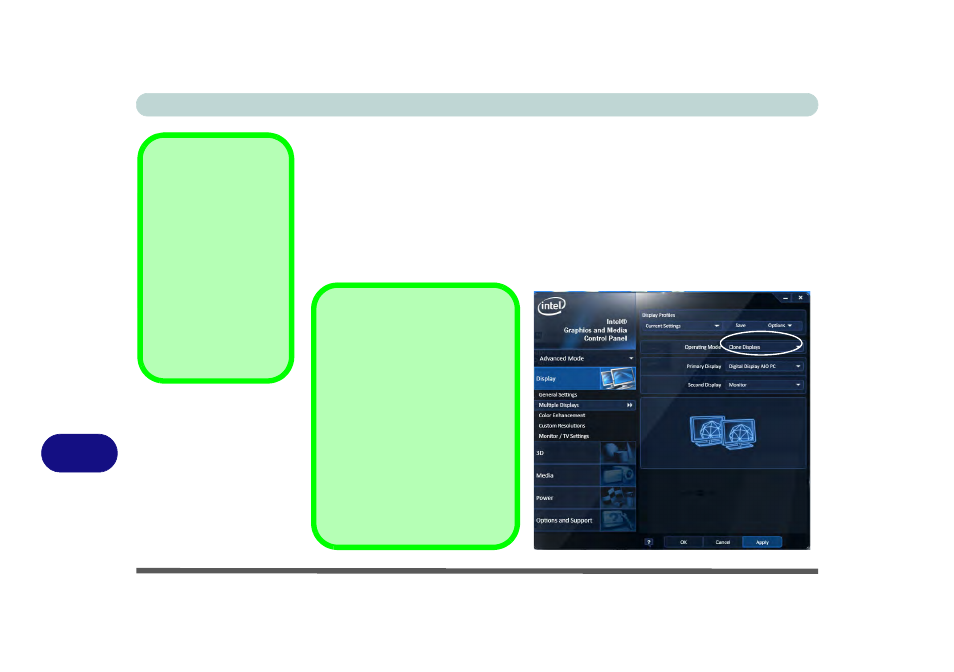
Intel Video Driver Controls
B - 6 Attaching Other Displays
B
Attaching Other Displays
If you prefer to use an external display, connect it to the external monitor port.
To Clone Displays:
1.
Attach your display to the external monitor port and turn it on.
2.
Go to the Intel(R) G&M control panel and click Display > Multiple Displays.
3.
Click Operating Mode and select Clone Displays from the menu.
4.
Click Apply, and OK to confirm the settings change.
5.
You can switch the Primary/Secondary Display from the menu.
Multiple Display
At least one other dis-
play must be attached in
order to view Multiple
Display selection op-
tions.
General Settings
Click/tap General Set-
tings to access settings
the options for any at-
tached display.
Figure B - 4
Display > Multiple
Displays (Clone)
Default Display Mode
The initial default display mode
when first attaching an external
display is set to Extended Desk-
top Mode.
You can use the Intel(R) G&M
control panel to adjust this setting.
Subsequent to any restart/shut-
down or removal of display de-
vice, the system will retain the last
mode set before the restart/shut-
down or removal of display de-
vice.
