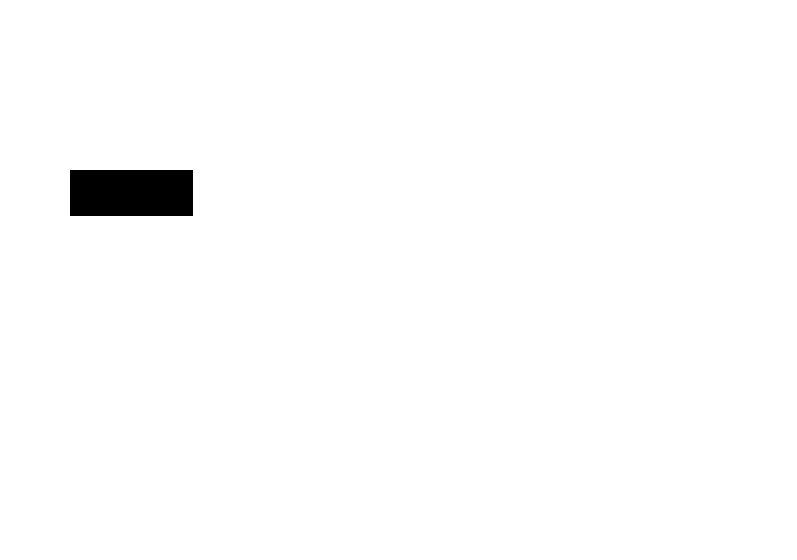Eurocom Uno 2.1 User Manual
Eurocom Computer hardware
Table of contents
Document Outline
- Manual
- Preface
- Chapter 1: Quick Start Guide
- Overview
- Advanced Users
- Beginners and Not-So-Advanced Users
- Warning Boxes
- Not Included
- System Software
- System Startup
- System Map: Front View
- Tilting & Adjusting the LCD Screen Height
- LED Indicators & Buttons
- On Screen Display Indicators
- System Map: Left View
- System Map: Right View
- System Map: Rear View
- Windows Control Panel
- Windows 8 Start Screen & Desktop
- Windows 8 Charms Bar
- Windows 8 Control Panel
- Windows 8 Taskbar
- Keyboard Shortcuts - Windows 8
- Video Features
- Power Options
- Running Metro UI Apps
- Chapter 2: Features & Components
- Chapter 3: Power Management
- Chapter 4: Drivers & Utilities
- Chapter 5: BIOS Utilities
- Overview
- The Setup Utility
- Failing the POST
- Fatal Errors
- Non-Fatal Errors
- Setup Screens
- Main Menu
- System Time & Date (Main Menu)
- SATA Port # (Main Menu)
- System/Extended Memory: (Main Menu)
- MB Series / BIOS Revision / KBC/EC firmware Revision
- Advanced Menu
- Advanced Chipset Control (Advanced Menu)
- Bluetooth Power Setting (Advanced Menu > Advanced Chipset Control)
- Intel Smart Connect Technology (Advanced Menu)
- Intel(R) Rapid Start Technology (Advanced Menu)
- Intel Anti-Theft Technology (Advanced Menu)
- SATA Mode Selection (Advanced Menu)
- Boot Logo (Advanced Menu)
- Power On Boot Beep (Advanced Menu)
- Battery Low Alarm Beep (Advanced Menu)
- Super IO Configuration (Advanced Menu)
- Security Menu
- Password on boot (Security Menu)
- Set Supervisor Password (Security Menu)
- Set User Password (Security Menu)
- Secure Boot (Advanced Menu)
- Boot Menu
- Boot Option Priorities (Boot Menu)
- OS Select (Boot Menu)
- UEFI Boot (Boot Menu > OS Select)
- Exit Menu
- Chapter 6: Upgrading The Computer
- Chapter 7: Modules & Options
- Overview
- PC Camera Module (Windows 8)
- PC Camera Audio Setup
- Metro UI Camera App
- Taking Pictures/Capturing Video
- Wireless LAN Module (Windows 8)
- 3rd Party 802.11b/g/n Driver Installation
- Intel® WLAN Driver Installation
- WLAN Configuration in Windows 8
- Bluetooth & WLAN Combo Module (Windows 8)
- 3rd Party Bluetooth (V4.0) Combo Driver Installation
- Intel Bluetooth Combo Driver Installation
- Bluetooth Configuration in Windows 8
- Intel® Rapid Storage Technology
- IRST Driver Installation
- Intel® Rapid Start Technology Driver
- Intel® Rapid Start Technology Configuration
- Intel® Rapid Start Technology Driver Installation
- Intel® Smart Connect Technology
- Intel® Smart Connect Technology Driver Installation
- Intel® Smart Connect Technology Configuration
- Intel Smart Connect & Intel Rapid Start Technology
- Intel® Wireless Display Application
- Intel® WiDi Application Installation
- Intel® WiDi Application Configuration
- Chapter 8: Troubleshooting
- Appendix A: Interface (Ports & Jacks)
- Appendix B: Intel Video Driver Controls
- Appendix C: Specifications
- Appendix D: Windows 7
- Overview
- Turning On the Computer
- LED Indicators & Buttons
- On Screen Display Indicators/Buttons
- Windows 7 Start Menu & Control Panel
- Video Features
- Configuring an External Display in Windows 7
- Using the Windows Logo Key + P Key Combination to Switch Displays
- Power Options
- Power Plans
- Adding Hibernate Shut Down Menu in Windows 7
- Audio Features
- Setup for Audio Recording
- Tablet PC Input Options for Touch Screen
- Driver Installation
- Manual Driver Installation
- Windows Update
- Updating/Reinstalling Individual Drivers
- User Account Control
- Windows Security Message
- New Hardware Found
- Driver Installation Procedure
- Chipset
- Video
- LAN
- ExpressCard/Card Reader
- On Screen Display
- USB 3.0 (Win 7 Only)
- MEI Driver
- Audio
- Windows Experience Index
- Optional Drivers
- PC Camera Module (Windows 7)
- PC Camera Driver Installation
- PC Camera Audio Setup
- Camera Application
- Set Capture File
- Reducing Video File Size
- Eliminating Screen Flicker
- Taking Still Pictures
- Wireless LAN Module (Windows 7)
- 3rd Party 802.11b/g/n Driver Installation
- Intel® WLAN Driver Installation
- Typical Installation:
- Custom Installation (for Intel® PROSet/Wireless WiFi Connection Utility):
- Connecting to a Wireless Network in Windows 7
- Connecting to a Wireless Network Using Intel® PROSet Wireless
- Installing Intel® MyWiFi Technology (for Intel® WLAN Modules Only)
- Intel® My WiFi Configuration
- Intel® My WiFi Interface
- Intel® My WiFi Help
- Preferences
- Hotspot
- Finding Devices
- Favorite Devices
- Bluetooth & WLAN Combo Module (Windows 7)
- 3rd Party Bluetooth (V4.0) Combo Driver Installation
- Intel Bluetooth Combo Driver Installation
- Standard Bluetooth Configuration in Windows 7
- Setup your Bluetooth Device so the Computer Can Find it
- To Turn the Bluetooth Module On
- To Add a Bluetooth Device
- To Change Settings for the Bluetooth Device
- To Make your Computer Discoverable to Bluetooth Devices
- Bluetooth Connection Problems
- Intel® Rapid Storage Technology
- IRST Driver Installation
- Intel® Rapid Start Technology Driver
- Intel® Rapid Start Technology Configuration
- Intel® Rapid Start Technology Driver Installation
- Intel® Smart Connect Technology
- Intel® Smart Connect Technology Driver Installation
- Intel® Smart Connect Technology Configuration
- Intel Smart Connect & Intel Rapid Start Technology
- Intel® Wireless Display Application (Windows 7)
- Intel® WiDi Application Installation
- Intel® WiDi Application Configuration