Camera application, Set capture file, Windows 7 – Eurocom Uno 2.1 User Manual
Page 218
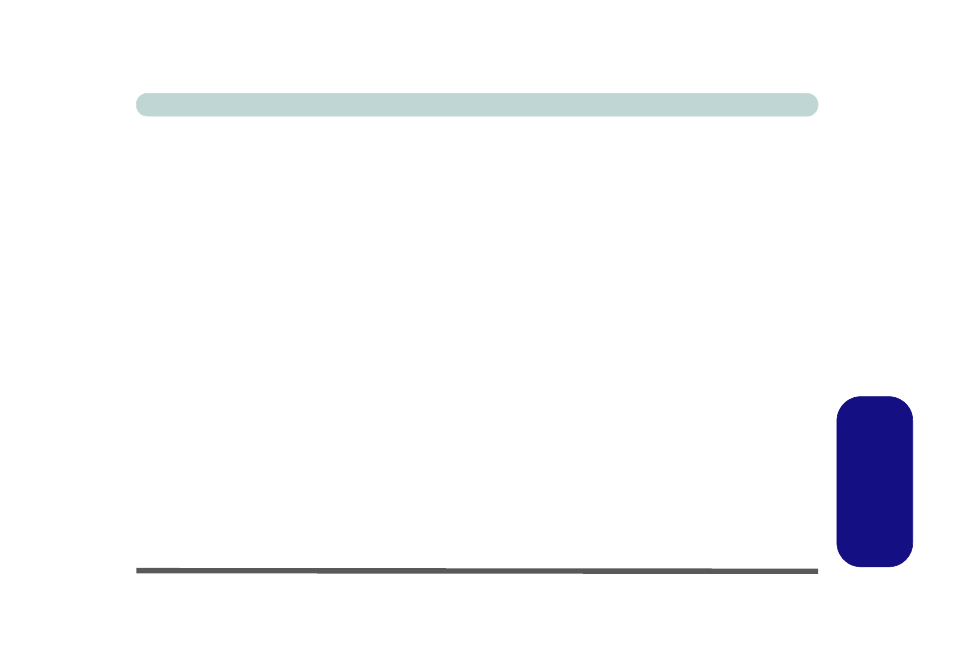
PC Camera Module (Windows 7) D - 31
Windows 7
Windows 7
Camera Application
The camera application is a video viewer for general purpose video viewing and testing, and for capturing video
files to .avi format.
1.
Run the camera application from the desktop shortcut (it is recommended that you set the capture file before
the capture process - see below).
2.
Go to the Capture menu heading (if you wish to capture audio check
“PC Camera Audio Setup” on page D -
) and select Start Capture.
3.
Click OK/Yes (the file location will be displayed in the pop-up box) to start capturing the video, and press Esc to
stop the capture (you can view the file using the Windows Media Player).
Set Capture File
Prior to capturing video files you may select the Set Capture File... option in the File menu, and set the file
name and location before capture (this will help avoid accidentally overwriting files). Set the name and location
then click Open, then set the "Capture file size:"
and click OK. You can then start the capture process as on
the previous page.
Note the important information in
“Reducing Video File Size” on page D - 32
in order to save file space,
and help prevent system problems.
