Eurocom Uno 2.1 User Manual
Page 225
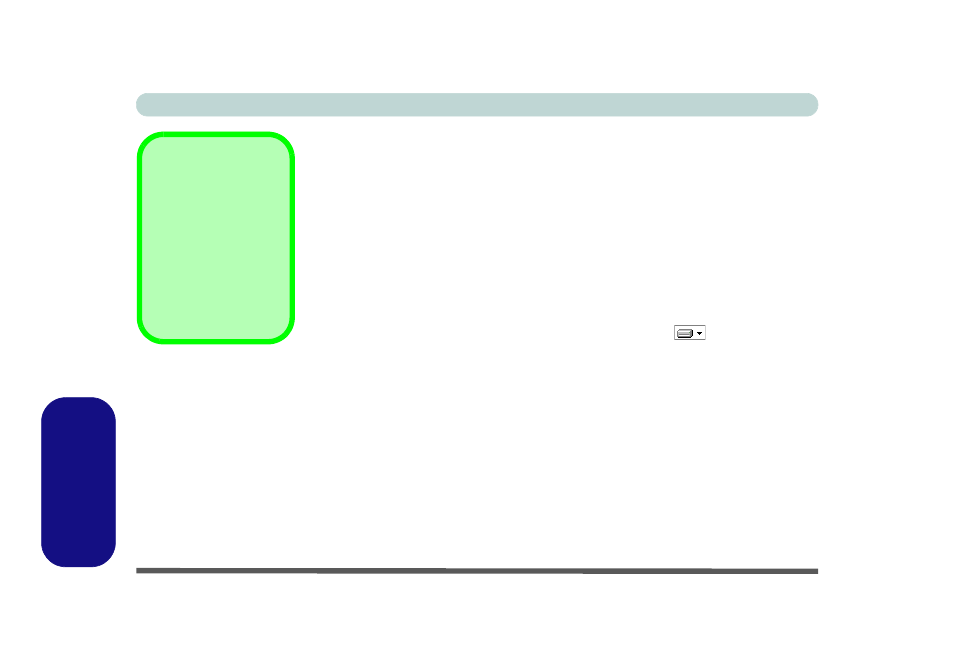
D - 38 Wireless LAN Module (Windows 7)
Windows 7
Windows 7
Custom Installation (for Intel® PROSet/Wireless WiFi Connection Utility):
1. If you see the message “Found New Hardware” click Cancel to close the
window.
2. Make sure the module is powered on, and then insert the Device Drivers &
Utilities + User’s Manual disc into the DVD drive.
3. Click Option Drivers (button).
4. Click 2.Install WLAN Driver > Yes.
5. Click Next > Next.
6. Click the button to accept the license and click Next > Custom.
7. To install
Intel® PROSet/Wireless WiFi Connection Utility click the + icon
(if necessary) to display the items below it (Administrator Toolkit and Intel®
PROSet/Wireless Enterprise Software). Click the icon
alongside the
Administrator Toolkit and Intel® PROSet/Wireless Enterprise Software and
select “Entire feature will be installed on local hard drive” (see
Figure D -
23 on page D - 39
).
8. Click Next > Install > Finish.
9. See
“Connecting to a Wireless Network Using Intel® PROSet Wireless” on
for further information.
Intel® My WiFi
If you want to install In-
tel® My WiFi Technol-
ogy (Intel® MWT) to
transform your system
into a Wi-Fi Personal
Area Network see
“In-
tel® My WiFi Configu-
ration” on page 8 - 23
.
