Bluetooth & wlan combo module (windows 7) – Eurocom Uno 2.1 User Manual
Page 241
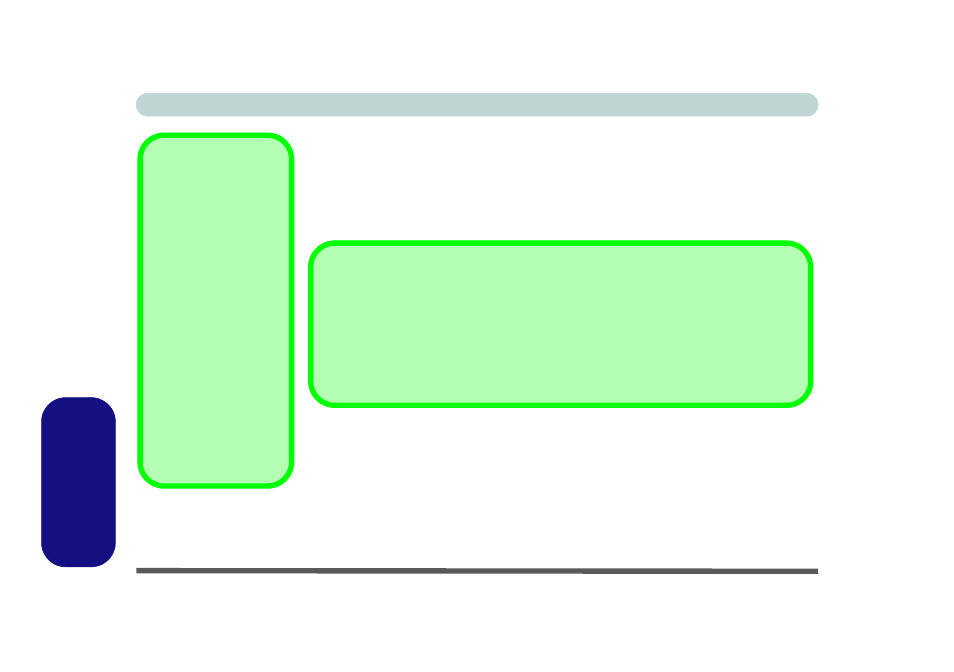
D - 54 Bluetooth & WLAN Combo Module (Windows 7)
Windows 7
Windows 7
Bluetooth & WLAN Combo Module (Windows 7)
If your purchase option includes the Combination Wireless LAN & Bluetooth mod-
ule (either Intel® or 3rd Party) then install the driver as instructed from the appro-
priate page (see below). Use the On Screen Display button (
see page
to toggle
power to the Combination Wireless LAN & Bluetooth module.
• For 3rd party Bluetooth combo modules see the information in
Bluetooth (V4.0) Combo Driver Installation” on page D - 55
Bluetooth Configuration in Windows 7” on page D - 57
.
• For Intel Bluetooth combo modules see the installation procedure in
Bluetooth Combo Driver Installation” on page D - 56
Configuration in Windows 7” on page D - 57
Bluetooth Data
Transfer
Note that the transfer of
data between the com-
puter and a Bluetooth en-
abled device is supported
in one direction only (si-
multaneous data trans-
fer is not supported).
Therefore if you are copy-
ing a file from your com-
puter to a Bluetooth
enabled device, you will
not be able to copy a file
from the Bluetooth en-
abled device to your com-
puter until the file transfer
process from the comput-
er has been completed.
High Speed Bluetooth Data Transfer
The Combination Wireless LAN Bluetooth module supports high speed data transfer. How-
ever to achieve such transfer speeds, both devices must support high speed data transfer.
To obtain high speed data transfer make sure that the WLAN module is not turned off.
Check your Bluetooth compatible device’s documentation to confirm it supports high
speed data transfer.
