Copying xml files between i.lon 100s, Copying xml files between i.lon 100s -2, 3 copying xml files between i. lon 100s – Echelon i.LON 100 e2 Internet Server User Manual
Page 221
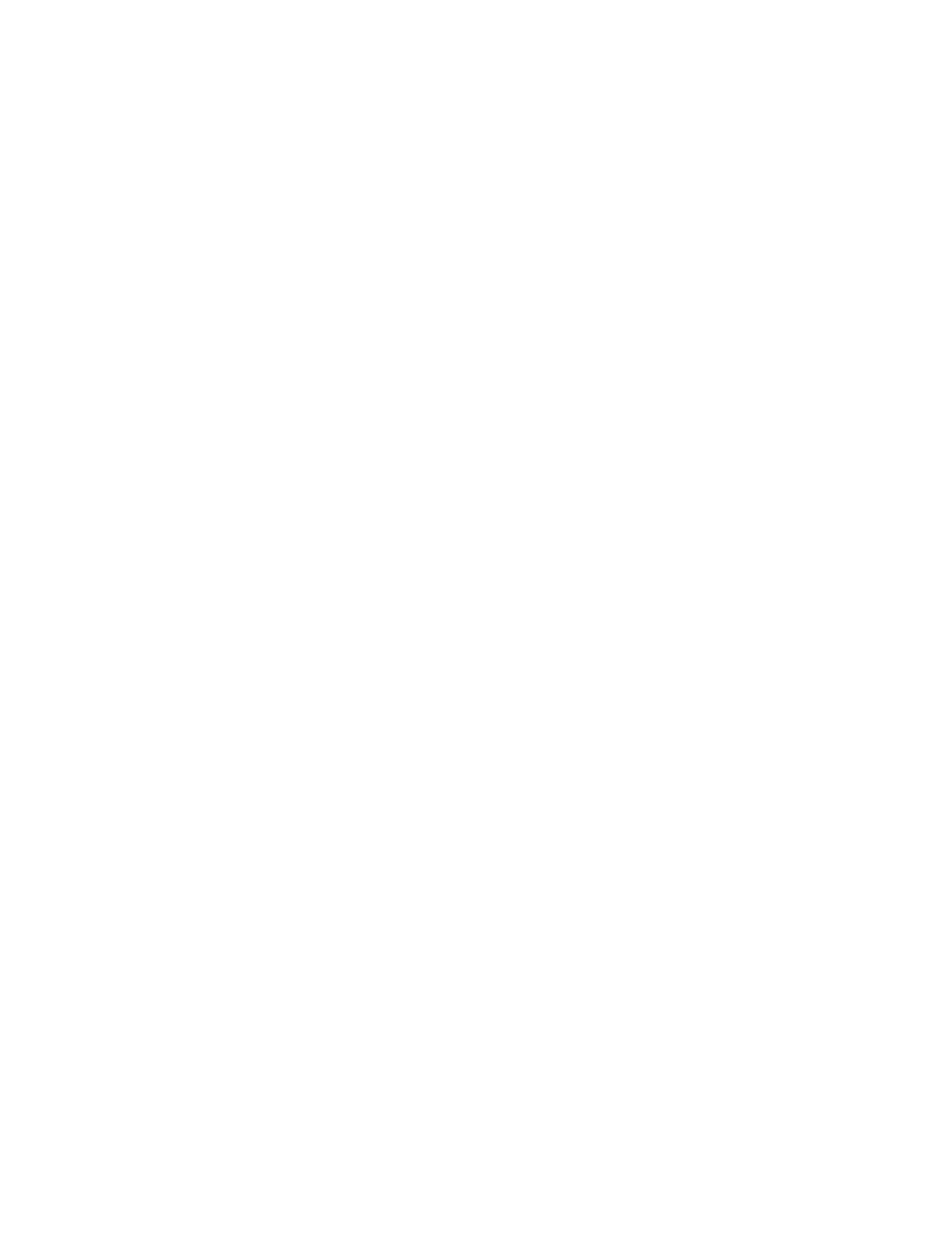
3. Open the XML file you want to modify using Microsoft XML Notepad or any other text
editor. Modify the XML file as you like, but be sure that the format of the XML file remains
intact.
4. Save the XML file and return it to the directory you took it from. Close the FTP session.
5. Reboot the
i.
LON 100. When the
i.
LON 100 reboots, it will read the modified XML file and
adjust its configuration accordingly
.
15.3 Copying XML Files Between
i.
LON 100s
If this is not the case, you must either modify references to data point names to match
existing data point names on the target
i.
LON 100, or add data points to the target
i.
LON
100 which have names that match those in the XML files being copied. In some cases this is
not a problem. For example, the EventCalendar.XML file does not contain references to any
data point names. Therefore, that file can be copied from one
i.
LON 100 to another without
modification. The same is true for Type Translator rule configuration files.
However, for most applications you must change the names. For example, in the
AlarmGenerator.XML file, you must verify the
elements before copying the XML file to the target
i.
LON 100:
This procedure describes how to copy an XML file from one
i.
LON 100 to another:
1. Use an FTP client application to open an FTP session to the
i.
LON 100 containing the
XML file, or files, you want to copy. You can connect to the
i.
LON 100 by specifying either its
IP address or its hostname.
The default user name and password for the
i.
LON 100 is ilon.
2. Access the directory of the XML file you want to copy. Most of the XML files described in
this document can be found in the /root/config/software directory of the
i.
LON 100. Refer to
the documentation of each application in this manual for more specific information.
3. Open the XML file you want to modify using Microsoft XML Notepad or any other text
editor. Save it locally, and close the FTP session.
You can copy the configuration of one
i.
LON 100 application into another
i.
LON 100 using
FTP as well. When moving XML configuration files from one
i.
LON 100 to another, you must
ensure that the data point names referenced in the files being copied correspond to the data
points on the target
i.
LON 100.
4. Use an FTP client application to open an FTP session to the second
i.
LON 100. The default
user name and password for the
i.
LON 100 is ilon.
5. Access the directory of the XML file you are going to copy into the
i.
LON 100. Most of the
XML files described in this document can be found in the /root/config/software directory of
the
i.
LON 100. Refer to the documentation of each application in this manual for more
specific information.
6. Insert the XML file saved in step 3 into the appropriate directory of the
i.
LON 100.
7.
Reboot the
i.
LON 100. When the
i.
LON 100 reboots, it will read the new XML file and
adjust its configuration accordingly.
i.
LON 100 Internet Server Program
15-2
mer’s Reference
