User guide, 5 programming the optional submode switch – Eagle Tree Vector User Manual
Page 41
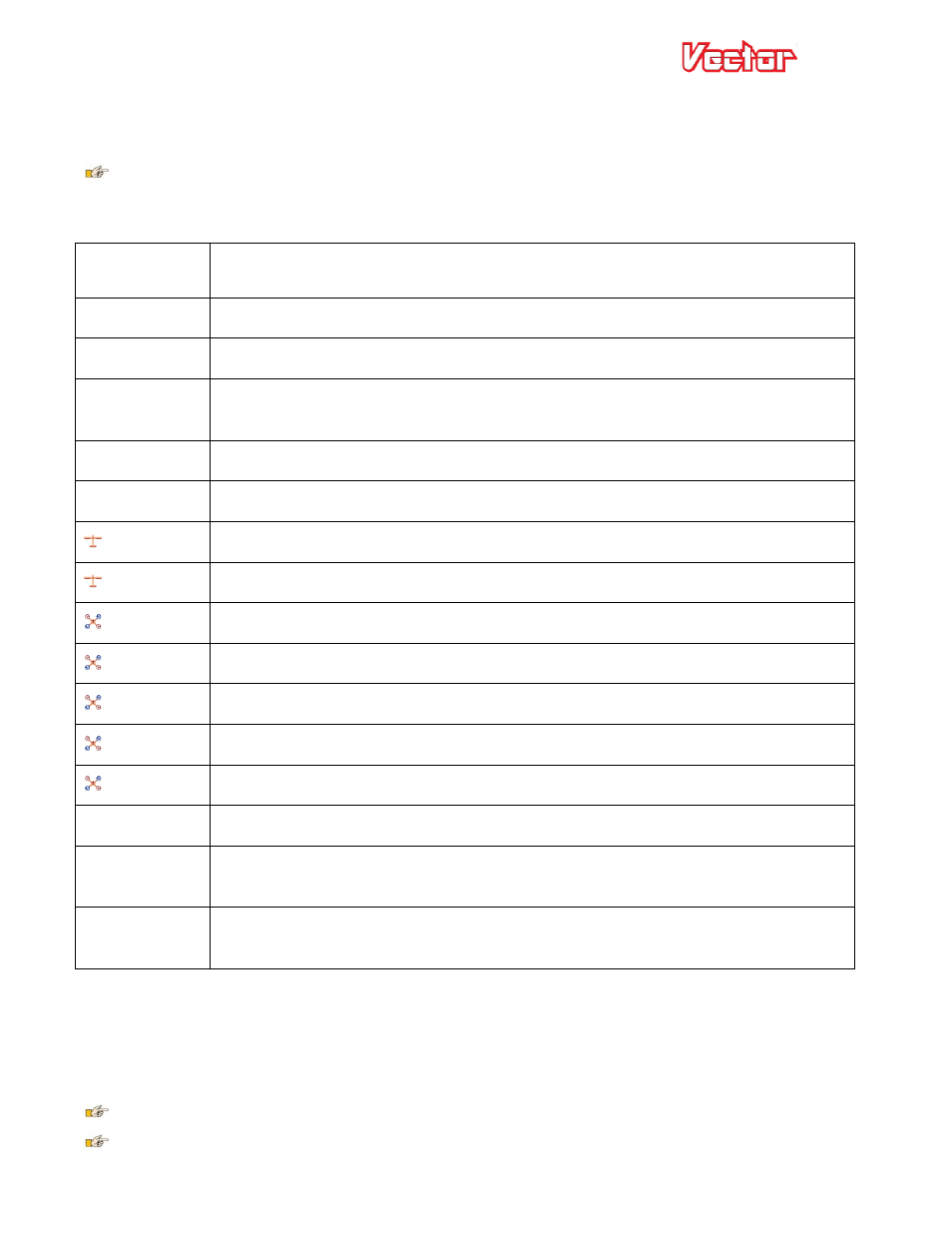
USER GUIDE
41
designation in the table below.
To configure the Mode switch positions, navigate to the “New Airframe Checklist”, and select the “Set up
Mode/Submode Switches” menu item. Then, select the function of each of the up to 3 Mode switch positions.
Your switch positions may be reversed from the illustration, depending on your radio settings.
The following chart lists the modes that can be programmed for each of the 2 or 3 Mode switch positions (see
section 5.9.1 for a description of these flight modes):
Mode Switch
Setting
Description
Not Used
This Mode switch position is not used (unprogrammed)
2D No Hld
Selects 2D Flight Mode with no Heading or Altitude Hold
2D + Hold
Selects 2D Flight Mode with Altitude Hold, and additionally Heading hold for Fixed
Wing
Loiter
Selects Loiter Flight Mode (GPS)
3D+HdgHld
Selects Direct Rate 3D Flight Mode (with Attitude Hold)
Gyro Stab
Selects ’gyro’ stabilization mode
Stab Off
Turns off the stabilizer
Cartesian
Selects Cartesian Flight Mode
Cart Loit
Selects Cartesian Flight Mode with Loiter (GPS)
Polar
Selects Polar Flight Mode (GPS)
Polr Loit
Selects Polar Flight Mode with Loiter (GPS)
Center Stick
Selects Center Stick Stabilization Flight Mode
RTH Test
Engages RTH test mode (GPS)
Dsply Off
Turns off OSD Display. Moving the Mode Switch to a different position will turn the
display back on.
2D+Submod
When the Mode switch is in this position, the Submode switch becomes active. See
the Submode section below.
5.10.5
Programming the Optional Submode Switch
To configure the Submode switch positions, navigate to the “New Airframe Checklist” menu, and select the “Set
up Mode/Submode Switches” menu item. Then, select the function of each of the up to 3 Submode switch
positions.
The Submode switch is ONLY active when the Mode switch is set to the “2D + Submod” position.
Your switch positions may be reversed from the illustration, depending on your radio.
