User guide, 4 configuring the vector via stick menus – Eagle Tree Vector User Manual
Page 32
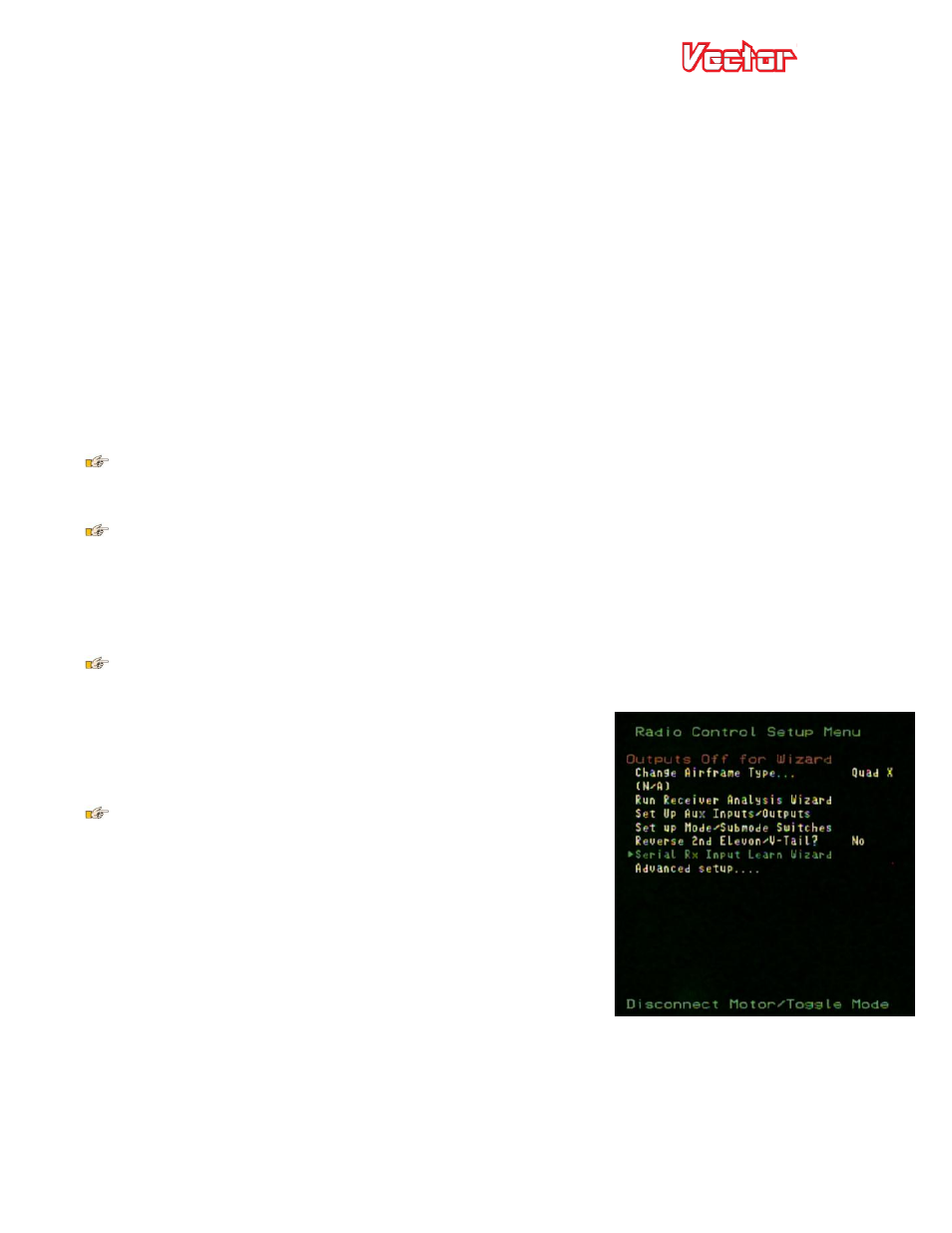
USER GUIDE
32
9) With the Vector and the model perfectly level, record flat level mounting by clicking the “Record Flat Level”
button. Now, the artificial horizon (AHI) display should show level, and should closely follow your
movements as you pitch and roll the model.
If the AHI is moving sluggishly and not keeping up with your
movements, or is rotating on its own, DON’T FLY and contact support.
10) Configure sensors and the compass by clicking the “Configure Compass” button. Note that, if used, the
compass must be calibrated at the field, via the described methods.
11) Configure the OSD display by selecting the OSD Setup item in the “tree view” on the left side of the software.
12) Configure data logging and the EagleEyes (if desired) from the “EagleEyes, Data Logging and Flight Map”
tree.
13) If desired, configure manual waypoints from the Waypoints Setup tab.
5.4 Configuring the Vector via Stick Menus
This section describes configuring the Vector using the OSD stick menus. This section assumes you have
already configured your RC transmitter and bound it to your receiver, and connected your receiver and video
display to the Vector, as these steps are required to do stick menu configuration.
You do not need a camera or video transmitter to configure the Vector with the stick menus. You can
directly connect the “composite” input of your video monitor or goggles to the "Vid Tx” output of the Vector
Video Harness, and configure without a camera.
All of the steps below can also be completed using the software, if desired.
5.4.1 Teaching the Vector about SPPM or S.BUS™ Channel Mappings
If you are using SPPM or S.BUS™, the Vector must first learn how your sticks, switches and other outputs are
mapped to the serial output channels, so that you can control the menus for further configuration.
The Vector expects the four primary receiver outputs (throttle, aileron, elevator and rudder) to be
assigned to serial channels 1 through 4 (in any order). All known radios use channels 1-4 for these outputs. If
for some reason you have configured your transmitter to use channel
5 or higher for one of these primary outputs, those channels will not
be detected by the wizard, and you will need to use the Radio Control
Configuration tab of the software to manually configure your serial
channels.
If using S.BUS2™ with the Futaba™ RX R7008SB receiver, be
sure you select FASTTtest™ 18 channel or 14 channel modes and link
to the receiver from the transmitter’s menu.
Here are the steps to follow to teach the Vector about your serial
channel mapping:
1. Make sure transmitter mixing is disabled, except as described in
the section above.
2. Decide which knobs and switches you want to use for the mode
switch, the submode switch, the gain knob, flaps, and/or the kill
switch, as desired. Make sure that these knobs and switches are programmed correctly in your transmitter.
3. Turn on your radio transmitter.
4. Apply power to the Current Sensor/PSU, which should power your Vector and receiver.
5. The Vector will automatically detect your receiver mode during startup, and will run the “Serial Rx Input
Learn Wizard” (shown at right) if you are using a serial receiver mode.
If you are using a serial mode, the Wizard will ask you to follow a series of steps. These are detailed below.
