Winco DGC-500 User Manual
Page 72
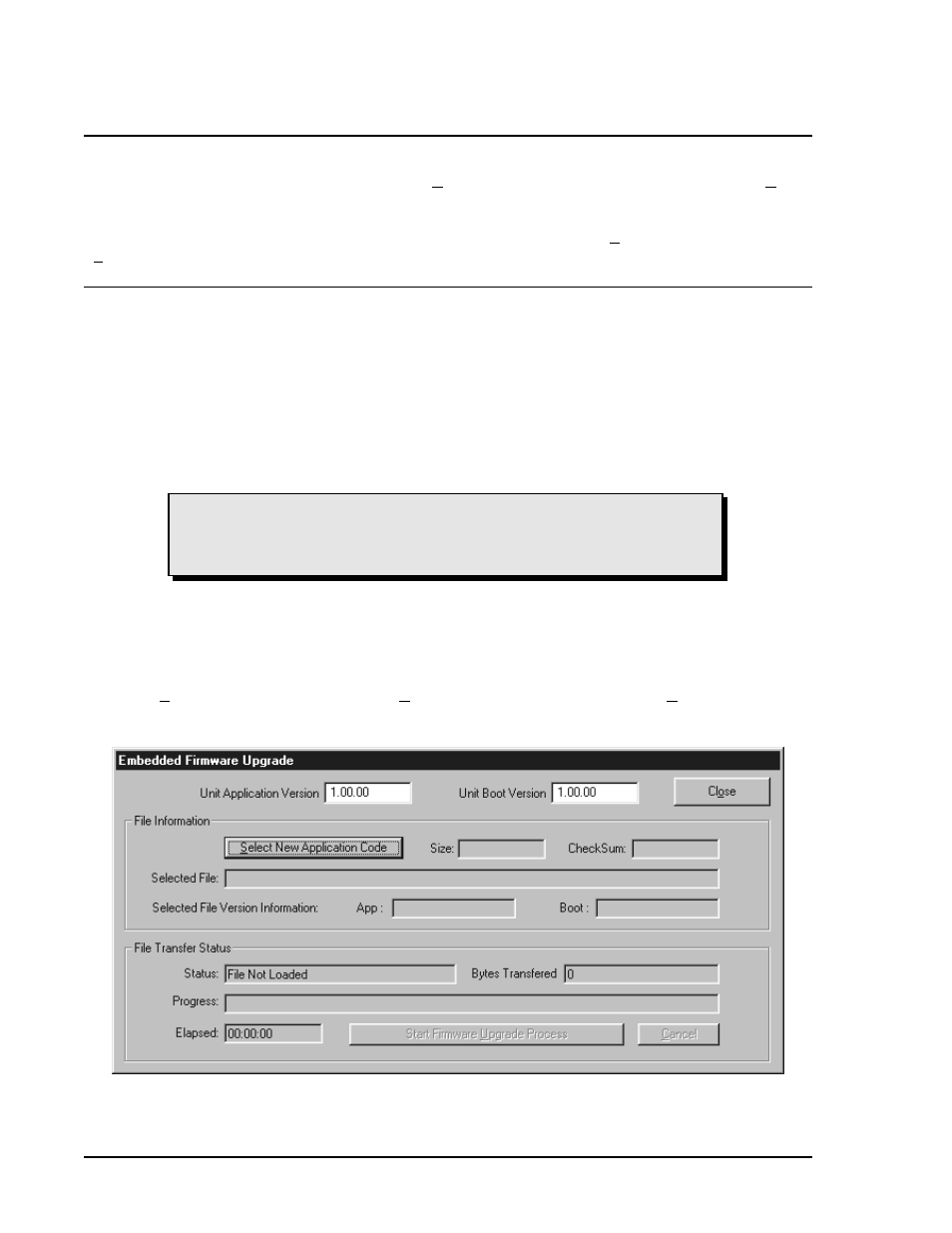
DGC-500 BESTCOMS Software
4-18
CAUTION
If power is lost or communication is interrupted during file transfer, the DGC-500
will not recover and will cease operating.
Figure 4-23. Embedded Firmware Upgrade Dialog Box
Once a password is changed, it should be stored in a secure location. If a user-defined password is lost or
forgotten, contact Basler Electric for instructions on regaining password access.
TERMINATING COMMUNICATION
DGC-500 communication is terminated by clicking Communications on the menu bar and clicking Close.
If unsaved settings changes were made, you are prompted to save the changes in a new or existing settings
file. When you execute the close communication command (with or without saving settings), communication
with the DGC-500 is terminated. If you choose to exit BESTCOMS (by clicking File on the menu bar and then
Exit) without first closing communication, you are still given the opportunity to save any settings changes.
EMBEDDED FIRMWARE
Embedded firmware is the operating program that controls the actions of the DGC-500. The DGC-500 stores
firmware in nonvolatile flash memory that can be reprogrammed through the RS-232 communication port. It
is not necessary to replace EPROM chips when updating the firmware with a newer version.
Updating the Firmware
Future enhancements to DGC-500 functionality may make a firmware update desirable. Because default
settings are loaded when DGC-500 firmware is updated, your settings should be saved in a file prior to
upgrading firmware. DGC-500 embedded firmware can be updated by performing the following steps.
1.
Connect a communication cable between the rear RS-232 connector of the DGC-500 and the appropriate
communication port of your PC. Start BESTCOMS-DGC500-32, open communication, and gain password
access with the OEM-access password.
2.
Click Configure on the menu bar and click Upgrade Embedded Firmware. When Upgrade Embedded
Firmware is clicked, the Embedded Firmware Upgrade dialog box (Figure 4-23) appears.
