Section 4 • bestcoms software -1, Introduction -1 installation -1, Starting bestcoms -1 – Winco DGC-500 User Manual
Page 55
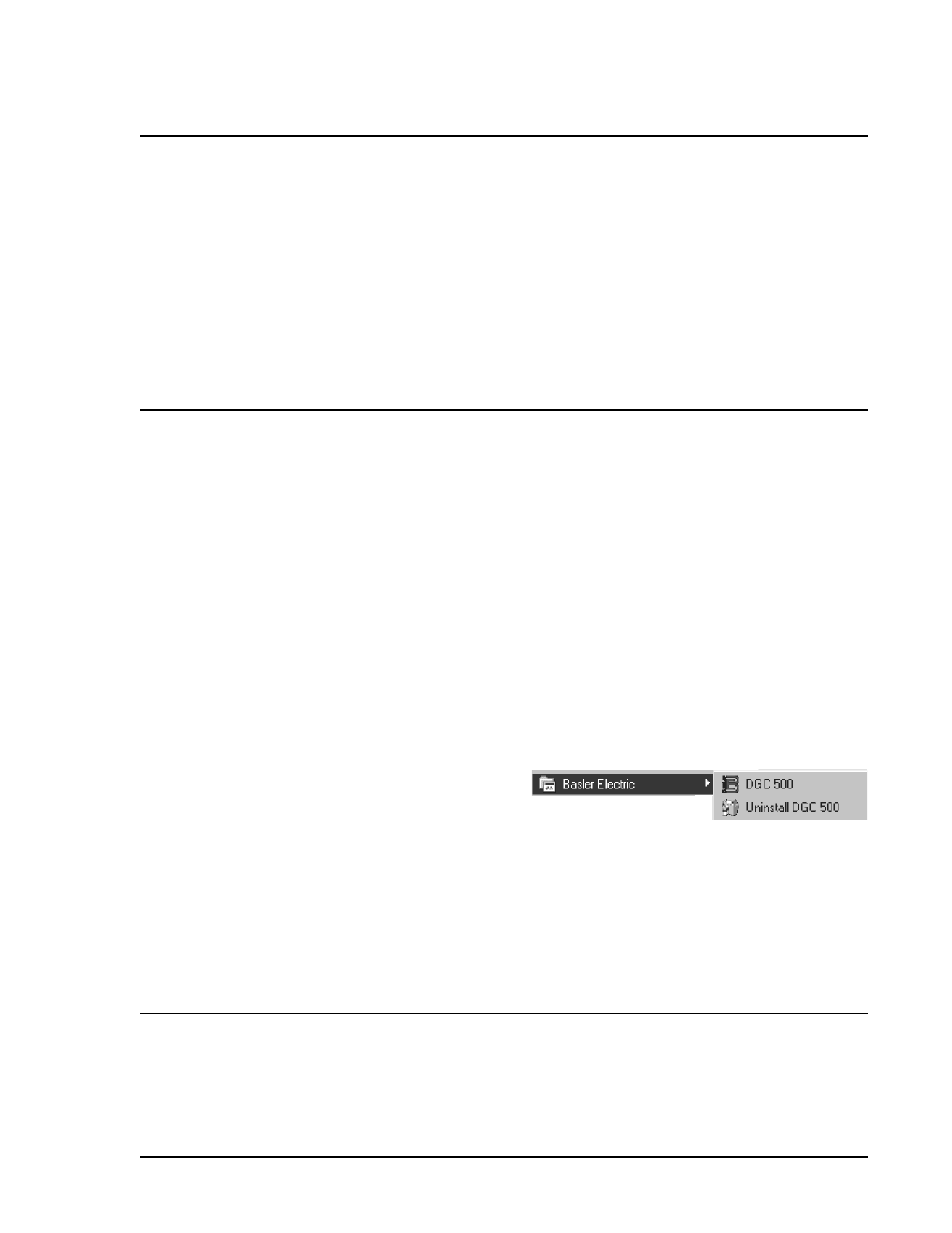
DGC-500 BESTCOMS Software
4-1
Figure 4-1. Basler Electric Folder Contents
SECTION 4 • BESTCOMS SOFTWARE
INTRODUCTION
BESTCOMS-DGC500-32 software provides a user-friendly communication link between the DGC-500 and
the user. An IBM-compatible PC running BESTCOMS can be used to configure the following parameters.
C
Sensing transformer ratios
C
Programmable contact inputs and programmable outputs
C
Engine and system settings
C
Engine cranking type and settings
C
Pre-alarm and alarm triggers
C
Sender data for coolant temperature, oil pressure, and fuel level
C
Communication settings
Within BESTCOMS, DGC-500 settings can be saved in a computer file and used later to configure other
controllers with the same settings.
INSTALLATION
BESTCOMS-DGC500-32 software operates with IBM compatible personal computers (PCs) using Microsoft®
Windows® 95 or later operating systems. The minimum recommended operating requirements are listed
below.
C
IBM compatible PC, 486DX2 or faster (100 MHz or higher microprocessor is recommended)
C
One available serial port
C
CD-ROM Drive
Installing BESTCOMS-DGC500-32
BESTCOMS software contains a setup utility that installs the application on your PC. An uninstall utility is
loaded with the program and can be used to remove BESTCOMS from your PC if desired. Use the following
procedure to install BESTCOMS-DGC500-32.
1.
Insert the CD-ROM into the PC CD-ROM drive.
2.
When the DGC-500 Setup and Documentation CD menu appears, click the Install button for the
BESTCOMS PC Program. The setup utility automatically installs BESTCOMS-DGC500-32 on your PC.
When BESTCOMS is installed, a Basler Electric folder
is added to the Windows® program menu. This folder
is accessed by clicking the Start button and pointing
to Programs. As illustrated in Figure 4-1, the Basler
Electric folder contains icons for the BESTCOMS-
DGC500-32 program and a utility to remove
BESTCOMS.
Connecting the DGC-500 and PC
Connect a communication cable between the rear RS-232 connector of the DGC-500 and the appropriate
communication port of the PC. Refer to Figure 2-2 for the location of the DGC-500 RS-232 connector and
Figure 5-4 for the required connections between the DGC-500 and a PC.
STARTING BESTCOMS
BESTCOMS is started by clicking the Windows® Start button, pointing to Programs, the Basler Electric
folder, and then clicking the DGC 500 icon. At startup, a dialog box with the program title and version number
is displayed briefly (Figure 4-2). After this dialog box is displayed, the Sensing Transformers screen is
displayed (Figure 4-3).
