See p. 25.) – Toa DP-SP3 User Manual
Page 25
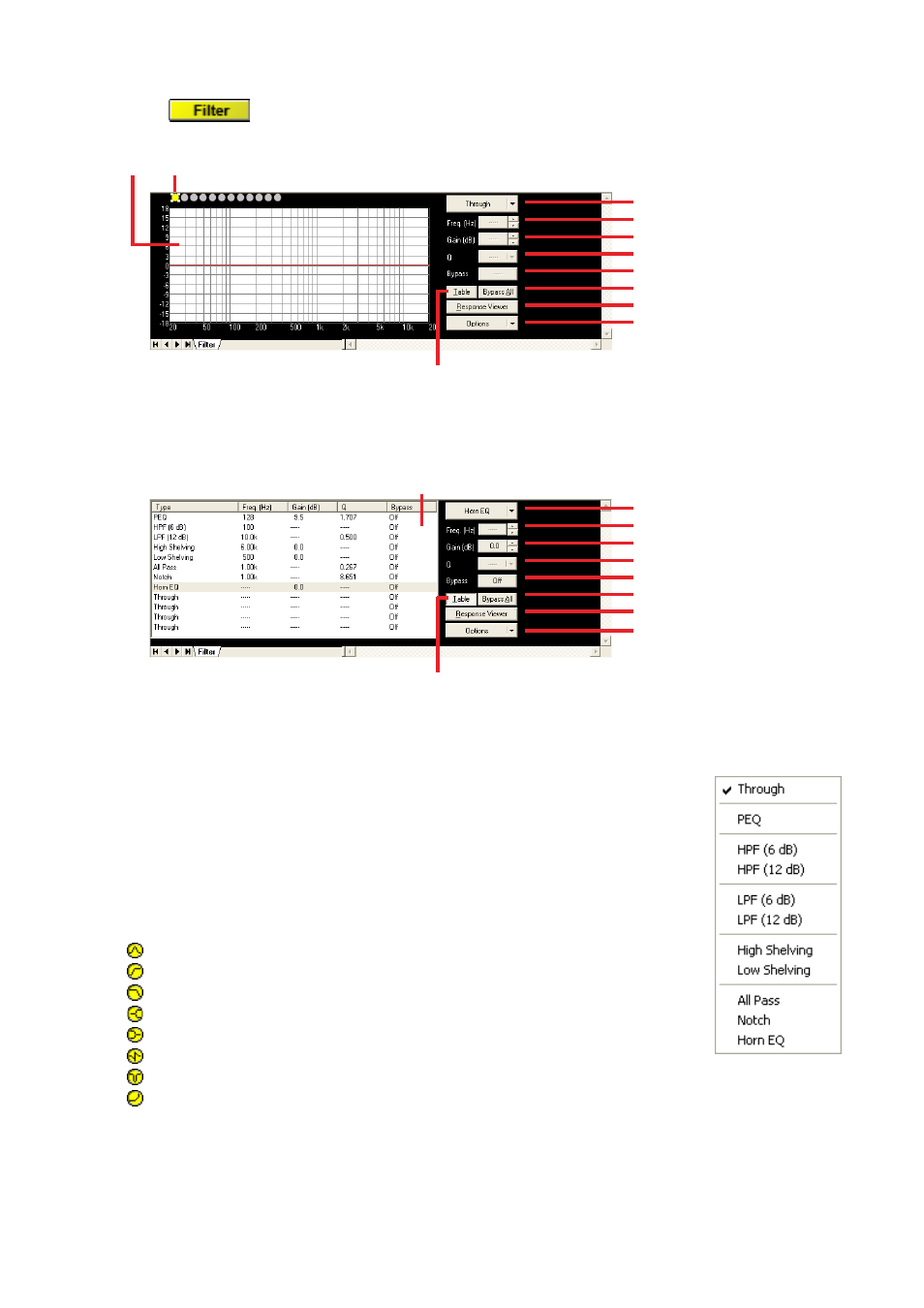
24
25
8.4.4. Filter view
Clicking the
box in the signal flow causes the Filter view to appear.
(3)
(4)
(5)
(6)
(7)
(8)
(9)
(10)
(1)
(2)
(11)
[Displayed in tabular form]
Clicking the Table indication button (No. 11) permits the filter control area to be displayed in tabular form.
(3)
(4)
(5)
(6)
(7)
(8)
(9)
(10)
(11)
(1)
(1) Filter control area
(2) Filter point symbol
Select the filter point from the filter point symbol as required.
If you right-click a point on the filter point symbol, the popup menu shown at right is
displayed.
Selecting each of the following filters causes a circle to appear on the filter control
area.
To cancel it, right-click the filter point symbol again and select “Through.” The circle on
the filter control area disappears.
A yellow circle indicates the selected filter point.
: Parametric equalizer (PEQ)
:High-pass filter (HPF)
: Low-pass filter (LPF)
: High shelving filter (High Shelving)
: Low shelving filter (Low Shelving)
: All-pass filter (All Pass)
: Low shelving filter (Low Shelving)
: All-pass filter (All Pass)
You can change the frequency and the gain if you drag the filter point on the filter control area.
When a white circle is displayed on the left side of the filter point, by clicking and dragging the white circle up
and down, the Q value of the selected filter point can be changed.
