Potter PFC-6075 User Manual
Page 118
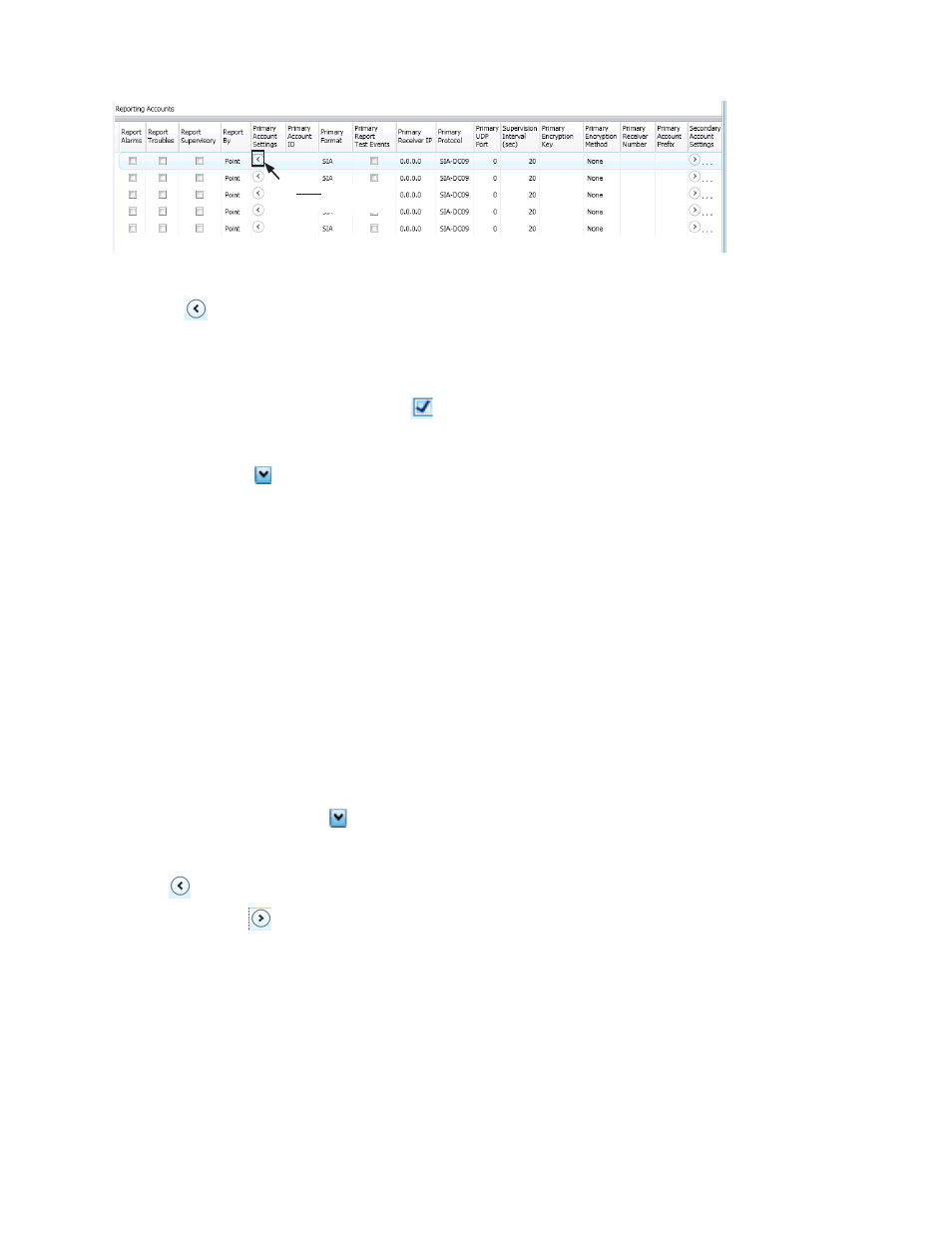
7-112
PFC-6075 • 5403593 • Rev C • 2/13
Example of Primary Account Settings "Expanded" Window
Figure 156.
Notes:
– Use the scroll bar to display additional fields if not shown on right.
– Click the
collapse icon at any time to hide the account setting fields.
enter the A
y
ccount ID.
Select the applicable
y
Primary Format option: CID / SIA
Click in the
y
Report Test Events selection box
to send Test signals to this account.
Double-click in the
y
Receiver IP field and enter the IP address provided by the remote monitoring station.
Click on the
y
Protocol drop-down arrow to select Fibro.
Note: Fibro communications is used with the Sur-Guard receiver.
Double-click in the
y
UDP port field to enter the Primary/Secondary port number as provided by the remote
monitoring station.
Note: The UDP port number is the pathway for data which the receiver receives from the system panel and sends to the
system panel.
Double-click in the
y
Supervision Interval field to adjust the amount of time (in seconds) that the panel's IP
Communicator will send a supervision signal to the remote monitoring receiver.
– Default setting is 20 seconds.
– Contact the remote monitoring station to verify the correct setting. The receiver is programmed with a specific
window of time to "see" the supervision signal. If the supervision signal is not seen within the programmed time, the
receiver generates a Trouble signal after six (6) failed communication attempts.
Double-click in
y
Encryption Key to enter an applicable number as provided by the remote monitoring station.
Click on the
y
Encryption Method drop-down arrow to select 128 bit, if applicable.
Note: If the encryption Method is set to "None", then an encryption Key is not needed.
Click on the
5.
collapse icon to hide the account setting field when finished.
Reminder: Click the
expand ellipsis icon to review or modify the account settings at any time.
Repeat steps for each Primary / Secondary reporting account or to edit an account.
6.
Click here to collapse
additional fields.
