Set up secure credential storage, Add a vpn connection, Connect to or disconnect from a vpn – Sharp AQUOS Crystal User Manual
Page 92
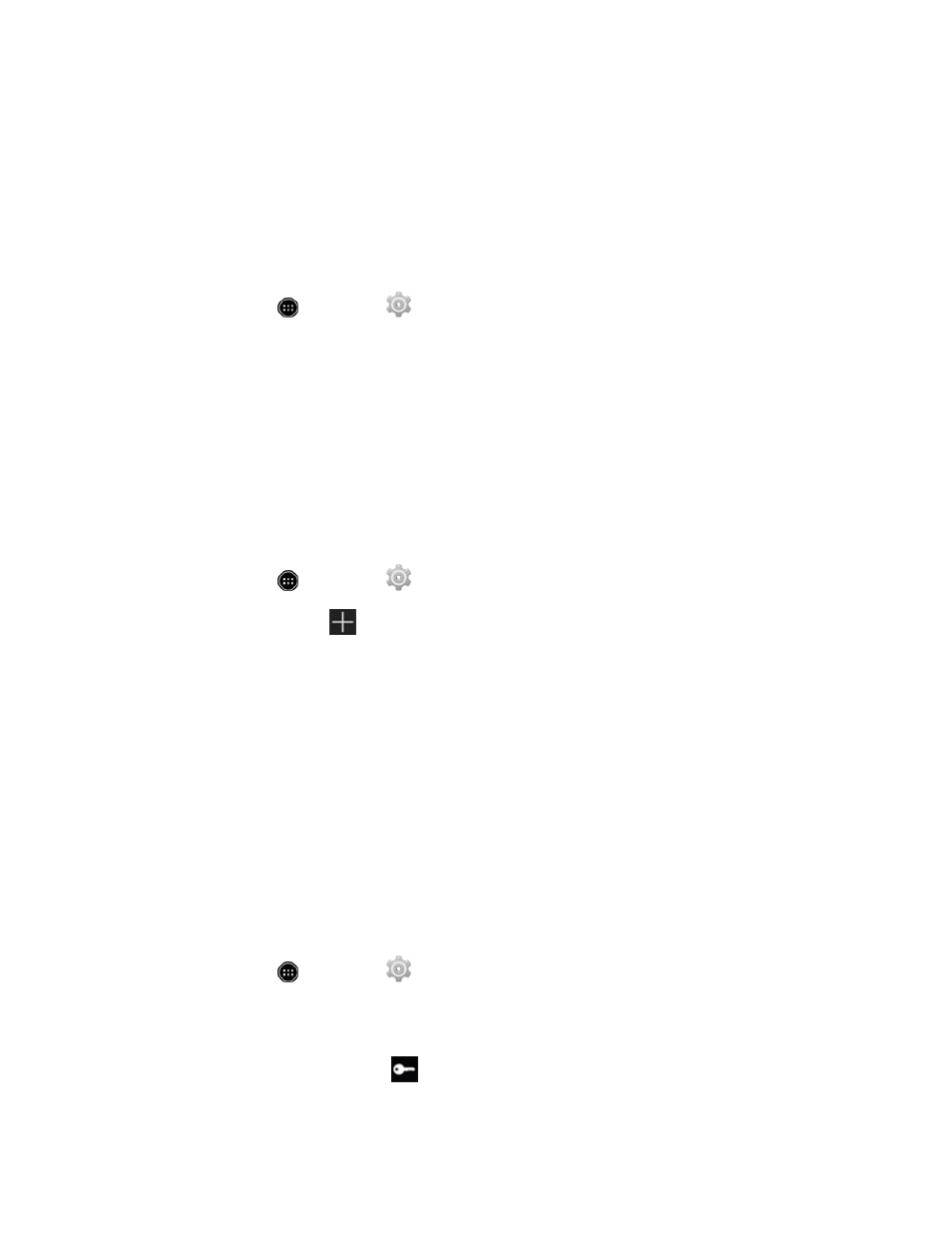
Web and Data
82
Before you can initiate a VPN connection, your phone must first establish a Wi-Fi or data connection.
For information about setting up and using these connections on your phone, see
Turn Wi-Fi On and Connect to a Wireless Network
Set Up Secure Credential Storage
If your network administrator instructs you to download and install security certificates, you must first
set up the phone’s secure credential storage.
1. From home, touch
> Settings
> Security, and then touch Screen lock > Password.
2. Enter a new password (at least four characters including letters) for the credential storage, and
then touch Continue. Re-enter the password and then touch OK.
3. Touch Trusted credentials and then touch your preferred system and user credentials.
You can then download and install the certificates needed to access your local network. Your
network administrator can tell you how to do this.
Add a VPN Connection
Use the Wireless & networks settings menu to add a VPN connection to your phone.
1. From home, touch
> Settings
> More… > VPN.
2. Touch ADD VPN profile
, and then enter the information for the VPN you want to add.
l
Information may include Name, Type, Server address, PPP encryption (MPPE), and
advanced options.
l
Set up all options according to the security details you have obtained from your network
administrator.
3. Touch Save.
The VPN is then added to the VPNs section of the VPN settings screen.
Connect to or Disconnect from a VPN
Once you have set up a VPN connection, connecting and disconnecting from the VPN is easy.
Connect to a VPN
1. From home, touch
> Settings
> More… > VPN.
2. In the VPNs section, touch the VPN that you want to connect to.
3. When prompted, enter your login credentials, and then touch Connect. When you are
connected, a VPN connected icon
appears in the notifications area.
