Sharp AQUOS Crystal User Manual
Page 153
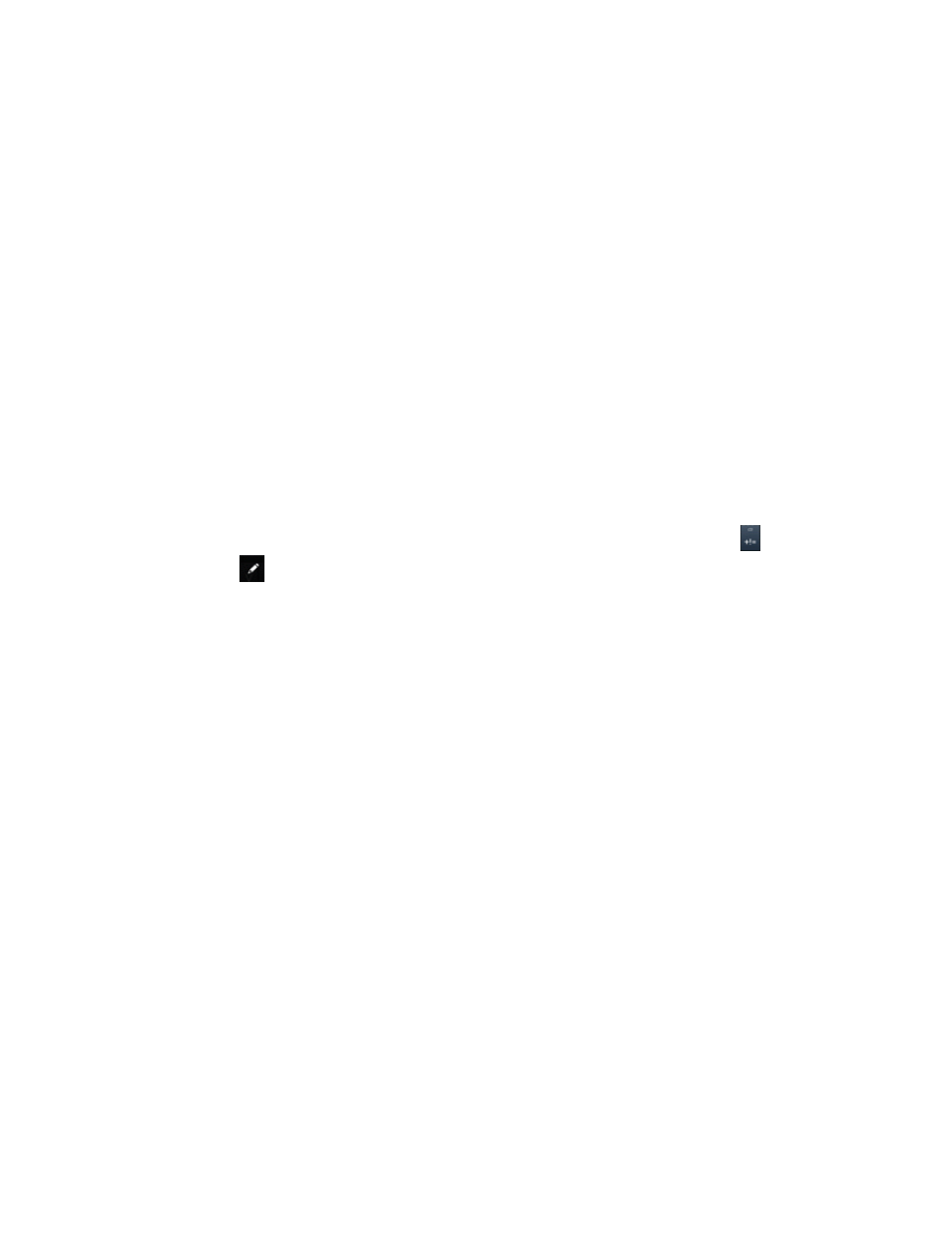
Settings
143
o
Long-press delay: Adjust the amount of time you need to select alternate characters
during a long-press.
o
Show complete trace: When enabled, Swype displays the trace of each word until you
start the next word.
o
Auto-correction: When enabled, the phone automatically corrects misspellings when
you press the spacebar or punctuation.
o
Auto-capitalization: When enabled, Swype automatically capitalizes the first word of
sentences.
o
Auto-spacing: When enabled, Swype automatically inserts spaces between words as
you complete them.
o
Next word prediction: When enabled, Swype predicts the next word based on the
previous word.
o
Show Voice key: When enabled, a Voice input key is displayed on the Swype
keyboard.
o
Enable handwriting: When enabled, the gesture you trace is recognized as a
character. To use the handwriting, on the Swype keyboard, touch and hold
and then
touch
.
l
Themes:
o
[Theme name]: Select a keyboard theme. The default theme is Classic.
o
Landscape keyboard: Select the size and screen location of your keyboard. Choose
Full screen, Mini left, Mini right, or Split.
o
Keyboard height: Choose the height of your keyboard in Portrait and Landscape
orientations.
o
Word choice list font size: Increase or decrease the font size of text in the Word
Choice List.
l
My Words: Choose options for customizing Swype based on your text entries.
o
Backup & Sync: Use Swype Connect to back up your words.
o
Living Language: When enabled, Swype will automatically be updated with popular
new words.
o
Social integration: Log into your favorite social networking sites to use your entries
there to update Swype.
o
Change Dictionary Behavior: Select whether to automatically add words to the
dictionary or to confirm before adding words to the dictionary.
o
Edit my dictionary: Modify words added to Swype.
