More settings, Airplane mode – Sharp AQUOS Crystal User Manual
Page 135
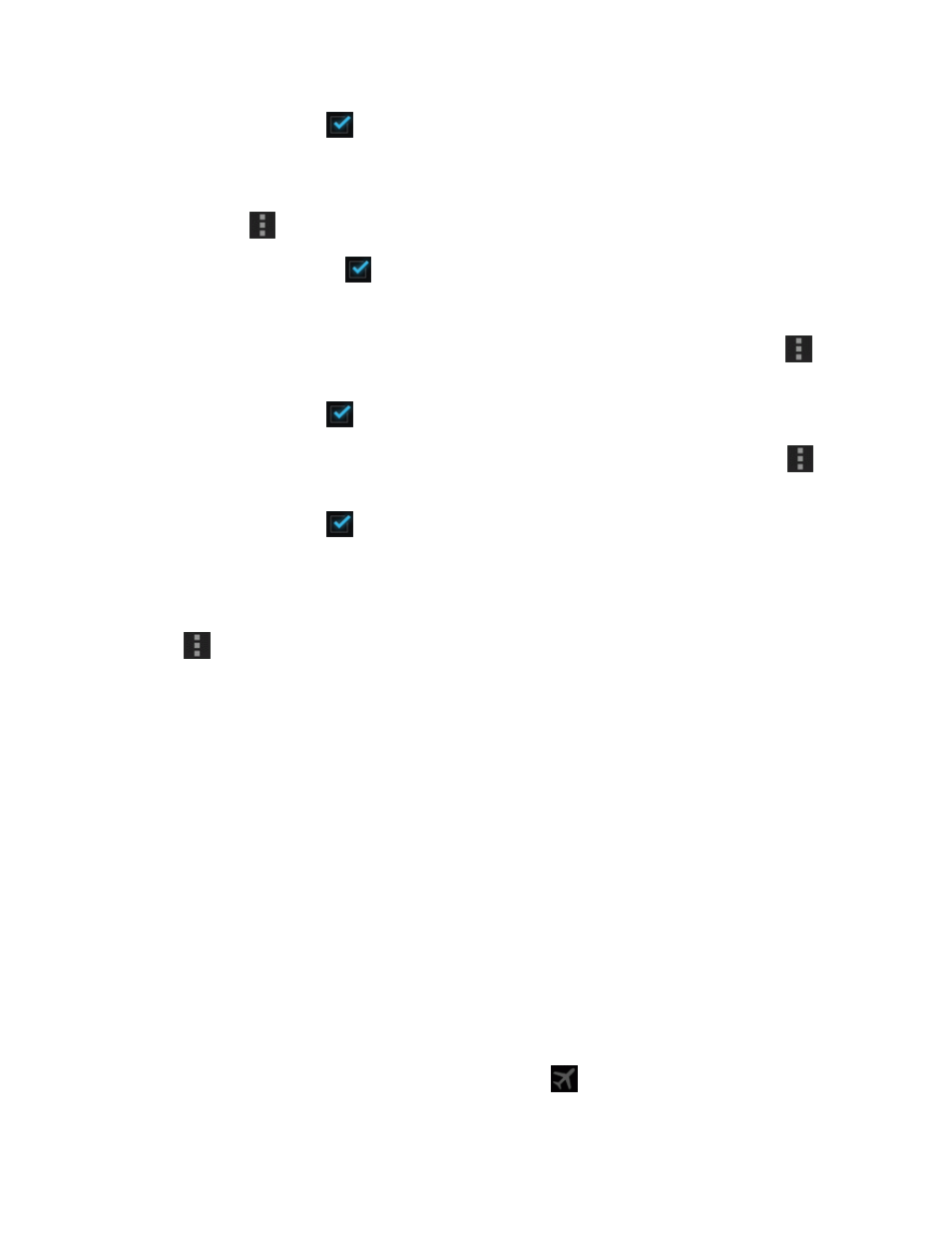
Settings
125
l
Enter the check mark
to enable, clear the check mark to disable.
l
If a confirmation appears, follow the onscreen instructions.
n
Enable Restrictions on Mobile Data Usage in the Background: From the Data usage
window, touch
> Background restrictions.
l
Enter the check mark
to enable, clear the check mark to disable.
l
If a confirmation appears, follow the onscreen instructions.
n
Enable permission for automatic app syncing: From the Data usage window, touch
>
Auto-sync data.
l
Enter the check mark
to enable, clear the check mark to disable.
n
Enable Display of Mobile Data Usage by Wi-Fi: From the Data usage window, touch
>
Wi-Fi usage status.
l
Enter the check mark
to enable, clear the check mark to disable.
l
A WI-FI tab appears when Wi-Fi usage status is enabled. Touch this tab to view mobile data
usage for Wi-Fi.
n
Enable Restriction on usage of mobile data with Wi-Fi: From the Data usage window,
touch
> Mobile hotspots.
l
When entering a check mark next to the available Wi-Fi networks to enable, you can restrict
apps from using these networks when in the background, and you can configure apps to
warn you before using these networks for large downloads.
More Settings
The More settings menu provides access to additional wireless and network options, such as default
messaging app, VPN, Mobile networks, and more.
Airplane Mode
Airplane Mode allows you to use many of your phone’s features, such as Gallery, Camera, and
Music, when you are on an airplane or in any other area where making or receiving calls or data is
prohibited. When you set your phone to Airplane Mode, it cannot send or receive any calls or access
online information.
To quickly turn Airplane Mode on or off:
n
Press and hold the Power/Lock Button, and then touch Airplane mode in the Device options
menu. While in Airplane Mode, the status bar will display
.
