Harman/kardon audio settings, Sound settings, Volumes – Sharp AQUOS Crystal User Manual
Page 137: Silent mode
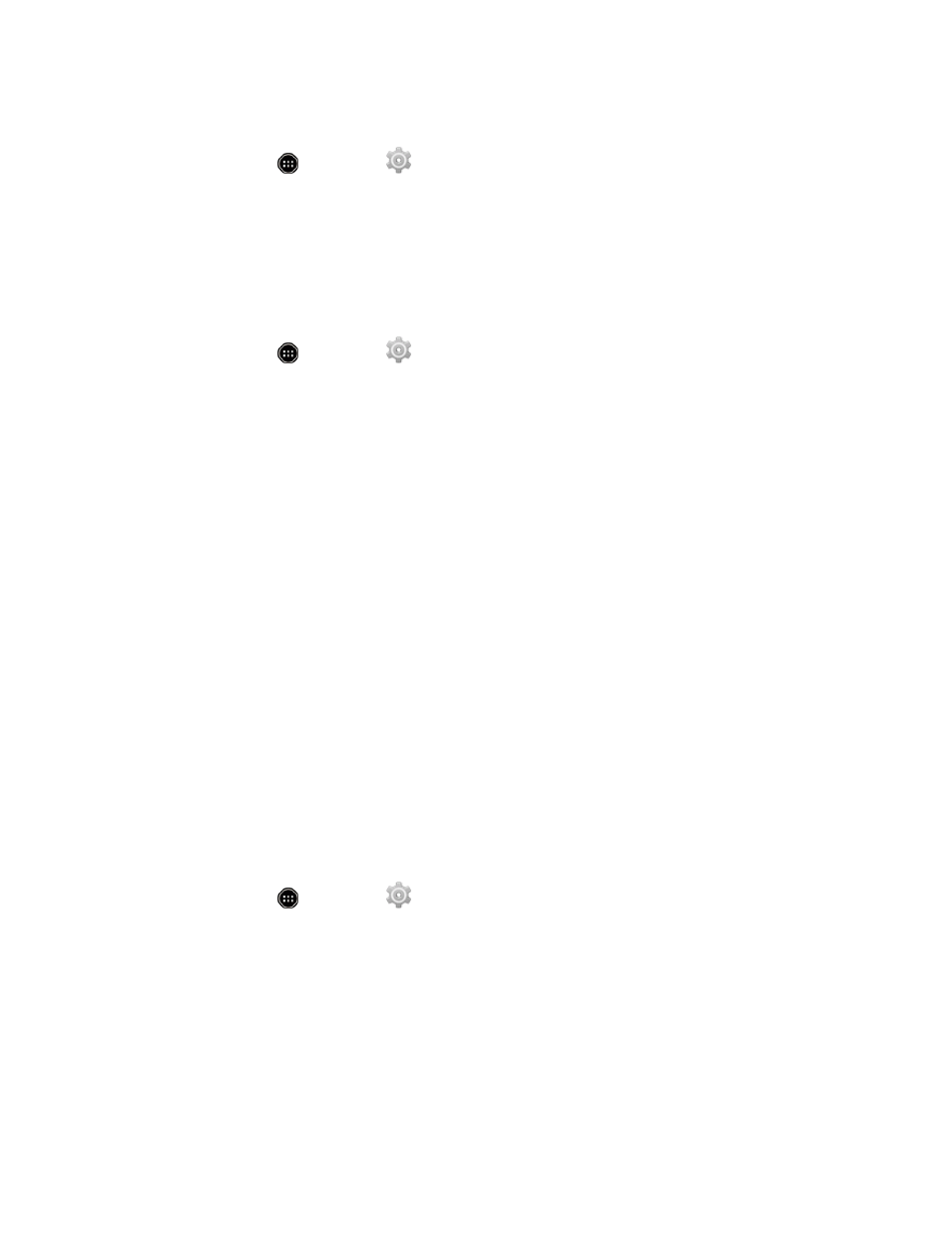
Settings
127
Presidential alerts.
1. From home, touch
> Settings
> More… > Cell broadcasts.
2. Touch the check box next to each alert to enable or disable alerts.
Harman/Kardon Audio Settings
The harman/kardon audio settings allow you to enable improved sound quality with the sound effect
features of harman/kardon audio.
1. From home, touch
> Settings
.
2. Touch harman/kardon audio and configure your options.
l
If a description of the harman/kardon audio appears, follow the onscreen instructions to
continue.
n
Clari-Fi: Set to ON to recover sound information lost during compression for improved sound
quality. Enabled when an earphone, Bluetooth device, etc., is connected.
n
Clari-Fi Visualizer: Set to ON for a visual display of the sound effect.
n
LiveStage: Set to ON for more impressive sound rendering.
n
Display icon on status bar when it is enabled: Set whether the icon is displayed in the
status bar when Clari-Fi or LiveStage is enabled.
n
Help: View a description of the Harman sound effect.
Sound Settings
The Sound settings menu lets you control your phone’s audio, from ringtones and alerts to touch
tones and notifications.
Volumes
Configure your phone’s volume settings.
1. From home, touch
> Settings
> Sound.
2. Touch Volumes and use the sliders to set the volume level for “Music, video, games, & other
media”, “Incoming call, information”, and “Alarm”.
3. Touch OK to save your settings.
Silent Mode
Configure your phone’s silent mode settings.
