Enable location services on your phone, Use google maps, Google maps operations – Sharp AQUOS Crystal User Manual
Page 79: Music, Google play music app
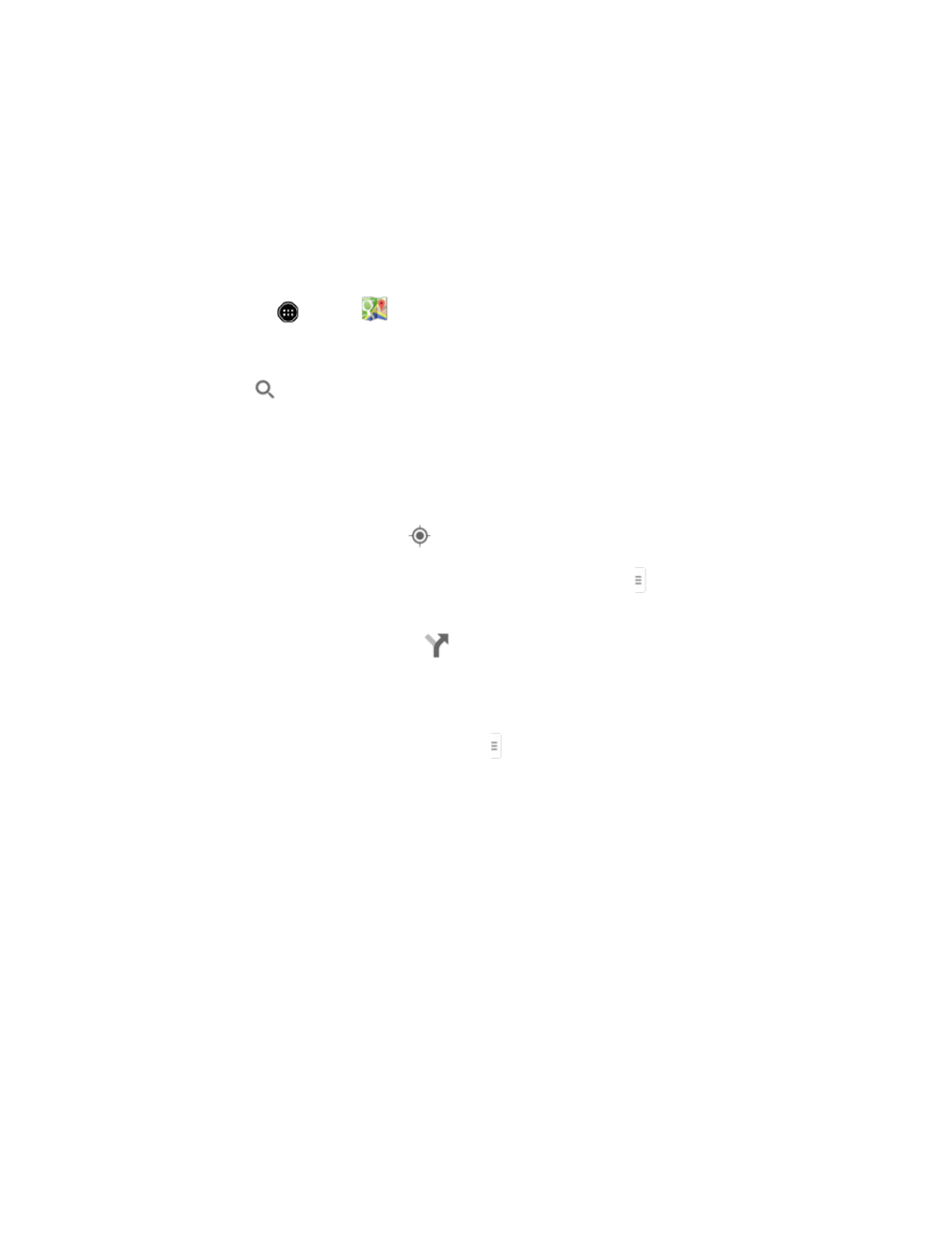
Apps and Entertainment
69
Enable Location Services on Your Phone
Before using any location-based services, you must enable your phone’s GPS location feature. For
more information about location services, see
Use Google Maps
Using Google Maps, you can search for the location from the address, facility name, etc.
1. From home, touch
> Maps
.
l
If prompted, follow the onscreen instructions to accept terms of use.
2. Touch Search
, enter an address, city, facility name, etc., and then touch a candidate in the
results list.
Google Maps Operations
You can use the following types of function in Google Maps.
n
Viewing Current Location: Touch
.
n
View Traffic Information, Aerial Photos, Etc., in Maps: Touch
, and then touch Traffic,
Satellite, Google Earth, etc.
n
Check Route to Destination: Touch
, enter your current location and your destination, and
then touch a method of transport (car, public transit, or on foot).
l
Route candidates appear in a list.
n
Check Detailed Operation for Maps: Touch
> Help.
Music
Your phone lets you discover, download, and listen to your favorite music through a variety of
applications.
Google Play Music App
The Google Play Music app lets you browse, shop, and play back songs purchased from Google
Play as well as songs you have loaded from your own music library. The music you choose is
automatically stored in your Google Play Music library and instantly ready to play via streaming or
download.
For more information about Google Play Music, visit
.
