Accounts, Date & time settings – Sharp AQUOS Crystal User Manual
Page 157
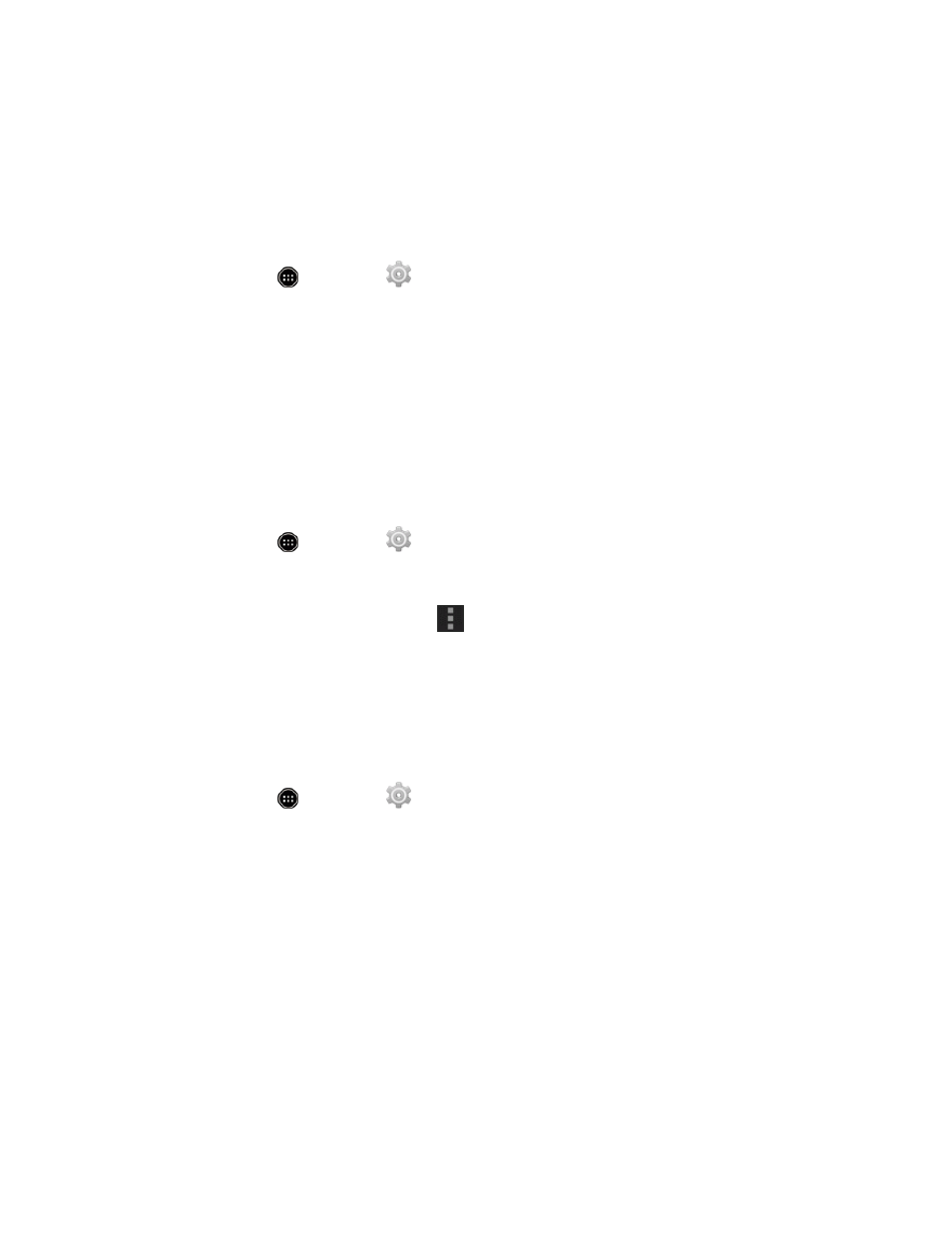
Settings
147
Accounts
The Accounts settings menu lets you add and manage all your email, social networking, and picture
and video sharing accounts.
Set Up a New Account
1. From home, touch
> Settings
> Add account.
2. Touch an account type.
l
Email, Google, and Microsoft Exchange ActiveSync.
3. Follow the onscreen instructions to add the required account information.
l
Depending on the account type, you may need to enter an email address or user address,
password, domain name, or other information. For Corporate Sync accounts, contact your
server administrator to determine what information you will need.
Manage Existing Accounts
1. From home, touch
> Settings
> [account type].
2. Select your account settings, and then update the settings you want to change.
l
Touch your account name and touch
> Remove account to delete the account from
your phone.
Date & Time Settings
Use the Date & Time settings menu either to automatically use the network-provided date and time
or manually set these values, as well as select time and date format options.
1. From home, touch
> Settings
.
2. Touch Date & time and configure your settings.
l
Automatic date & time: Set the date and time automatically via the connected wireless
network.
l
Automatic time zone: Set the time zone automatically via the connected wireless network.
l
Set date: Set the date manually (only available when the Automatic date & time option is
disabled).
l
Set time: Set the time manually (only available when the Automatic date & time option is
disabled).
l
Select time zone: Set the time zone manually (only available when the Automatic time
zone option is disabled).
