Phone basics, Your phone’s layout – Sharp AQUOS Crystal User Manual
Page 17
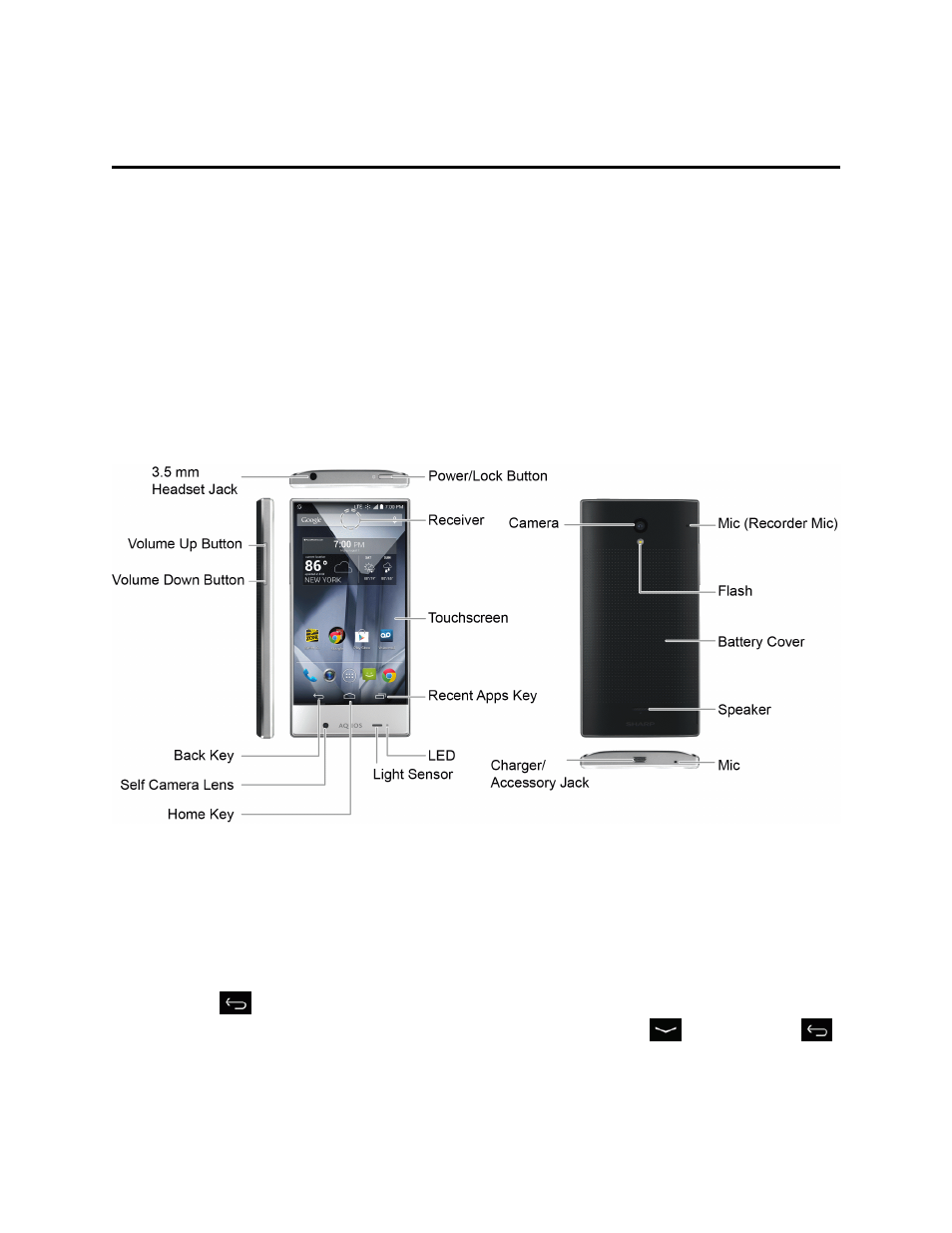
Phone Basics
7
Phone Basics
Your phone is packed with features that simplify your life and expand your ability to stay connected to
the people and information that are important to you. The following topics will introduce the basic
functions and features of your phone.
Warning: Touchscreen - Your phone uses liquid crystal in its display. When wearing polarized
sunglasses and depending on the angle, the screen may appear dark or distorted. Do not put a
sticker or shield (commercially-available protective film, privacy protector shield, etc.) on the display.
CAUTION! Inserting an accessory into the incorrect jack may damage the phone.
Your Phone’s Layout
The illustrations and descriptions below outline your phone’s basic layout.
Key Functions
n
3.5 mm Headset Jack allows you to plug in either a stereo headset or an optional headset for
convenient, hands-free conversations.
n
Volume Up/Down Button allows you to adjust the ringtone or media volume or adjust the voice
volume during a call.
n
Back Key
lets you return to the previous screen, or close a dialog box, options menu, the
notifications window, or onscreen keyboard (for keyboard, changes to
). Drag or swipe
up to open Assistant/Google.
