Text-to-speech output settings, Pointer speed, Back up and reset phone – Sharp AQUOS Crystal User Manual
Page 155
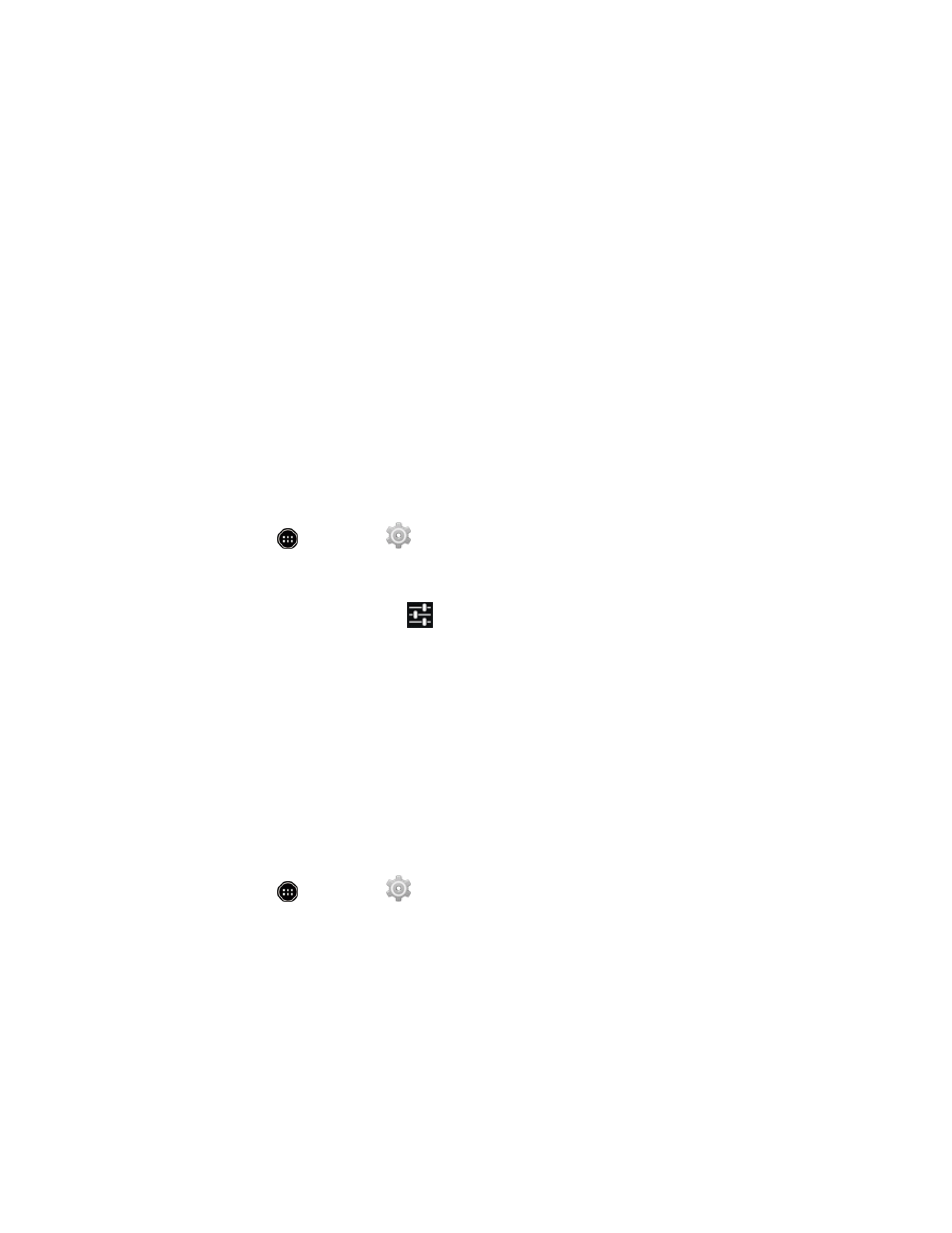
Settings
145
l
Language: Choose a language for voice searching.
l
“Ok Google” hotword detection: When enabled, you can say “OK Google” to start a voice
search.
l
Speech output: Choose options for speech output.
l
Block offensive words: When enabled, words many people find offensive are not shown
in results of Google voice searches.
l
Offline speech recognition: Check and manage downloaded languages.
l
Personalized recognition: When enabled, improves speech recognition accuracy.
l
Bluetooth headset: Records audio through an optional Bluetooth headset (not included)
that is paired with your phone.
Text-to-Speech Output Settings
The Text-to-speech output settings provide audible readout of text, for example, the contents of text
messages and the Caller ID for incoming calls.
1. From home, touch
> Settings
> Language & input.
2. Touch Text-to-speech output to configure the options.
l
PREFERRED ENGINE: Touch
next to Google Text-to-speech Engine to configure
options.
l
Speech rate: Choose a rate for text readouts.
l
Listen to an example: Play an example of speech used for readouts.
l
Default language status: Check the currently selected language status.
Pointer Speed
The Pointer Speed settings let you adjust the speed of the pointer, when you use your finger to enter
text.
1. From home, touch
> Settings
> Language & input > Pointer speed.
2. Drag the slider to set the pointer speed, and then touch OK.
Back Up and Reset Phone
Your phone’s Back up & reset menu lets you back up your phone’s data and settings to Google
servers before resetting your phone to the original factory settings. The Factory data reset erases all
data from the phone’s application storage, including:
