Language & input settings, Language settings, Spell checker settings – Sharp AQUOS Crystal User Manual
Page 150
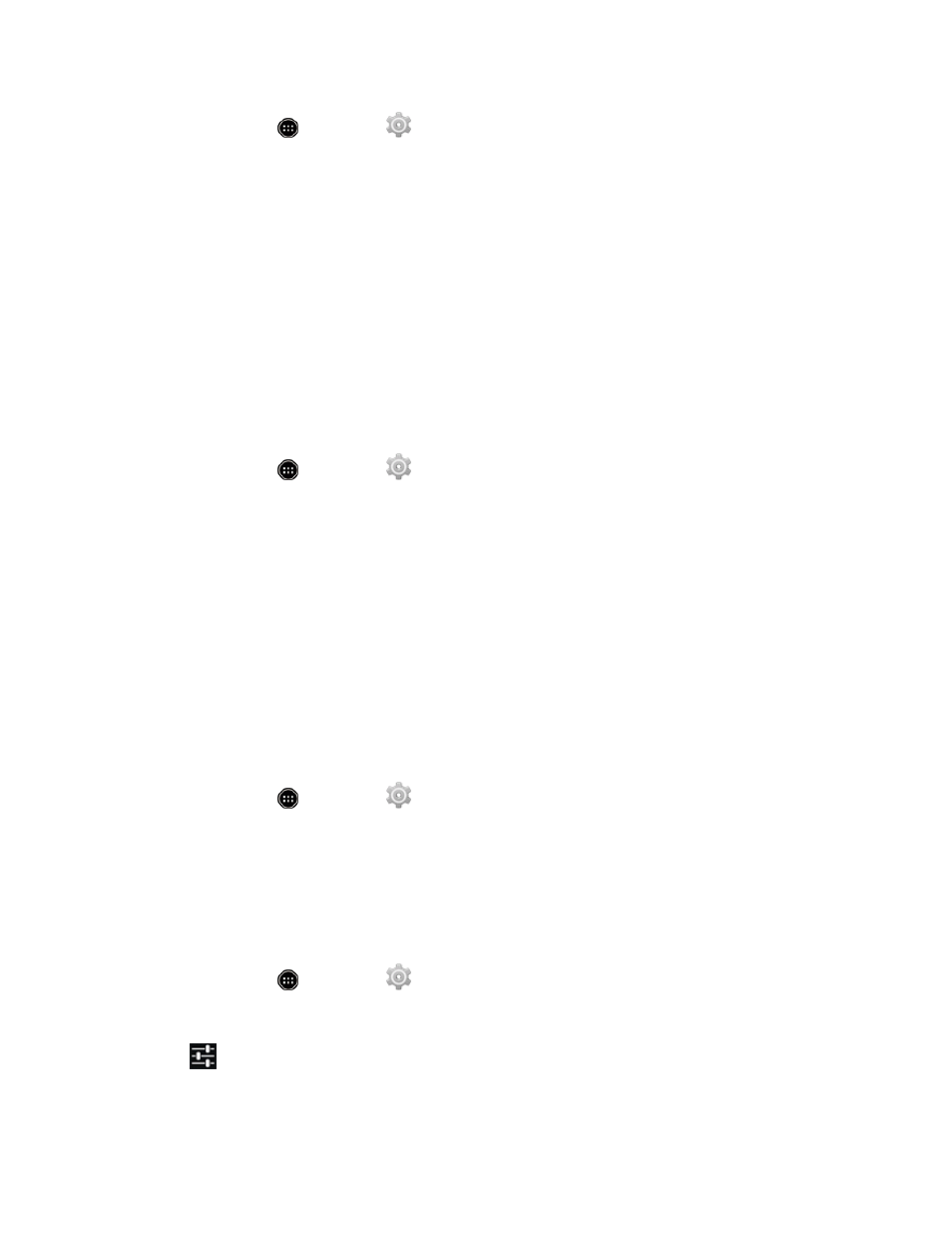
Settings
140
1. From home, touch
> Settings
> Security > Screen lock.
2. Touch Password.
3. Enter a password, touch Continue, re-enter your password, and then touch OK to save the
setting.
If you fail to enter the correct password after five attempts, you will be prompted to wait for 30
seconds before you can try again.
Important: To protect your phone and data from unauthorized access, it is recommended that you
use the screen unlock password (highest security). It is also recommended that you frequently
change your password to ensure the safety of your phone and personal data.
Disable the Screen Lock
Follow the instructions below to turn off your current screen lock.
1. From home, touch
> Settings
> Security > Screen lock.
2. Draw your unlock screen pattern, enter your PIN, or enter your password.
3. Touch None.
Language & Input Settings
Your phone’s language and input settings menu let you select a language for the phone’s menus and
keyboards, select and configure keyboard settings, configure speech input settings, and set your
phone’s mouse/trackpad options.
Language Settings
The Language & input settings menu lets you select an onscreen language.
1. From home, touch
> Settings
> Language & input.
2. Touch Language, and then touch an available language (English or Español).
Spell Checker Settings
The Spell checker settings let you enable a spell check when typing words. You can choose the
language for checking spelling.
1. From home, touch
> Settings
> Language & input.
2. Touch Spell checker to enable the spell checker.
3. Touch
to configure the spell checker options.
