Owner info, Encrypt phone, Encrypt microsd – Sharp AQUOS Crystal User Manual
Page 146: Make passwords visible
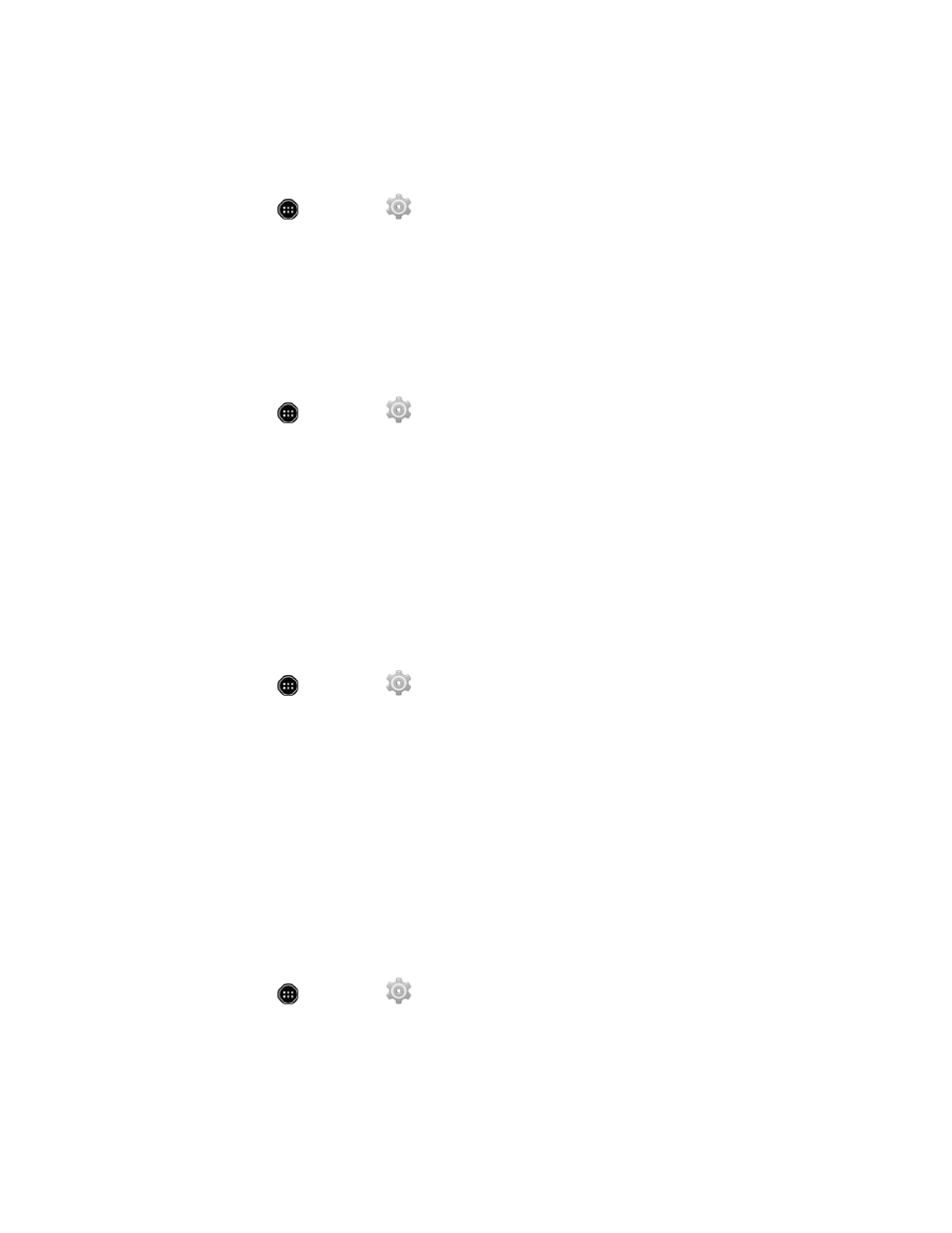
Settings
136
Owner Info
Owner info lets you show your information on the lock screen.
1. From home, touch
> Settings
> Security.
2. Touch Owner info.
Encrypt Phone
The Encrypt phone setting lets you encrypt all data on your phone, such as your accounts, settings,
downloaded apps, etc. You need to set a PIN or password beforehand. Encryption may take an
hour or more to complete.
1. From home, touch
> Settings
> Security > Encrypt phone.
2. Touch Encrypt phone, enter a PIN or password you have set, and then touch Next > Encrypt
phone.
l
Encrypt phone is dimmed if your phone is not plugged into the charger.
3. Encrypting starts and then the phone restarts.
Encrypt microSD
The Encrypt microSD setting lets you encrypt all data on your microSD card. You need to set a PIN
or password beforehand. Encryption may take an hour or more to complete.
1. From home, touch
> Settings
> Security.
2. Touch Encrypt microSD.
3. After an alert that all data will be erased appears, touch OK.
4. Touch Erase SD card, enter a PIN or password you have set, and then touch Next.
5. Touch Erase everything. Data saved on microSD card is then encrypted, and the content of
the microSD card cannot be checked on another device.
Make Passwords Visible
Use the Make passwords visible setting to briefly display password characters as you enter them
into password fields.
1. From home, touch
> Settings
> Security.
2. Touch Make passwords visible to show or hide passwords when entering them.
