Camera settings, Video camera settings – Sharp AQUOS Crystal User Manual
Page 104
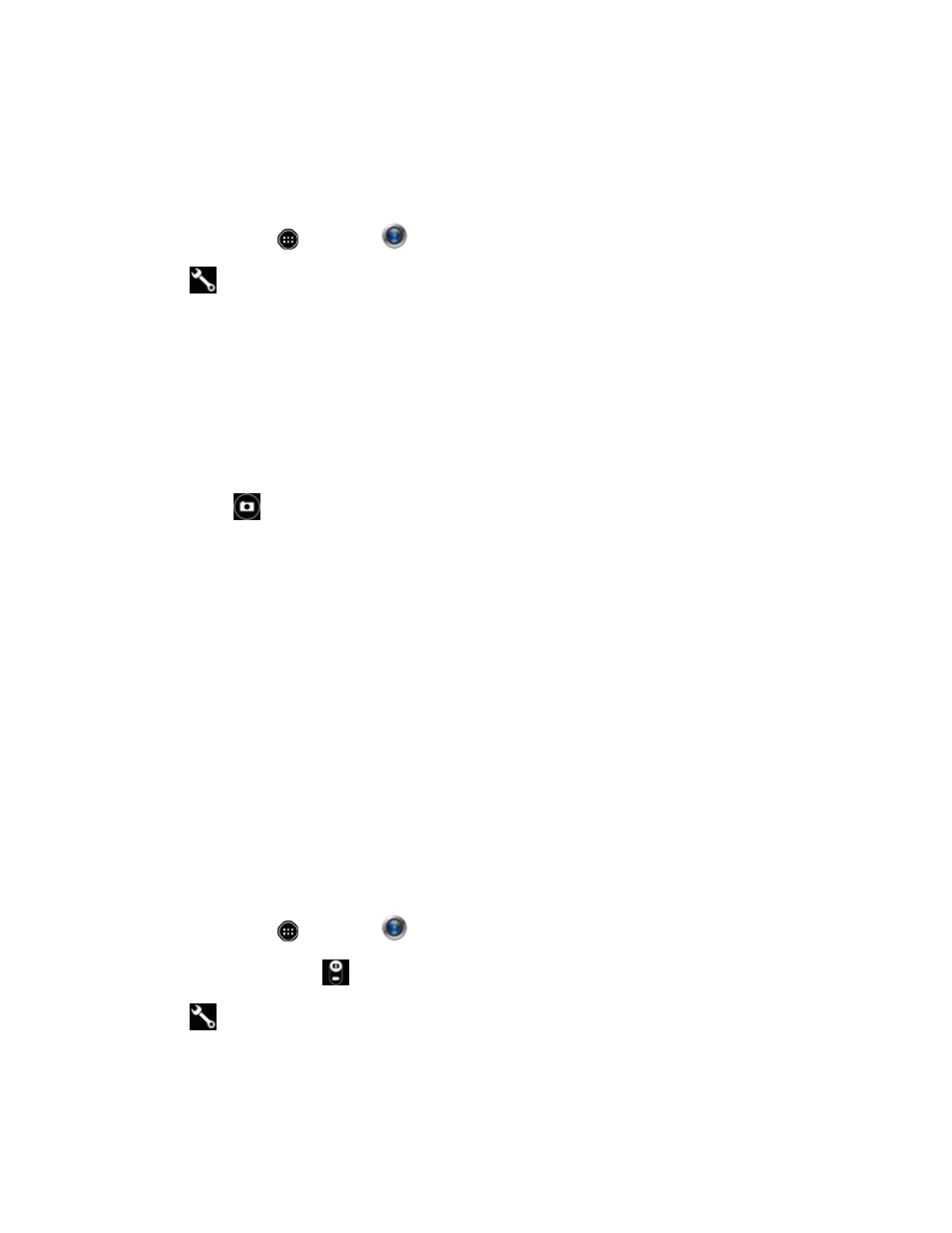
Camera and Video
94
Camera Settings
You can adjust your camera’s settings using the setting’s icon on the main camera screen and the
full camera settings menu.
1. From home, touch
> Camera
.
2. Touch
to display the Settings menu and access all your camera settings. You can change
the following settings from the Settings menu:
l
ISO: Set the ISO speed.
l
White Balance: Set the white balance according to the shooting environment.
l
Shutter mode: Set whether to use Smile detect or Turn around detect.
l
Self-timer: Set the self-timer.
l
Touchscreen shutter: Enable the touchscreen to be touched to take a picture instead of
touching
.
l
Auto focus: Set auto focus.
l
Anti shake: Enable use of shake correction.
l
Anti Flicker: Set the anti-flicker feature.
l
Save to: Select your phone memory or an installed microSD card to save pictures to. This
option is displayed only when a microSD card is installed.
l
Help: Display camera instructions.
l
Framing Advisor Guide: Display Framing Adviser instructions.
Note: Options differ depending on the camera type in use.
Video Camera Settings
You can adjust your video camera settings using the setting’s icon on the main video camera screen
and the full video camera settings menu.
1. From home, touch
> Camera
.
2. Move the selection slider
to video camera.
3. Touch
to display the Settings menu and access all your video camera settings. You can
change the following settings from the Settings menu:
