Accessibility settings – Sharp AQUOS Crystal User Manual
Page 158
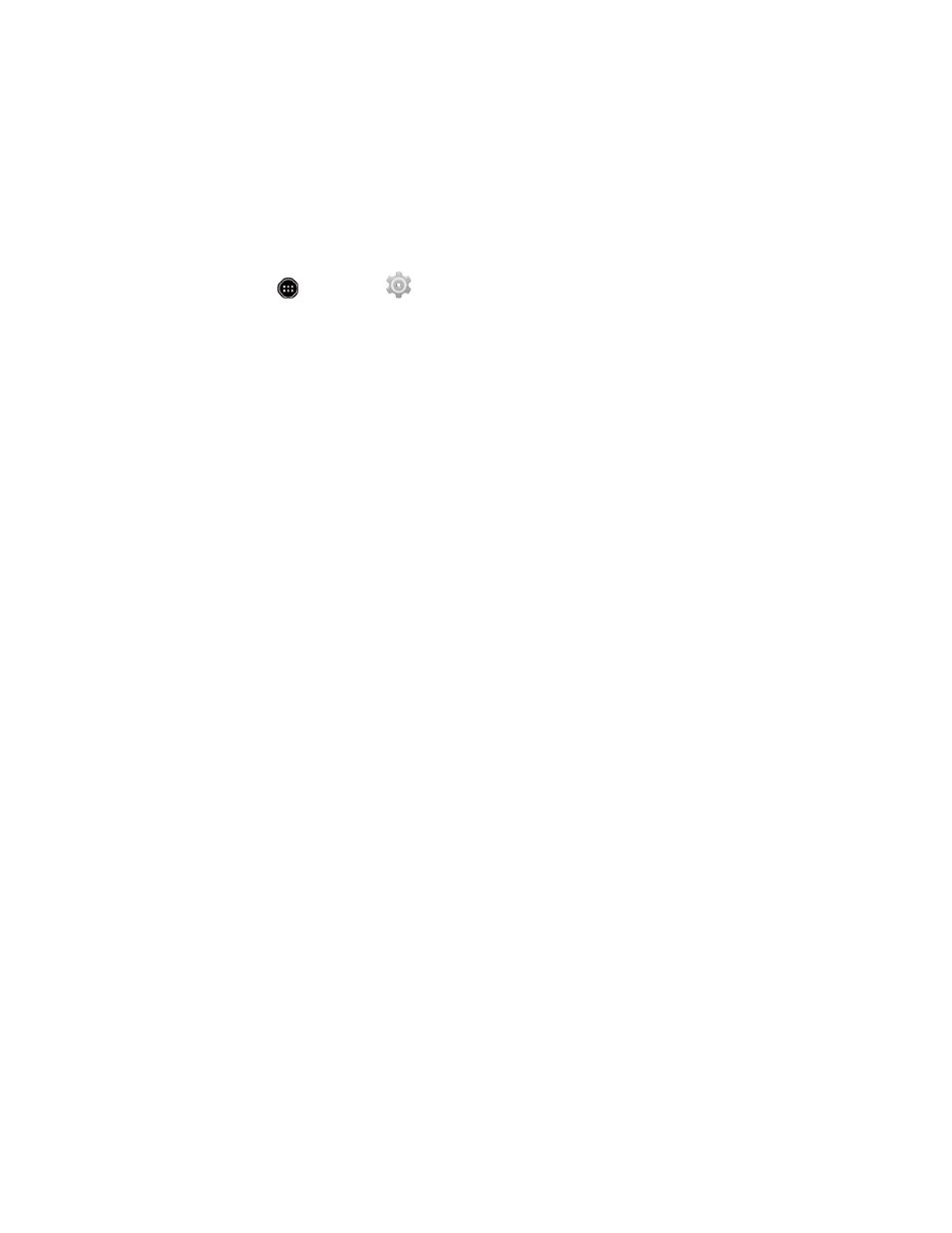
Settings
148
l
Use 24-hour format: Enable or disable 24-hour format.
l
Choose date format: Set the date display format.
Accessibility Settings
The Accessibility menu lets you enable and manage accessibility-related applications.
1. From home, touch
> Settings
.
2. Touch Accessibility and configure your settings.
l
TalkBack: Touch the slider next to TalkBack to turn the option ON or OFF. When On, the
phone announces the results of actions such as launching an app, and events such as
notifications.
l
Captions: Touch the slider next to Captions to turn the option ON or OFF. When On, you
can set captions and specify options (language, text, and style) for closed captioning.
l
Magnification gestures: Touch the slider next to Magnification gestures to turn the
option ON or OFF. When On, you can control whether your phone recognizes gestures to
pan, and zoom in or out by triple-tapping the screen.
l
Large text: When enabled, text is set to large size.
l
Power button ends call: When enabled, you can use the Power/Lock Button to end
calls.
l
Auto-rotate screen: When enabled, the screen automatically changes orientation when
you rotate the phone.
l
Speak passwords: When enabled, the phone reads out passwords as they are entered.
l
Accessibility shortcut: Touch the slider next to Accessibility shortcut to turn the option
ON or OFF. When On, you can control whether your phone recognizes a gesture to quickly
enable accessibility features. To use the gesture, press and hold the Power/Lock Button
until you hear a sound or feel a vibration, then touch and hold two fingers on the screen until
you hear an audio confirmation.
l
Hearing aids: When enabled, the Hearing aids option adjusts your phone’s settings to
improve compatibility with hearing aids.
l
Text-to-speech output: you can configure options for converting text to speech. For more
information, see
Text-to-Speech Output Settings
l
Touch & hold delay: You can choose how long your phone waits when you hold your
finger on the screen, before continuing with the touch and hold action. Touch Touch & hold
delay and select Short, Medium, or Long.
l
Persistent Alerts: When enabled, alerts sound repeatedly when there are unread
notifications for certain apps. You can choose the repeat interval, or select applications.
