Invite guests to your calendar event, Calendar event alerts – Sharp AQUOS Crystal User Manual
Page 112
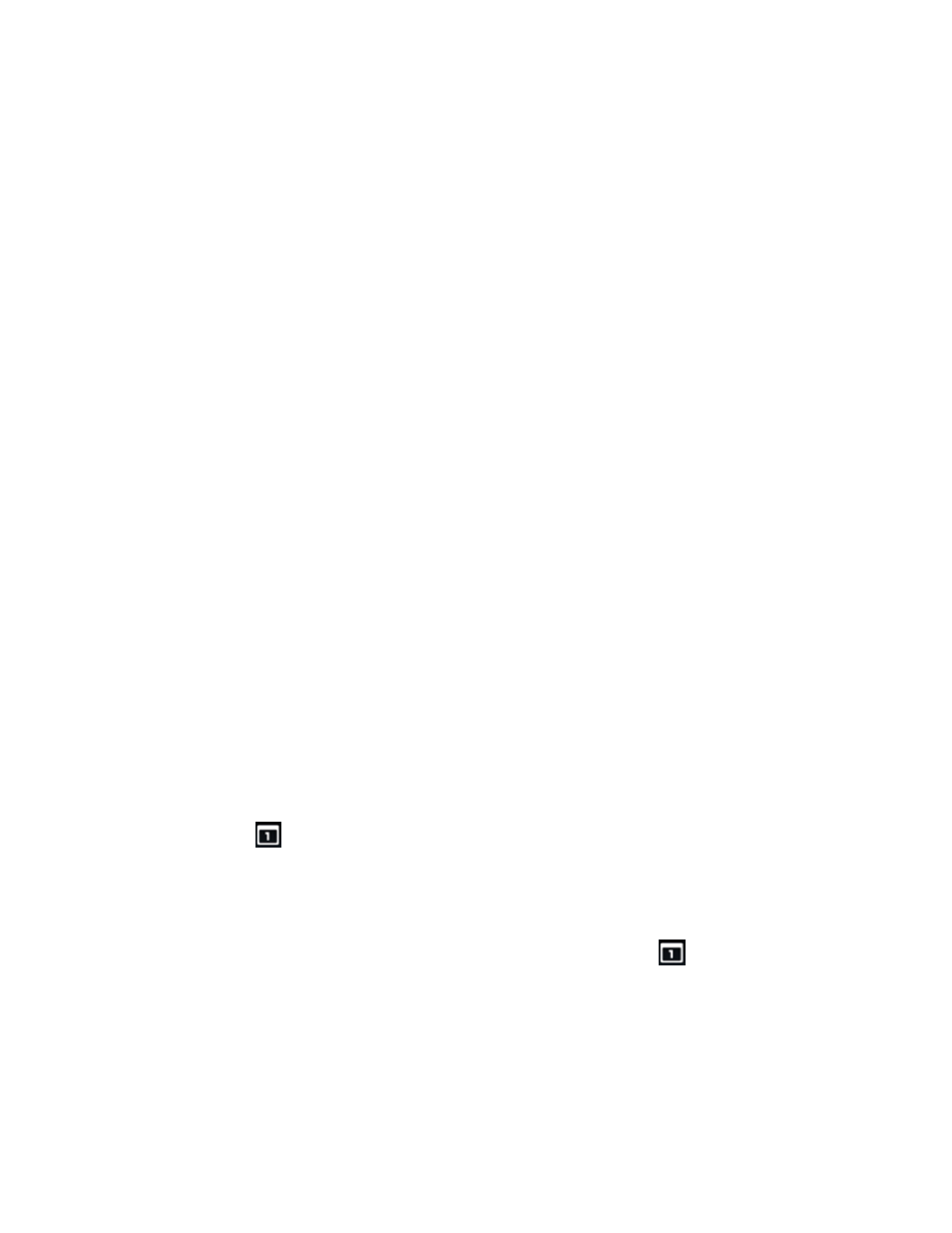
Tools and Calendar
102
l
If you need to set a specific time zone to the event, touch the time zone field under the ALL
DAY check box. Enter a country name and select a country from the list. Touch the displayed
time zone.
l
To invite guests to the event, see
Invite Guests to Your Calendar Event
6. Enter the event description.
7. If the event occurs on a regular basis, touch the REPETITION box and then choose how often
the event occurs.
8. Set the event reminder time.
9. Touch DONE to save the event.
Invite Guests to Your Calendar Event
If you want to invite guests to your event, you need to create and add the event in your calendar.
1. Open Calendar and create a new event. Touch the calendar field and then select your account.
.
2. Add details about the event, such as date and time, location, and more.
3. In the Guests field, enter the email addresses of everyone you want to invite to the event.
4. Touch DONE to add the event to your calendar.
If the people to whom you send invitations use Calendar, they’ll receive an invitation in Calendar and
by email.
Calendar Event Alerts
When your phone is turned on and you have an event alarm scheduled, your phone alerts you and
displays the event summary. There are several ways your phone alerts you to scheduled events:
n
By playing the assigned ringer type.
n
By showing the
icon on the status bar.
n
By showing the Alert screen.
Event Reminders
If you have set at least one reminder for an event, the upcoming event icon (
) will appear in the
notifications area of the status bar to remind you of the upcoming event.
To view or dismiss the reminder:
1. Touch the status bar, and then drag down the screen to open the notifications window.
2. Touch the upcoming event name to display the event.
