D ce konformitätserklärung 57, C.7 software (firmware) download 56 – Flintec DAS 72.1 User Manual
Page 56
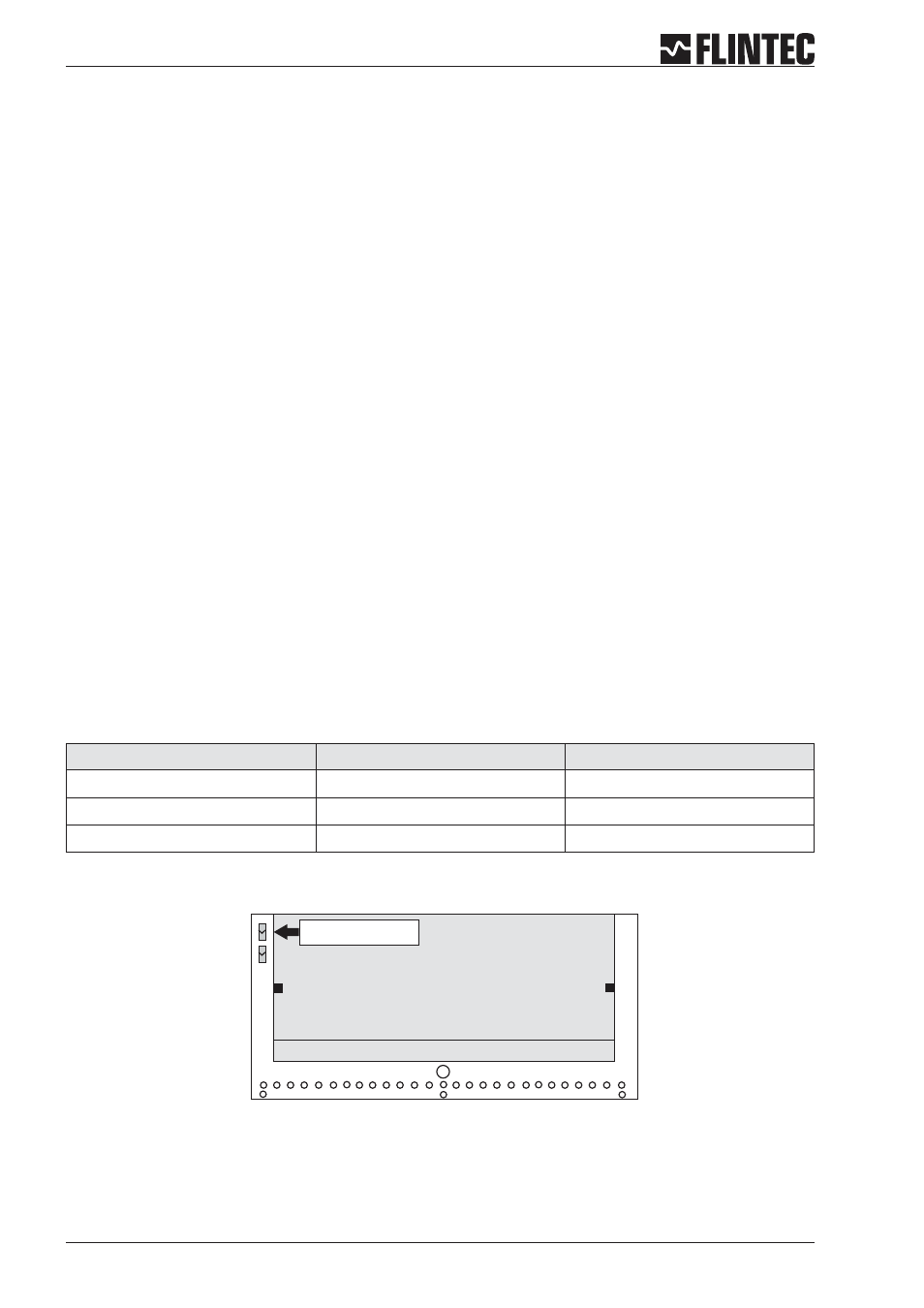
C.7
SOFTWARE (FIRMWARE) DOWNLOAD
For software update of DAS 72.1 a Windows PC with RS 232 port and a converter RS232 to RS485/RS422 is
required. The solder pads on the back side of PCB (see drawing below) must be closed before switching
on. After download the solder pads must be opened again.
A download is accomplished with help of our program “PROG78”.
C.7.1 Firmware update for DAS 72.1 Mark II series
First all necessary files (LduDownload.exe, prog78.a20, das72mII.a20) have to be stored in same directory.
The firmware for DAS 72.1 is stored in file das72mII.a20.
•
Close the solder pads SW 4 on the under side of PCB.
•
Enable DAS 72.1.
•
Start program “DAS 72.1Download”.
•
Press button “Load” and choose file ”das72mII.a20”.
•
Press button “Program”.
•
At message “Reset DAS 72.1 before proceeding” switch the DAS 72.1 off and on again and press the button
“OK”.
•
Download proceed. - The end will be indicated with ”Programing OK “.
•
Switch off DAS 72.1 .
•
Open solder pads on the back side of PCB again.
•
Now use a terminal program or DOP software for running a factory reset of DAS 72.1 by command FD.
Note: The command FD is TAC protected.
FD
Factory default settings
This command puts the DAS 72.1 back to a known state. The data will be written to the EEPROM and the
TAC will be incremented by 1.
Note: All calibration and setup information will be lost by issuing this command!
Master ( PC / PLC ) sends
DAS 72.1 responds
Result
CE
¿
E+00017
(example)
Request: TAC-counter CE17
CE_17
¿
OK
Calibration sequence active
FD
¿
OK
Factory default setting
Remark
On request we can supply a Download-Software for updating DAS 72.1 Mark III.
Page 56
Manual DAS 72.1
back side
close the solder pads SW4
before software download
