Port monitor files – Comtrol Multiport Modems Windows NT User Manual
Page 40
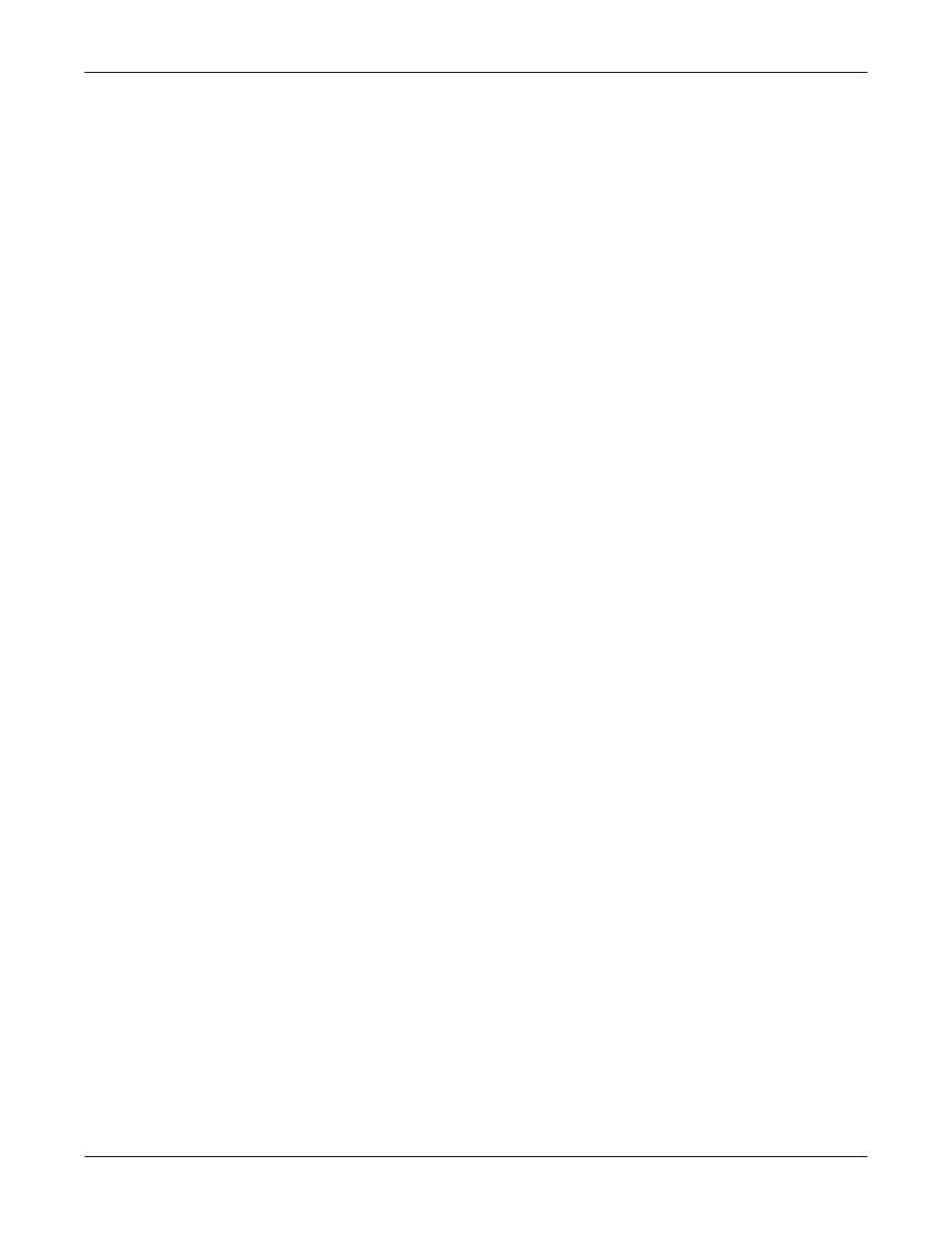
Comtrol Tools
40
Port Monitor Files
executed after the daily reports have been generated.
The Update Time option allows you to set the rate at which the port information is
obtained and the calculations performed. There is a trade-off between Port
Monitor efficiency and response time. If you are using Port Monitor to view the
port activity on the screen, you may want to set the update time to 1 or 2 seconds,
so that the screen is updated frequently. If you are concerned about the monitor
program using CPU resources, set this to a higher value, (6 to 20 seconds) in order
to decrease the time required by the program to perform the calculations and
update the screen.
If Port Monitor is left active to generate reports, minimizing or reducing the
display area of the program will help reduce the CPU overhead of updating the
screen.
Port Monitor Files
Port Monitor creates and uses the following files:
•
portmon.vew
•
calcs.dat
The default column layout is saved in portmon.vew. If you have been experimenting
with the appearance of the monitor screen, you can use the Save option from the
File menu to save your customized layout in another.vew file. You can retrieve this
file later by selecting the Open option from the File menu, or you can select the
View Default option from the Edit menu to retrieve portmon.vew and restore the
default view.
All Port Monitor calculations are saved at program exit and on the hour in a
binary file named calcs.dat. This enables you to halt Port Monitor execution
without losing accumulated data.
Port Monitor also creates a \REPORTS directory. All hourly and daily reports are
saved in this directory, under the following names:
•
hall.txt — hourly single report
•
dall.txt — daily single report
•
hcomx.txt — hourly multiple reports, where x is the port number
•
dcomx.txt — daily multiple reports, where x is the port number
Caution: Since multiple reports append new data each time they are written, the
multiple report files grow in size. It is up to you to delete them
periodically.
Some safeguards are built into the program to avoid filling up a hard disk drive
due to growing report files. The monitoring program stops writing additional data
to the multiple reports if they reach a size of 2 MB. Also, the program will not
write out data files to the disk drive if the spare room on the drive is less than 2
MB in size.
To view or edit an hourly or daily report, select the Edit Report option from the
File menu, or use a system tool such as Microsoft Notepad.
For more information, see the Port Monitor Help file.
