Changing printer port configuration, Changing printer port assignment, Open the printers control panel – Comtrol Multiport Modems Windows NT User Manual
Page 33: Select the ports tab
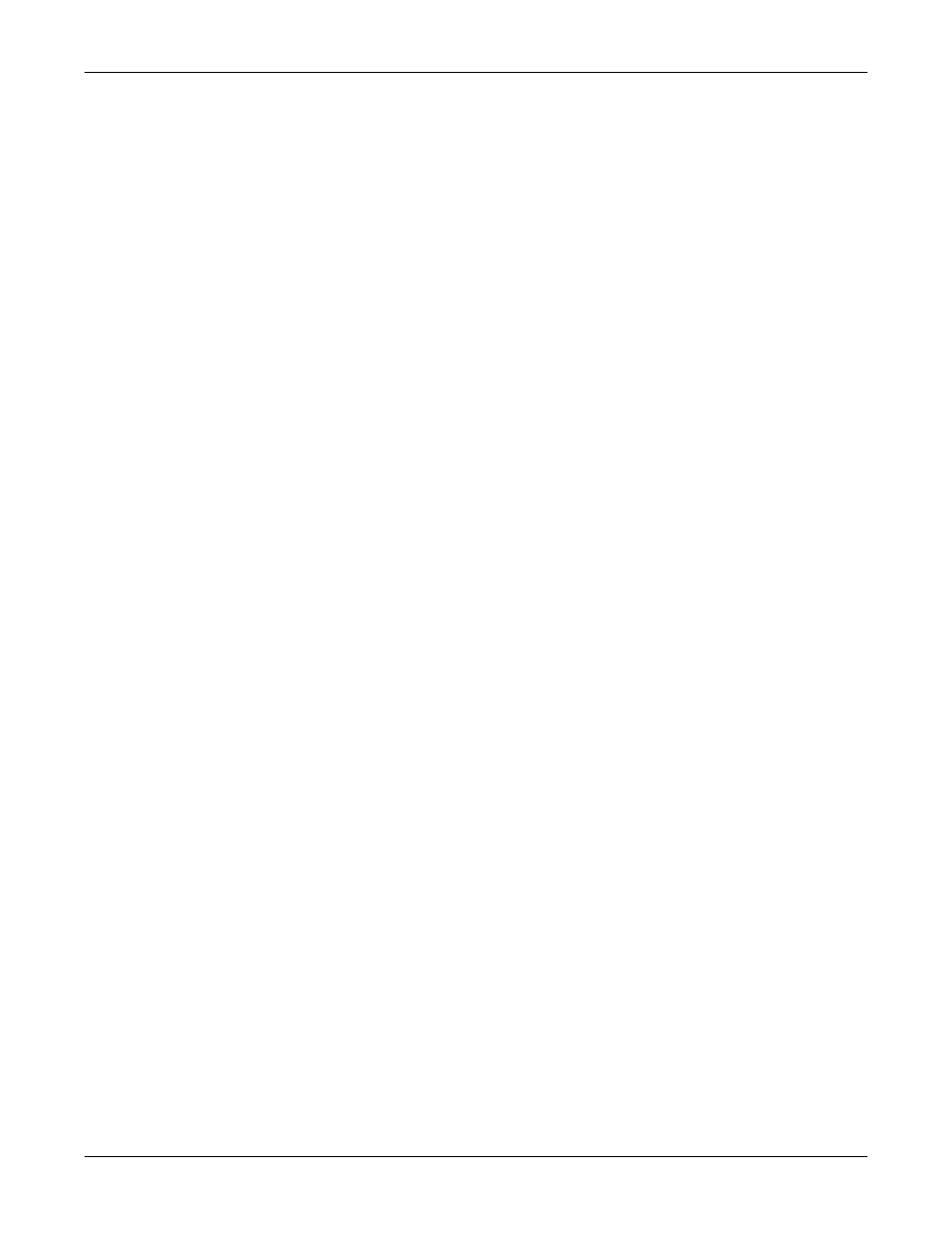
33
Changing Printer Port Configuration
also be required to insert the operating system media so that Windows NT can
extract the necessary driver files.)
10. Select whether to print a test page and select the Finish button.
You are now ready to begin using the printer. No reboot is needed.
Changing Printer
Port Configuration
If the printer does not successfully print the test page, it may be necessary to
change the port baud rate, parity, and so on. If the Ports wizard does not configure
the port properly, you may have to use the mode command from a DOS prompt.
Also check the printer for DIP switches or other hardware configuration options.
Changing Printer
Port Assignment
To change the port assigned to a printer, follow these steps:
1.
Open the Printers control panel.
2.
Right-click on the icon for the printer you want to change.
3.
Select the Properties option from the shortcut menu. The Properties window
appears.
4.
Select the Ports tab.
Note: The Properties window also gives you access to printer test and setup
options that can be very helpful when debugging a serial printer
installation.
5.
Check the port you want to switch to. Remember to change your cabling
accordingly.
Note: The Configure button on the Ports tab does not recognize Comtrol ports.
This is a limitation of Windows NT. If you need to reconfigure the port,
use the Ports option on the Control Panel.
6.
Select the OK button. Any changes you make take effect immediately. No
reboot is needed.
