Column setup, Report configuration – Comtrol Multiport Modems Windows NT User Manual
Page 39
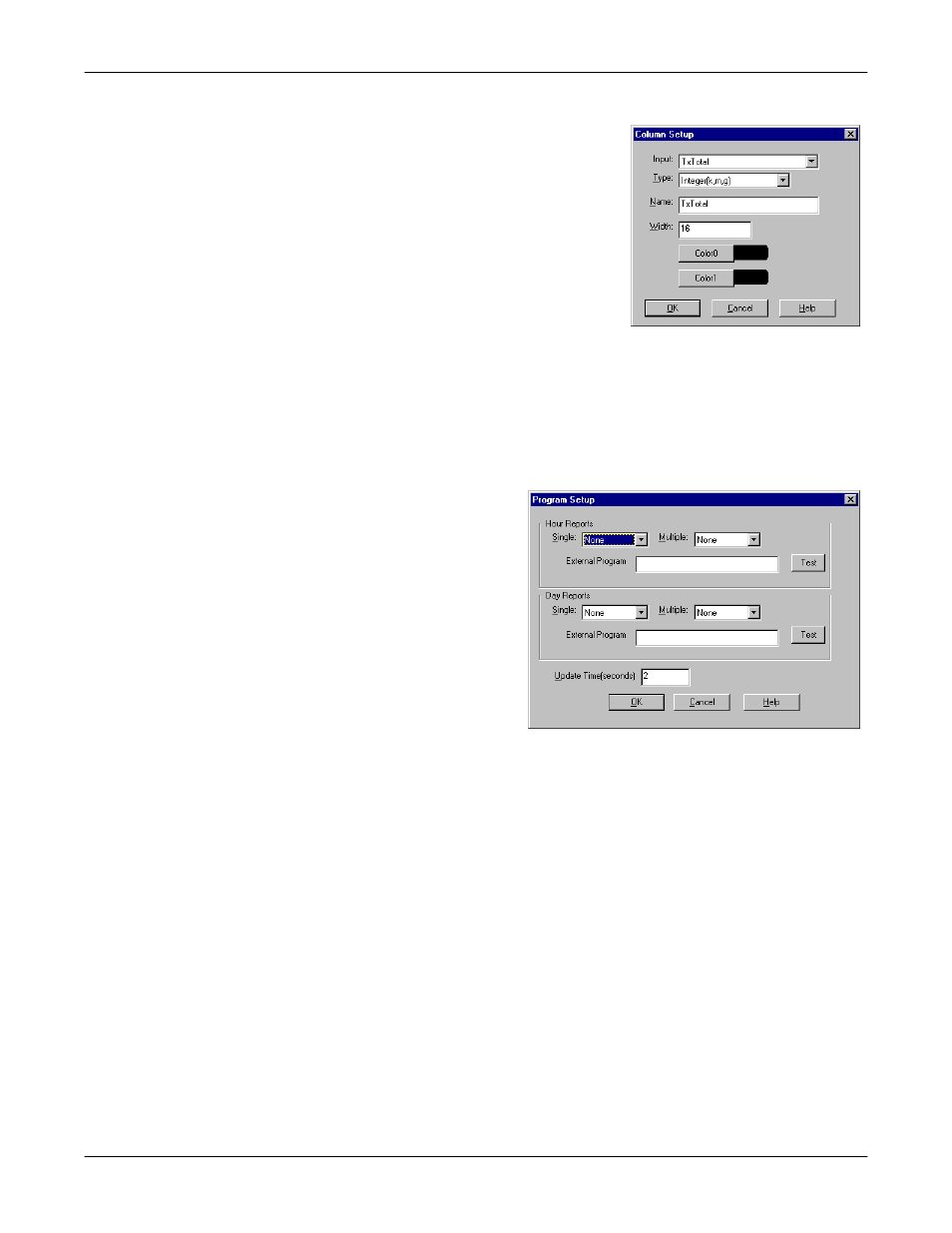
Comtrol Tools
39
Column Setup
Column Setup
When you select Add or Properties from the
column shortcut menu, the Column Setup
window appears:
•
Use the Input droplist to select the
variable displayed in the column.
•
Use the Type droplist to select the way in
which the value displays: either as an
integer, as an on/off state, as an integer
with a kilo, mega, or giga suffix, or as an
hh:mm:ss time stamp. This defaults to the
appropriate type for the selected Input
variable.
•
Use the Name variable to change the
column heading name.
•
Use the Width variable to specify the column width in characters.
•
Use Color0 to set the column character color when the value is zero.
•
Use Color1 to set the column character color when the value is not zero.
•
When you are done, click OK to save your changes and return to Port Monitor.
Report
Configuration
To configure reports, select
Config from the Edit menu.
The Single report options cover
all ports and are overwritten
each time the reports are
generated. The Multiple report
options generate a separate
report for each port, and each
report file is appended each
time the report is generated.
For Hour reports, use the Single
and Multiple droplists to select
whether you are generating
single or multiple reports, or
both. For each report type,
select from the following types
of data to include:
•
None: no report is generated.
•
Hour Data: only variables with “Hour” in the name are included.
•
All Data: all variables are included.
•
View Data: only variables that appear on-screen are included.
The External Program field is used to enter a command line to run another
program after the hourly reports have been generated. For example, you can use
this to run a batch file that performs custom report processing. The Test button
causes the command line to be executed immediately.
For Day reports, the single and multiple droplists behave the same, but your
choices are:
•
None: no report is generated.
•
Day Data: only variables with the words “Day” or “Raw” in the names are
included.
•
All Data: all variables are included.
•
View Data: only the variables that appear in the Port Monitor window are
included.
Likewise, the External Program field is used to enter a command line to be
