Changing screen appearance – Comtrol Multiport Modems Windows NT User Manual
Page 38
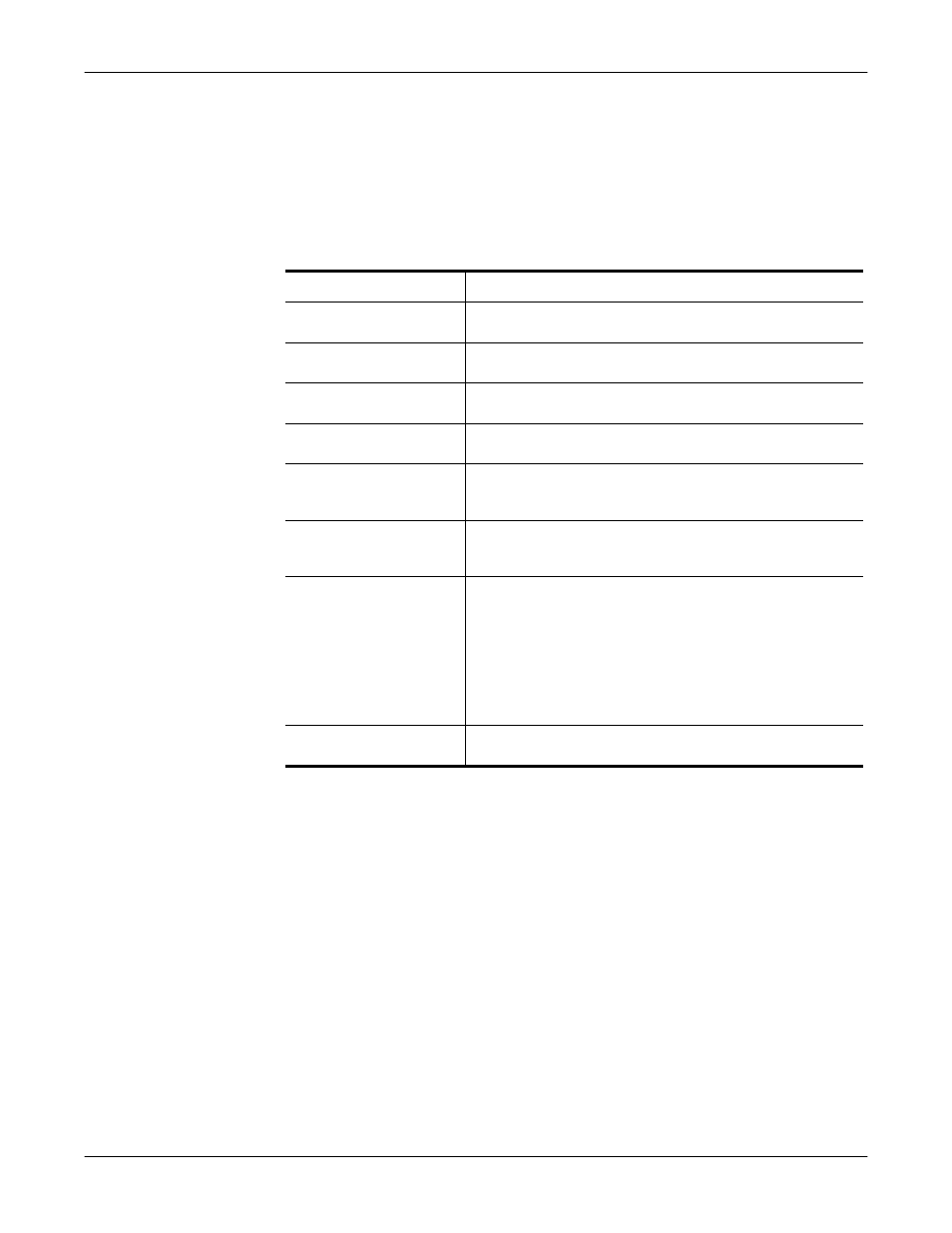
Comtrol Tools
38
Changing Screen Appearance
Once the monitor window appears, Port Monitor is active and collecting data. If
any cumulative data has been saved from previous sessions, it is automatically
brought in and used.
Port Monitor continues to run and collect data until you terminate it, at which
point all accumulated data is automatically saved for use in the next session.
Changing Screen
Appearance
While Port Monitor is running, there are a number of commands and controls that
change the appearance of the screen.
*
The Reset command does not clear raw data from the calcs.dat file. It simply
resets the selected display fields to their null values. For more information
regarding calcs.dat, see page 40.
Desired Change
Procedure
Change the monitor
window font.
Select Font from the Edit menu.
Change width of a
single column.
Click on the column separator (vertical) line and drag
it to the desired width.
Change column
placement.
Click in the middle of the column you want to move
and drag it to the desired location.
Remove a column.
Right-click on the column you want to remove and
select Remove from the shortcut menu.
Clear all fields and
reset them to null
values.
Right-click on the upper left cell in the table and select
Reset from the shortcut menu.*
Clear any single field
except the upper left
cell.
Right-click on the field to be cleared and select Reset
from the shortcut menu.*
Add a column.
Right-click on the column now occupying the desired
location and select Add from the shortcut menu.
You are prompted to name the variable you want to
display, as well as other information. (See the
following Column Setup discussion.)
After you click OK, the column is inserted in the
selected location and the existing column is moved to
the right.
Change other properties
of a column.
Right-click on the column and select Properties from
the shortcut menu. (See Column Setup, below.)
