Adding an adapter, Replace the cover and power up the server, Select the add button – Comtrol Multiport Modems Windows NT User Manual
Page 22: Removing an adapter, Select the remove button, Adding an adapter removing an adapter
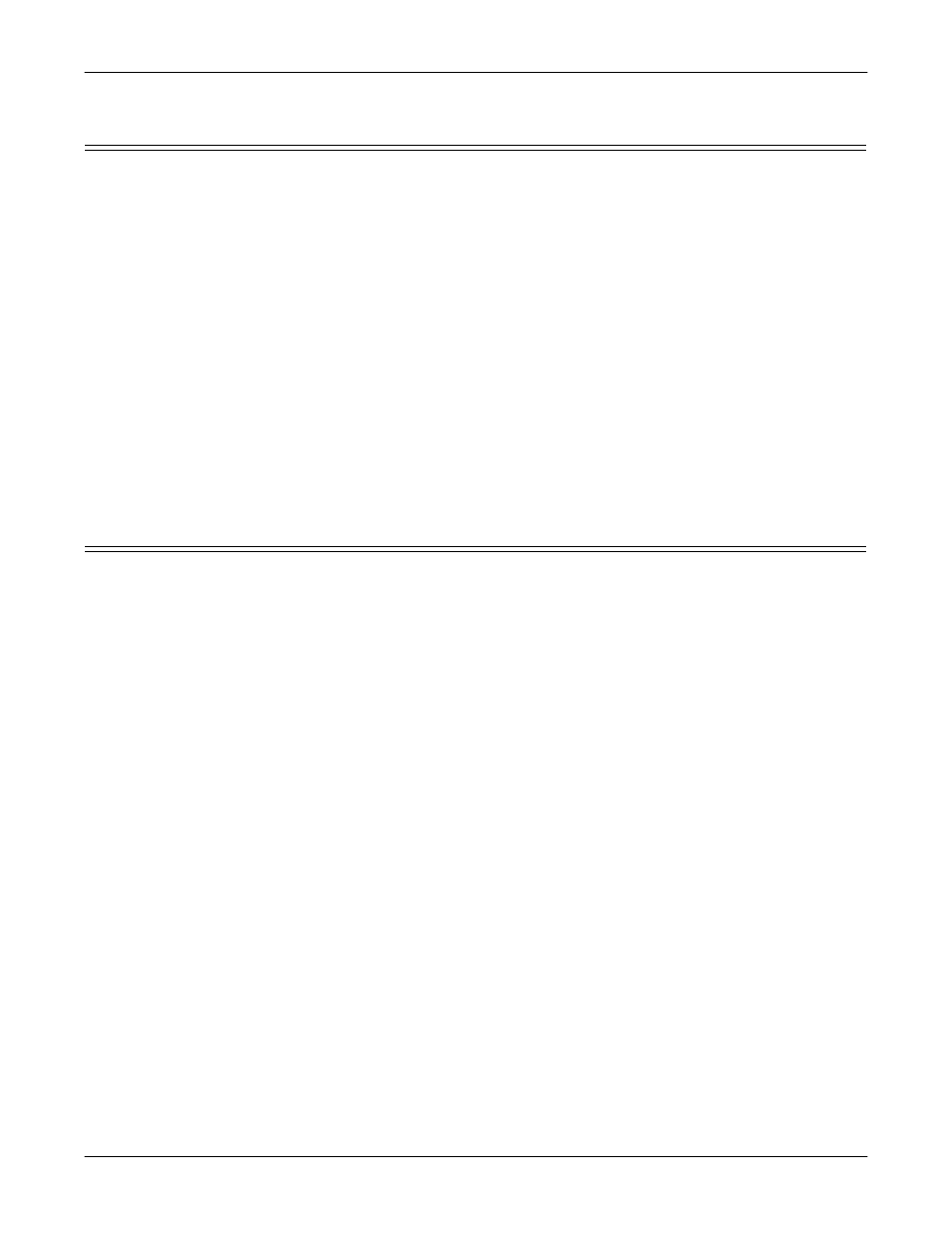
Driver and Adapter Information
22
Adding an Adapter
Adding an Adapter
To add adapters to an existing installation, follow these steps:
1.
Shut down the server, switch off the power, and remove the cover.
2.
If you are installing an ISA-bus adapter, set the I/O address DIP switches as
indicated in the hardware installation instructions.
3.
Install the new adapter in an available slot of the correct bus type.
4.
Replace the cover and power up the server.
5.
Start Windows NT and log in as the system administrator.
6.
Start the Setup program. The Main Setup tab appears.
7.
Select the Add button.
8.
The Add Device Wizard starts. Follow the instructions on-screen to configure
the newly installed adapter. When the wizard finishes, you are returned to the
Setup window.
9.
Select the OK button to save and exit from the Setup program.
10. Shut down the program and restart the server, so that your changes take
effect.
Removing an Adapter
To remove an adapter, follow these steps:
1.
Start the Setup program. The Main Setup tab appears.
2.
In the Configuration window, select on the adapter to be removed.
3.
Select the Remove button.
To change your mind, select the Cancel button immediately. When you re-enter
the Setup program, the adapter is restored.
4.
To permanently remove the selected adapter, select the OK button to save and
exit from the Setup window.
