Port status – Comtrol ES7510-XT User Manual
Page 69
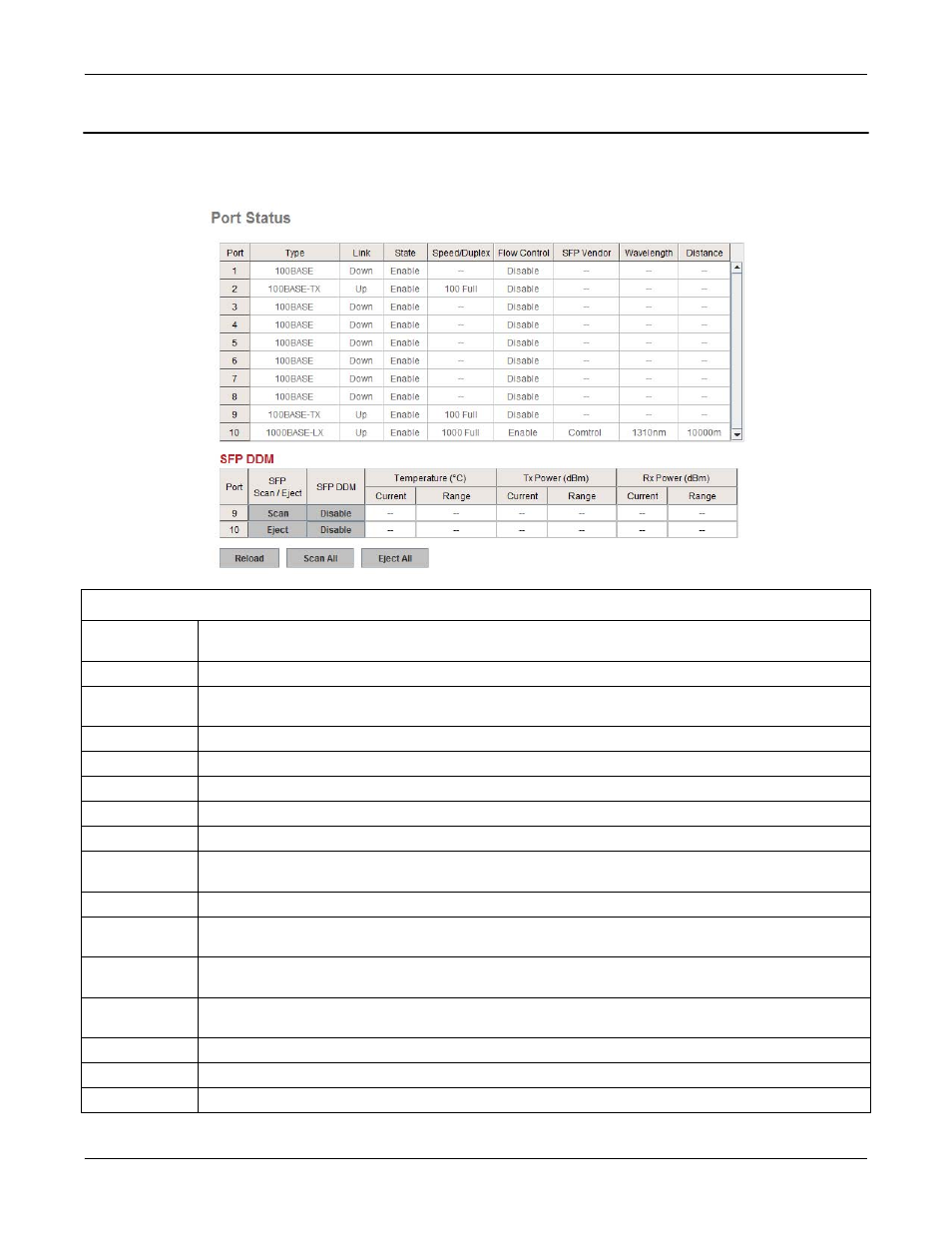
RocketLinx ES7510-XT User Guide: 2000571
Rev. D
Port Status - 69
Configuration Using the Web Interface
Port Status
The Port Status page displays the current port status.
Port Status Page
Type
100BASE-TX displays for Fast Ethernet ports and 1000BASE-TX displays for Gigabit
Ethernet ports
Link
Shows link status; Up means the link is up and Down means that the link is down.
State
Shows the port state. If the state is enabled it displays Enable. If the port is disabled or
shutdown, it displays Disable.
Speed/Duplex
Current working status of the port.
Flow Control
The state of the flow control.
SFP Vendor
Vendor name of the SFP transceiver that is plugged into the SFP port or ports.
Wavelength
The wave length of the SFP transceiver that is plugged into the SFP port or ports.
Distance
The distance of the SFP transceiver that is plugged into the SFP port or ports.
SFP Scan/
Eject
Click the Scan / Eject button to scan or safely remove the SFP.
SFP DDM
Click the Enable / Disable button to enable or disable the SFP DDM function.
Temperature
Displays the current temperature detected and acceptable temperature range for the DDM
SFP transceiver.
Tx Power
(dBm)
Displays the current transmit power detected and acceptable Tx power range for the DDM
SFP transceiver.
Rx Power
(dBm)
Displays the current received power and acceptable Rx power range for the DDM SFP
transceiver.
Reload
Click to reload the port status.
Scan All
Click the Scan All button to scan for all SFPs.
Eject All
You can eject one or all of the DDM SFP transceivers. To eject all of the SFPs, click Eject All.
