Restore the configuration - tftp server method, Firmware upgrade, Restore the configuration - tftp server – Comtrol ES7510-XT User Manual
Page 64: Method
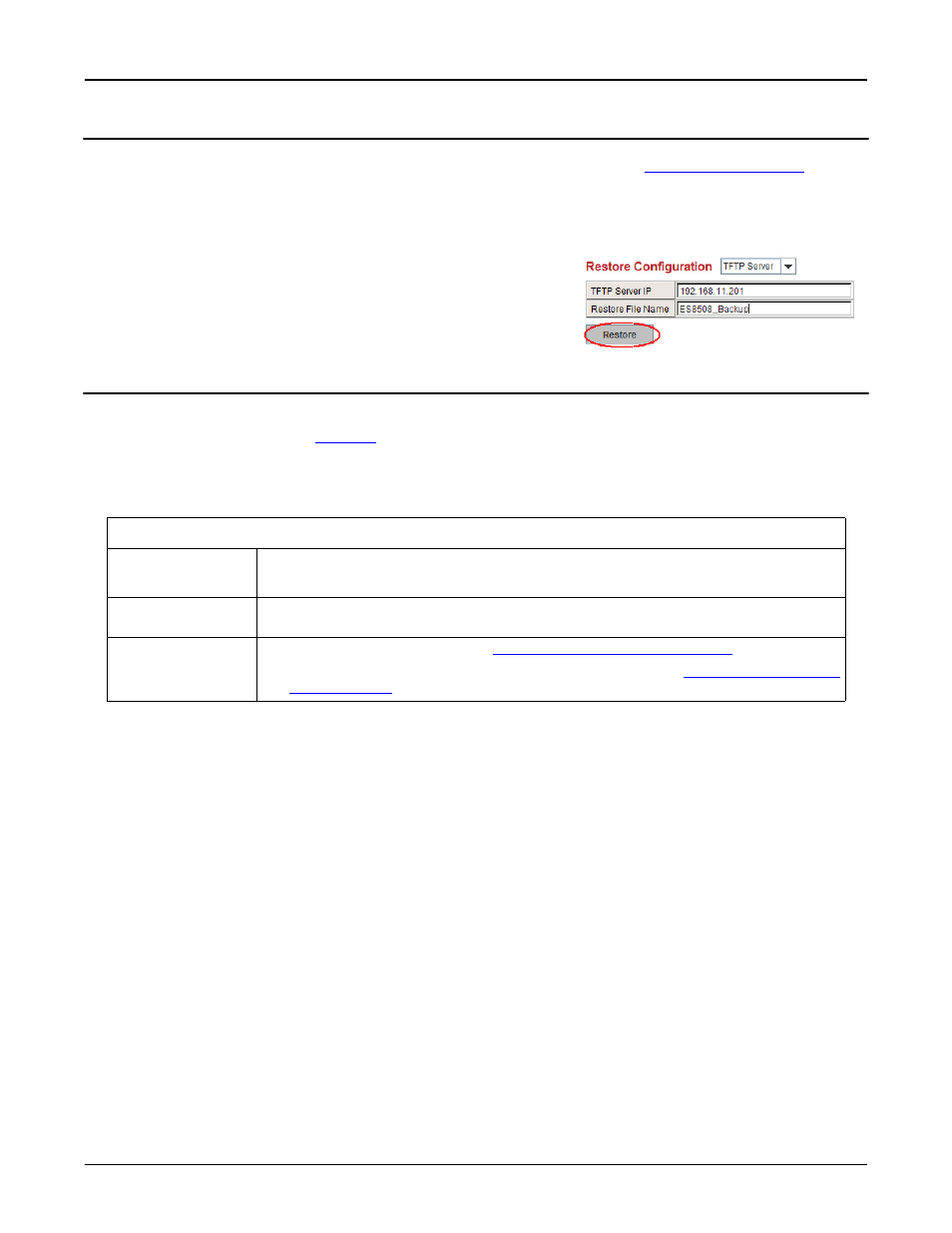
64 - Restore the Configuration - TFTP Server Method
RocketLinx ES7510-XT User Guide: 2000571
Rev. D
Configuration Using the Web Interface
Restore the Configuration - TFTP Server Method
To restore a configuration file, you must open a TFTP server. If necessary, use
The backup file must be located in the same directory that the TFTP server resides for this procedure to work.
1.
Open the web user interface for the ES7510-XT, open the Backup and Restore page under Basic Settings.
2.
Select TFTP Server for the Restore Configuration, enter the IP
address of the TFTP server, enter the Backup File Name, and
click the Restore button.
3.
Click Yes to the Confirm Dialog message.
4.
Click Ok to the Success Message.
Firmware Upgrade
Note: Use this section to update the ES7510-XT with the latest firmware. Comtrol provides the latest
firmware on the Comtrol
FTP site
. Updated firmware may include new features, bug fixes, or other
software changes. Comtrol Technical Support suggests you use the latest firmware before installing
the ES7510-XT at a customer site.Optionally, you can use PortVision DX to upload the latest firmware.
If you need to upload a new version of the Bootloader, you must use PortVision DX. You cannot use the
web user interface to upload the Bootloader.
Note: The system is automatically rebooted after you finish upgrading firmware. You should alert the
attached users before updating the firmware that network interruption may occur.
Firmware Upgrade Page
System Firmware
Version
The firmware version on the ES7510-XT.
You should check the version number after the switch reboots.
System Firmware
Date
The build date of the firmware on the ES7510-XT.
Firmware Upgrade
•
Local File (Windows XP) - see
Upgrading Firmware (Local File)
•
TFTP Server (Window Server 2003 - Windows 8.1) - see
