Zj ±j – Kenmore 385.19005 User Manual
Page 74
Attention! The text in this document has been recognized automatically. To view the original document, you can use the "Original mode".
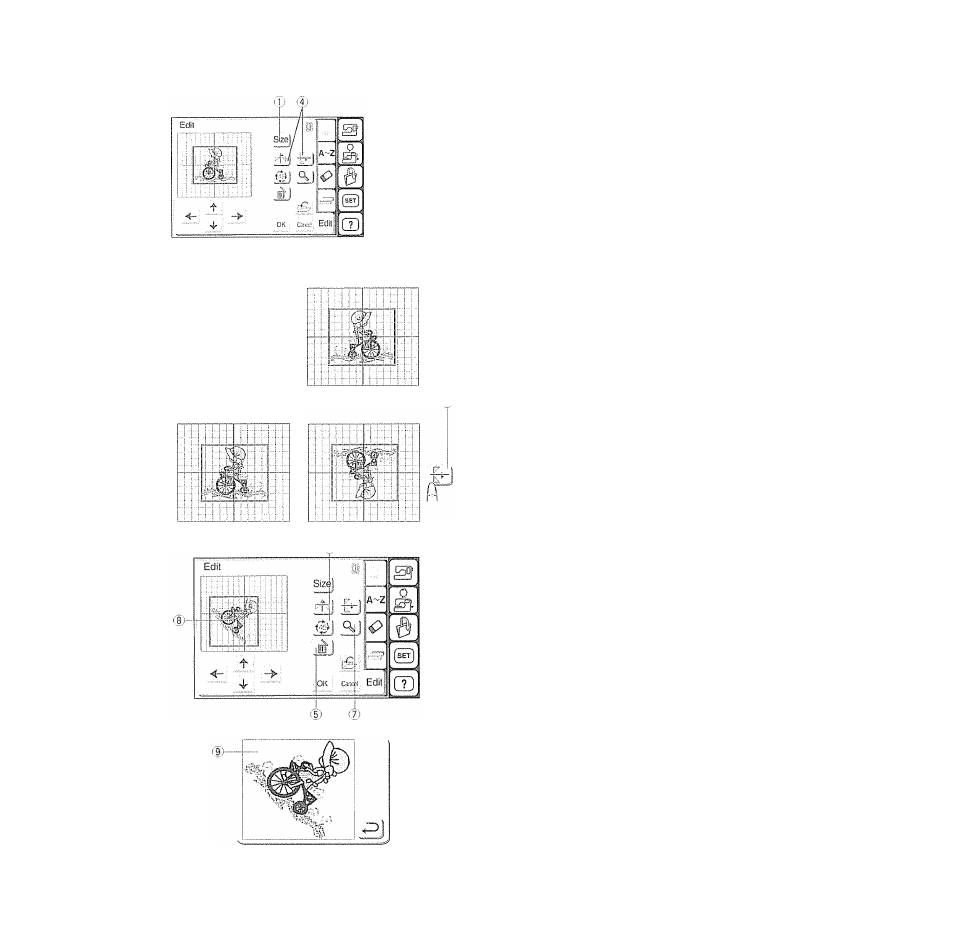
Size I 'oo'i
zJ ±J
Zâ
^"3)
fcff-
1
( e )
(4)
» Resizing a Selected Pattern
When you press the size key, the size adjusting
window will appear.
Ф Size Key
You can change the size of embroidery patterns from
90% to 120% of the original pattern size. The size will
change
10
% each time you press the plus or minus
key.
Press the ilJ key to enlarge the size of the pattern.
Press the ^ key to reduce the size of the pattern,.
When you press the OK ф] key, the embroidery
pattern in the new size will appear on the Edit screen.
When you press the Cancel ^ key, the embroidery
pattern size will not change and the Edit screen will
reappear
‘ 2) OK Key
Ф Cancel Key
Note:
Do not resize the saved pattern that has been resized
previously Repeated resizing may deteriorate stitch
quality.
» Flipping a Selected Pattern
When you press the mirror image keys, you may embroider
a mirror image of the pattern
:?'i Mirror Image Keys
Press the iU key to flip the pattern horizontally
Press the Si)key to flip the pattern vertically,
® Deleting a Selected Pattern
Press the delete key to delete the selected pattern
(|) Delete Key
® Rotating a Selected Pattern
Press the rotate key to rotate the selected pattern.
The pattern will rotate 45 degrees clockwise when
pressing this key,
fij Rotate Key
® Magnifying a Selected Pattern Image
Press the Magnifier key to show a magnified image of the
selected pattern.
Press the Return key to return to the previous screen.
® Magnifier Key
(
8
) Original image
i|) Magnified image
69
