Checkline TI-UMX2 User Manual
Page 13
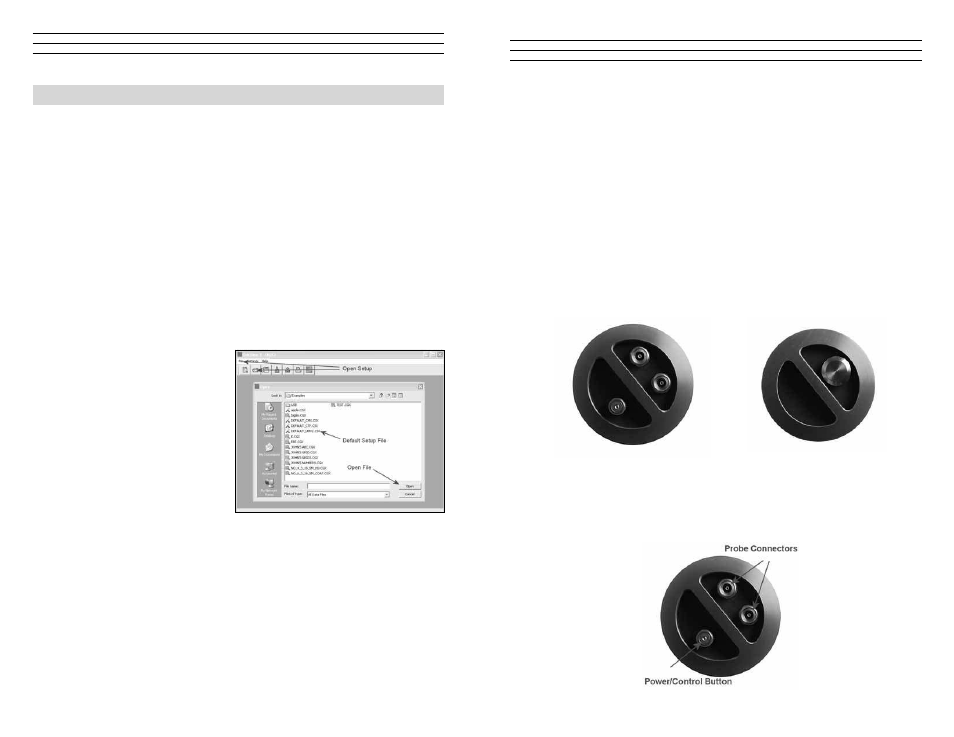
– 13 –
TI-uMx2: This is a general utility menu for miscellaneous features and functions. The
following is a brief explanation of each sub menu item. Refer to section 8.0 for further
information on upgrading the TI-UMX2:
LT ON – Enables all the LED’s and display back lights.
LT OFF – Disables all the LED’s and display back lights.
LTAUTO
–PowersalltheLED’sanddisplaybacklights‘on’onlywhenan
echo is detected (measurement). Refer to section 8.4 for further info.
MEMOFF/ON - Toggles the data storage facility On or Off. Refer to section 11.5
for further info.
UPGRAD – Feature to upgrade the firmware in the TI-UMX2 to the latest version.
Refer tosection 13.0 for further info.
4.2 Top & bottom end Caps
The top & bottom inside end caps are where all connections are made to the TI-UMX2.
Thebottomoutsideendcapalsohasa‘zeroreferencestandard’attached.Thediagram
aboveshowsthelayoutanddescriptionoftheconnectorsandzerostandard:
Top End Cap
Bottom End Cap
– 44 –
12.0 seTuPs – CreaTe, sTore, edIT, & uPload
12.1 Introduction to setups
The TI-UMX2 has been programmed with 8 of the most common material types used
intheield.It’simportanttonotethattheseare‘set’velocityvaluesandare‘notexact’
velocities for each and every grade of the same material. For example: There are a
numberofdifferentgradesofsteelthatcanslightlyvaryintermsofvelocity.However,
the amount of variation according to error in thickness is typically not substantial.
Inspectorsaregenerallyinterestedin‘historical’data(materialdegradation)overa
periodoftime.Asaresult,astandardizedvelocitysettingactsasaconsistentreference
to monitor degradation over time.
If a user is measuring a material type not preset in the TI-UMX2, and is not a close
enough fit for the specific material, the user can program the TI-UMX2 for a custom
material type, using the DataComm utility software. This section will guide you through
all the necessary steps to create, store, and upload a setup.
12.2 opening the default setup file
When DataComm is installed on
your computer, a folder named
‘examples’isautomaticallycreated
on your desktop. The examples folder
includes the TI-UMX2 setup file
called “DEFAULT_UMX2.CSX”.
This file will be used to create either
a custom material or coating velocity
to be programmed into the gauge.
The following procedures outline
how to open the factory setup file:
noTe: This section assumes that
DataComm has already been installed
on your PC, has been executed, and ready to go.
1. The default setup file can be opened two different ways; Click the icon button to
initiatethe‘open’dialogbox,orclickFILE,followedbyclickingOPEN.
2. Locate the file “DEFAULT_UMX2.CSX”. The file can be opened 2 ways. Single
click on the file name to highlight the file, followed by clicking the open button.
Alternatively, double click on the file name itself to open the setup dialog box.
noTe: This assumes that a setup file was not previously created and saved. If it was,
locate the file that was previously created and follow the same procedure above.
