1 insert the recorded cassette, 3 press the ] button to start playback, 4 start recording – Panasonic PV-DV901 User Manual
Page 40: 6 press the [■] button to stop playback, Copying an s-vhs cassette to your dv, Cassette, 3 insert a recorded cassette and start playback, 6 press the stop button to stop playback, Analog-digital conversion, Caution
Attention! The text in this document has been recognized automatically. To view the original document, you can use the "Original mode".
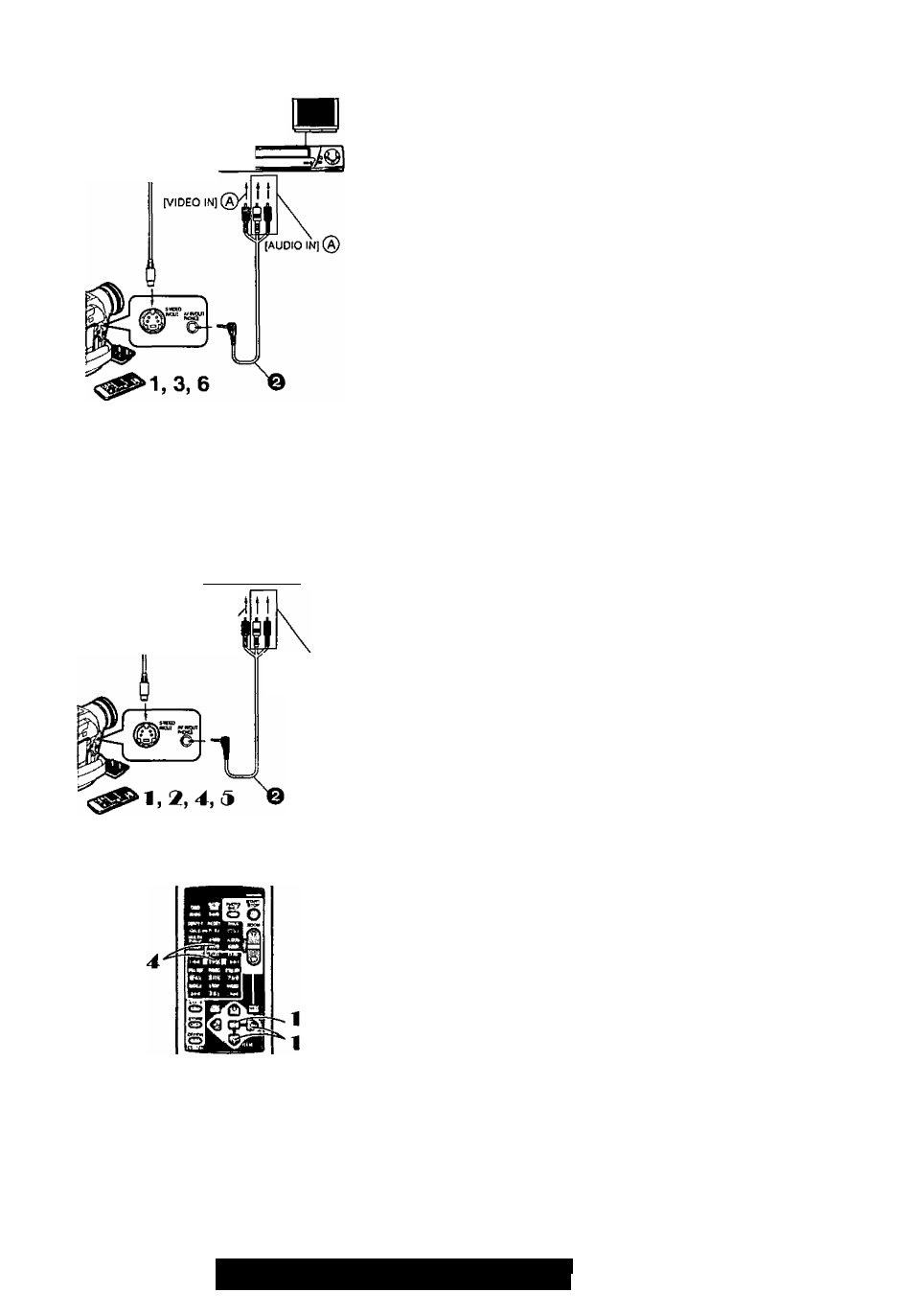
2, 4,5
[S-V(DEO IN] ®
Oxjn°-*E3
I I
3,e
[S-VIDEO OUT] ®
[VIDEO OUT] @
[AUDIO OUT] (B)
Copying your
DV
Cassette to an
S-VHS
or
VHS
Cassette
(Dubbing)
After connecting the Palmcorder and the S-Video, Video and Audio
Input Jacks ® of the VCR as illustrated on the left, start the following
procedures.
• Be sure to press the [OSD] Button on the Remote Controller before copying
so that no indications are left visible. Otherwise, the displayed tape counter
and Function indications are also copied.
[Palmcorder]
1 Insert the recorded Cassette.
[VCR]
2 Insert a blank Cassette with an erasure prevention tab.
• If various settings (such as external input, tape speed, etc.) are
required, please refer to the operating instruction of your VCR.
[Palmcorder]
3 Press the ] Button to start playback.
[VCR]
4 Start recording.
5 Press the Pause or Stop Button to stop recording.
[Palmcorder]
6 Press the [■] Button to stop playback.
0 S-VHS Cable (not supplied) O
^
Cable (supplied)
Copying an
S-VHS
Cassette To your
DV
Cassette
After connecting the Palmcorder and the S-Video, Video, Audio Output
Jacks
of the other equipment as illustrated on the left, start the
following procedures.
• You need the Remote Controller.
[Palmcorder]
1 Set [VCR FUNCTIONS] » [AV IN/OUT SETUP] » [AV JACK]
» [IN/OUT].
2 Insert an blank Cassette with an erasure prevention tab.
[Other Equipment]
3 Insert a recorded Cassette and start playback.
[Palmcorder]
4 While pressing the [REC] Button, press the [PLAY] Button.
(Both buttons are located on the Remote Controller.)
3 Press the [II] Button or [■] Button to stop recording.
[Other Equipment]
6 Press the Stop Button to stop playback.
0 S-VHS Cable (not supplied) @ A/V Cable (supplied)
■ Analog-Digital Conversion
When the Palmcorder is connected with other digital video equipment
through its DV Terminal, the analog format pictures which have been input
from other external equipment can be output to the digital video equipment
through the DV Terminal.
• To DV-output analog video signals sent from other equipment, set [DV
OUT] on the [AV IN/OUT SETUP] Sub-Menu to [ON], (Normally, keep the
[DV OUT] set to [OFF]. If it is set to [ON], the quality of the image may be
disturbed.)
CAUTION:
Unauthorized exchanging and/or copying of copyrighted recordings may be
copyright infringement.
• Please refer to “Recording to a Card from other equipment" (*♦
53),
regarding the recording to a Card.
40
For assistance, please call: 1-800-211-PANA(7262) or
send e -mail to: [email protected]
