Creating a title, 1 camera mode, 2 set [card setup] » [create title] » [yes – Panasonic PV-DV901 User Manual
Page 37: 3 press the [photo shot] button, 8 select [record] and then press the [push] dial, Inserting a title, 1 press the [title] button, 2 press [multi] button, 3 rotate the [push] dial to select a desired title, 6 press the [photo shot] button
Attention! The text in this document has been recognized automatically. To view the original document, you can use the "Original mode".
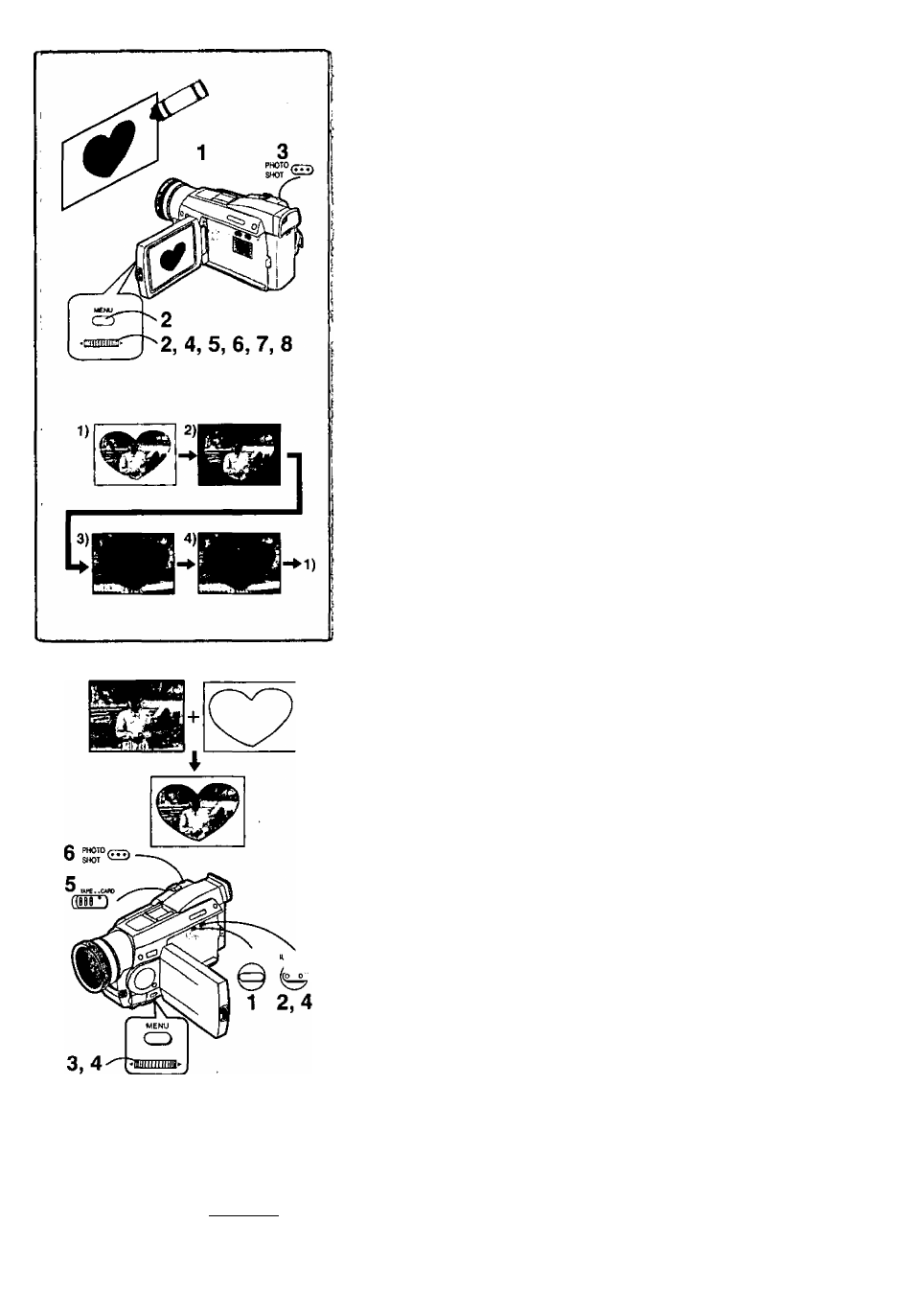
TrO£ kWUW^N-P
^'
q
6
j
□ E
Û* **
SD
C:UiiR00Q02.TTl^ >
Creating a Title
You can create a title and record on a Memory Card,
1 Camera Mode;
Set the Lens to the image you want to use for creating a title.
VCR Mode:
Search for the image you want to use for creating a title and
set the Palmcorder to Still Playback Mode.
2 Set [CARD SETUP] » [CREATE TITLE] » [YES].
3 Press the [PHOTO SHOT] Button.
• To perform Photoshot again, select [RETURN],
4 Rotate the [PUSH] Dial to select [COLOR] and then press it.
5 Rotate the [PUSH] Dial to select desired color and press it.
6 Rotate the [PUSH] Dial to select [LUMINANCE] and press it.
7 Rotate the [PUSH] Dial to adjust the title contrast and then
press it.
8 Select [RECORD] and then press the [PUSH] Dial.
Selecting Colors
If you make color selection by rotating the [PUSH] Dial when creating a title,
you can change the color as follows.
1 ) Original Color (The color of the captured image)
• Title in the original color in which the dark portion (blackish portion) of
the captured image is missing.
2) Preset colors (black, blue, green, cyan, red, pink, yellow, and white)
• Title in a preset color in which the dark portion (blackish portion) of the
captured image is missing.
3) Original color (the color of the captured image)
• Title in the original color in which the bright portion (whitish portion) of
the captured image is missing
4) Preset colors (black, blue, green, cyan, red, pink, yellow, and white)
• Title in a preset color in which the bright portion (whitish portion) of the
captured image is missing.
Inserting a Title
You can select one of your original titles and display it. (It can be displayed in
Camera Mode, VCR Mode, and Card Playback Mode.)
1 Press the [TITLE] Button.
• The title that was created last is displayed.
2 Press [MULTI] Button.
• A list of titles is displayed.
3 Rotate the [PUSH] Dial to select a desired title.
• The selected title is marked with a red frame.
4 Press the [PUSH] Dial or press the [MULTi] Button.
• The selected title is displayed.
5 Using the [TAPE/CARD] Selector, select the recording
target.
Camera Mode; TAPE or CARD
VCR Mode: CARD
Card Playback Mode: TAPE
6 Press the [PHOTO SHOT] Button.
• A still picture is recorded under the inserted title.
• If you record on a Cassette in Normal Recording Mode, set the [TAPE/
CARD] Selector to [TAPE] and press the Recording Start/Stop Button.
O
Name
Clearing a Title Display
Press the [TITLE] Button.
• For other notes, see page 53.
37
